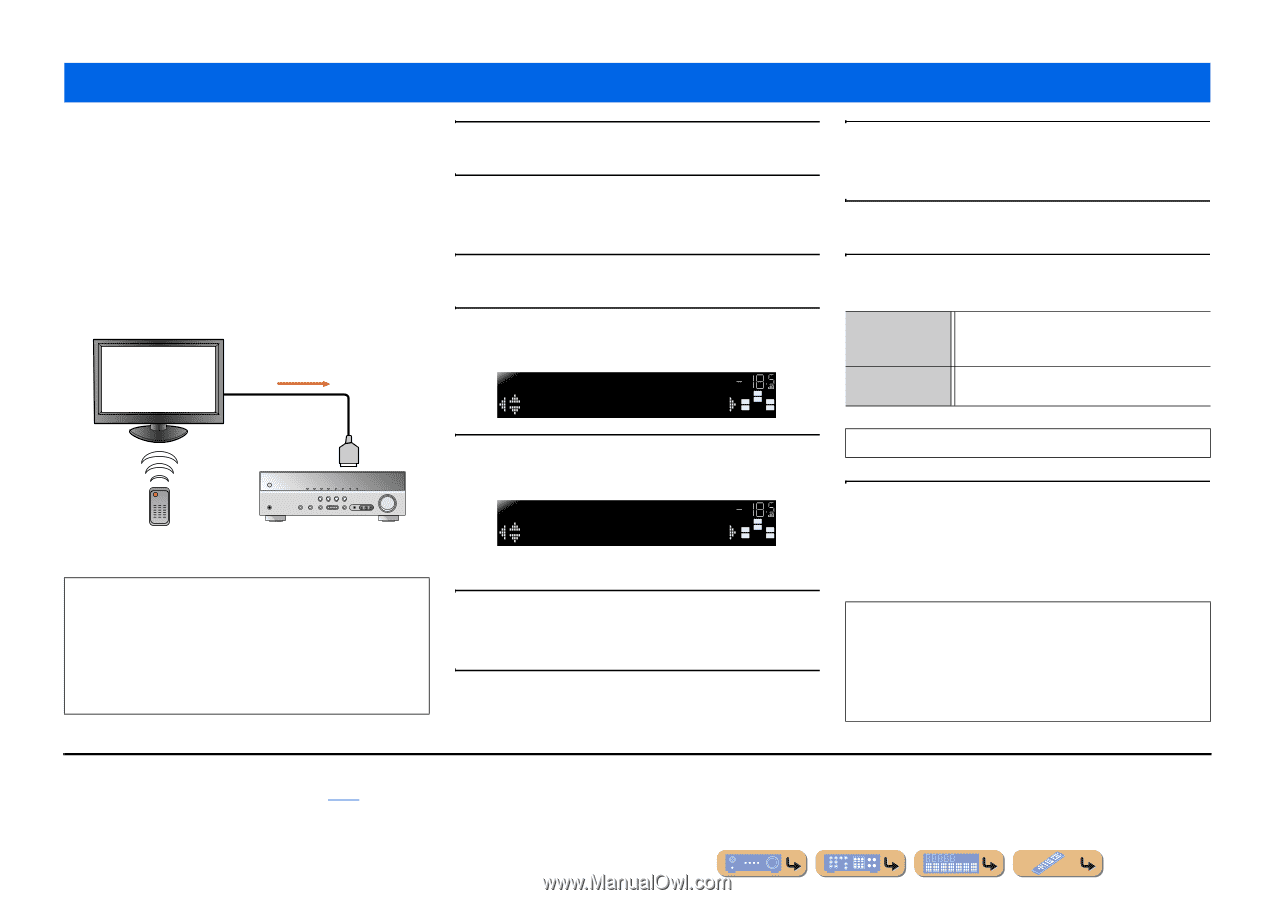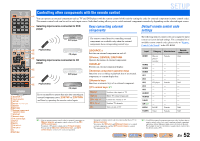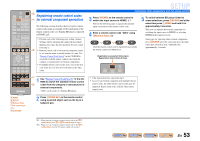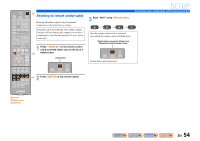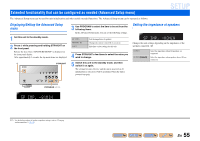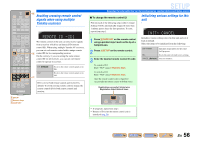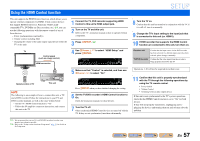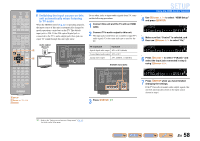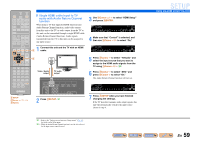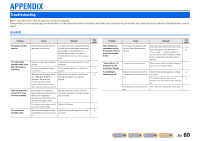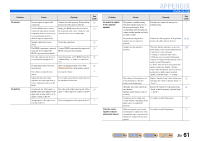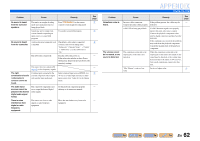Yamaha RX-V371 Owners Manual - Page 57
Using the HDMI Control function, Control - problem
 |
View all Yamaha RX-V371 manuals
Add to My Manuals
Save this manual to your list of manuals |
Page 57 highlights
Using the HDMI Control function SETUP This unit supports the HDMI Control function, which allows you to operate external components via HDMI. If you connect devices that support HDMI Control (ex. Panasonic VIERA Linkcompatible TVs, DVD/Blu-ray Disc recorders, etc.) J1, you can use the following operations with the remote control of any of those devices: - Power synchronization (on/standby) - Volume control, including Mute - Changing the volume of the audio output signal device (either the TV or this unit) TV Control signal (such as volume control) HDMI connection HDMI Remote control of TV This unit NOTE The following is an example of how to connect this unit, a TV, and a DVD recorder. Follow the instructions in your TV and DVD recorder manuals, as well as the ones written below. - Set the TV's HDMI Control function to "On" - Follow the AV amplifier connection instructions, and connect this unit to the TV 1 Connect the TV, DVD recorder supporting HDMI Control to this unit's HDMI output jack. 2 Turn on the TV and this unit. Refer to the TV's instruction manual on how to operate external components. 3 Press iSETUP. J2 4 Use jCursor B / C to select "HDMI Setup" and press jENTER. HDMI VOL. Control;;;;Off SW L CR SL SR 5 Make sure that "Control" is selected, and then use jCursor D / E to select "On." HDMI VOL. Control;;;;;On SW L CR SL SR Press iSETUP when you have finished changing the setting. 6 Set the TV/DVD recorder's HDMI Control function to On. Check the instruction manuals for those devices. 7 Turn the TV off. Other synchronized HDMI Control devices are turned off with the TV. If they are not synchronized, turn them off manually. 8 Turn the TV on. Confirm that this unit has turned on in conjunction with the TV. If it is still off, turn it on manually. 9 Change the TV's input setting to the input jack that is connected to this unit (ex. HDMI1). 10 If DVD recorder that supports the HDMI Control function are connected to this unit, turn them on. Receiver unit Confirm that the input source for the DVD recorder has been selected. If a different input source has been selected, please change it manually. TV/DVD Recorder Confirm that the video signal from the recorder is being properly received by the TV. Operations 1-10 will not be required more than twice. 11 Confirm that this unit is properly synchronized with the TV through the following operations by using the TV remote control. • Power On/Off • Volume Control • Switching between audio output devices If this unit is not synchronized to the TV's power operations, check that the HDMI Control function is set to "On" for both devices. If they will not properly synchronize, unplugging and replugging the devices and turning them on and off may solve the problem. J 1 : We recommend that you use TVs and DVD/BD recorders from the same manufacturer whenever possible. J 2 : Refer to the "Setting various functions (Setup menu)" (☞p. 41) for details on the Setup menu. En 57