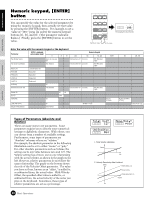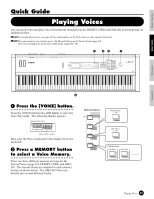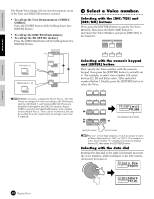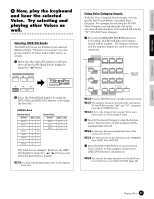Yamaha S08 Owner's Manual - Page 26
Selecting a Screen, Total Vol, Cutoff
 |
View all Yamaha S08 manuals
Add to My Manuals
Save this manual to your list of manuals |
Page 26 highlights
Basics Section Quick Guide Reference Selecting a Screen You can switch between screens by using the and [EXIT] buttons. [▲]/[▼] buttons Many of the displays consist of different screens. Use the buttons to select the various screens. Previous screen (PAGE) DEC/NO DATA INC/YES Next screen (PAGE) When selecting the various display pages, an arrow appears at the right of the LCD, indicating the parameter type in the printed list on the panel. For example, if the display for the Total Volume parameter in the Multi Edit mode is called up, the arrow in the LCD indicates that this parameter belongs to the General type. Total Vol PAGE PART ELEM KEY 2 P 127 VOICE MIX GENERAL TONE CONTROLLER EFFECT In the example below, the display for the (Element) Cutoff parameter in the Voice Edit mode is shown, and the arrow indicates that this parameter belongs to the Filter type. Cutoff PAGE PART ELEM KEY 13 E 1 1338 VOICE MIX GENERAL TONE CONTROLLER EFFECT OSC/MIX PITCH FILTER AMP LFO EFFECT [ ]/[ ] buttons Some of the display pages have multiple "screens." These are indicated by special arrow marks in the top right of the LCD (see below). Use the [ ]/[ ] buttons to select these pages. When the first screen of a mulitple-page set is called up, the arrow points to the right (→), indicating further screens are available. When a page in the middle of the set is called up, arrows point in both directions (← →), indicating you can select either the next or previous screens. When the last screen is called up, the arrow points to the left (←), indicating no further screens are available. For certain parameters (such as Voice Name, etc.), these buttons are used to move the cursor position in the display. Decay Tm PAGE PART ELEM KEY 12 1 +00 DEC/NO DATA INC/YES Selects the previous screen. Selects the next screen. [+]/[-] buttons In the Multi Edit mode, these buttons are used to select each part. To select the Common parameters, press both buttons simultaneously. In the Voice Edit mode, these buttons are used to select each Element. To select the Common parameters, press both buttons simultaneously. PART/ ELEMENT/ KEY - + MUTE COMMON n For details on the parameters and page configurations of the Multi Edit and Voice Edit modes, refer to the relevant mode explanations in the Reference section of this manual. Appendix 26 Basic Operations