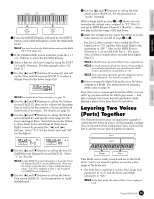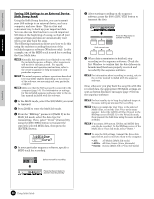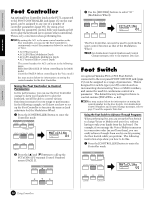Yamaha S08 Owner's Manual - Page 40
Voice Edit
 |
View all Yamaha S08 manuals
Add to My Manuals
Save this manual to your list of manuals |
Page 40 highlights
Basics Section Quick Guide Reference Voice Edit The following procedure shows you the fundamentals in creating and editing Voices. Of course, this is just one example; you are free to set any parameters in any way you like. Details about each parameter are given in the Reference section of this manual (page 58). n All parameter settings are stored along with the Voice itself. 1 Selecting a Voice to Edit 1 In Voice Play mode, select the Voice you wish to edit. Enter the Voice Play mode by pressing a [VOICE] button. 2 Enter the Voice Edit mode. 3 Set the common parameters ● Set the parameters common to all Elements in the Voice (volume, pitch, tone, etc.) You can also set parameters related to the Controllers, Effects, and so on. 4 Set the element parameters ● From the OSC/MIX (Oscillator/Mix) screens, select the Waves used by the Elements in the Voice, plus the volume, pan, note range and other basic parameters. ● From the PITCH screens, set the tuning and other pitch-related parameters used by the Elements. Also set the PEG (Pitch Envelope Generator) parameters as necessary. ● From the FILTER screens, adjust the parameters of the filters used by the Elements. Also set the FEG (Filter Envelope Generator) parameters as necessary. ● From the AMP (Amplitude) screens, set the volume and other output level-related parameters used by the Elements. Also set the AEG (Amplitude Envelope Generator) parameters as necessary. ● From the LFO (Low Frequency Oscillator) screens, set the modulation-related parameters used by the Elements. VOICE MODE MULTI SEQ PLAY DEMO Select the Voice Number of the Voice you wish to edit (page 29). n When you're creating a Voice by editing an existing one, it helps to select a Voice with a sound that's relatively similar to the one you intend to create. In this way, you can avoid having to make large changes and many parameter edits - allowing you to create a Voice quickly and easily. If you are creating a Voice from scratch, use the convenient Initialize function (in the Voice Job mode) to initialize a Voice in internal user memory. For details, see page 48. 2 Entering the Voice Edit Mode All Voice creation and editing is carried out in Voice Edit Mode. To enter the Voice Edit mode, press the [EDIT] button while in the Voice Play mode. VOICE MODE MULTI SEQ PLAY DEMO UTILITY CONTROLLER CARD 5 Set the effect parameters. 6 Store the edited Voice. EDIT JOB STORE COMPARE PLAY/STOP Appendix 40 Voice Edit