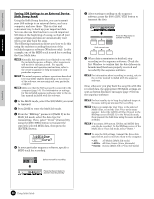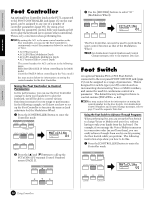Yamaha S08 Owner's Manual - Page 41
Level, Common Edit and Editing Individual, Elements, Switching Elements or Keys, Par, On/Off
 |
View all Yamaha S08 manuals
Add to My Manuals
Save this manual to your list of manuals |
Page 41 highlights
Common Edit and Editing Individual Elements Voices can consist of up to four Elements (page 21). Use Common Edit to edit the settings common to all four Elements. The Voice Edit mode can be divided into screens for Common Edit and those for editing each Element. In the Voice Edit mode, simultaneously press both the [-] and [+] buttons to switch between the Common Edit screens and the screens for editing each Element. Common Edit screens GrandPno Name PAGE PART ELEM KEY 1 E Common indicator Element Edit screens PART/ ELEMENT/ KEY - + MUTE COMMON Element Sw PAGE PART ELEM KEY 1 E1 on Element indicator n In the same manner as in the Voice edit mode, you can also switch between the Common Edit screens and the Part Edit screens in the Multi Edit mode. Switching Elements (or Keys, Parts) On/Off (Mute) In Edit Mode, an Element can be switched on/off temporarily when you press the [MUTE] button. The Element indicator which is muted will flash. This lets you mute other Elements in the Voice so that you can listen to the changes to the Element that you are editing. PART/ ELEMENT/ KEY - + MUTE COMMON n In the Multi mode (including the Play mode), in the same manner as in the Voice Edit mode, Parts can be switched on/off temporarily. The Compare Function Use this to listen to the difference between the Voice/Multi with your edited settings and the same Voice/Multi prior to editing. 1 Press the [COMPARE (EDIT)] button while in Edit mode. The EDIT LED will flash and the settings prior to editing will temporarily be reinstated for comparison purposes. n While the Compare function is enabled, the [DEC/NO] and [INC/YES] buttons cannot be used for editing. 2 Press the [EDIT] button again to disable the Compare function and restore your recently edited settings. n The compare function is also available in the Multi Edit mode. n The Multi parameters that cannot be set from the panel will be initialized when using the compare function in the Multi Edit mode. Switching Between Screens and Entering Settings After selecting a Common Edit screen or an edit screen for an Element (1 to 4), press the [▲] and [▼] buttons to switch to other screens. DEC/NO DATA INC/YES PAGE PART ELEM KEY 1 E Page The S08 has a huge variety of available parameters. As you change the display pages, an arrow mark on the right side of the display points to the parameter chart printed on the panel, indicating the parameter type and what aspect of the instrument it's related to. Level PAGE PART ELEM KEY 3 E 100 VOICE MIX GENERAL TONE CONTROLLER EFFECT OSC MIX PITCH FILTER AMP LFO EFFECT Use the [INC/YES] and [DEC/NO] buttons to set each parameter value. DEC/NO DATA INC/YES Level PAGE PART ELEM KEY 3 E 101 Some parameters have multiple "pages," indicated by a special arrow mark ("→") in the top right of the LCD (see below). Use the [ ]/[ ] buttons to select these pages. DEC/NO DATA INC/YES NtLmt-L PAGE PART ELEM KEY 5 E1 C-2 NtLmt-H PAGE PART ELEM KEY 5 E1 G8 Voice Edit 41 Appendix Reference Quick Guide Basics Section