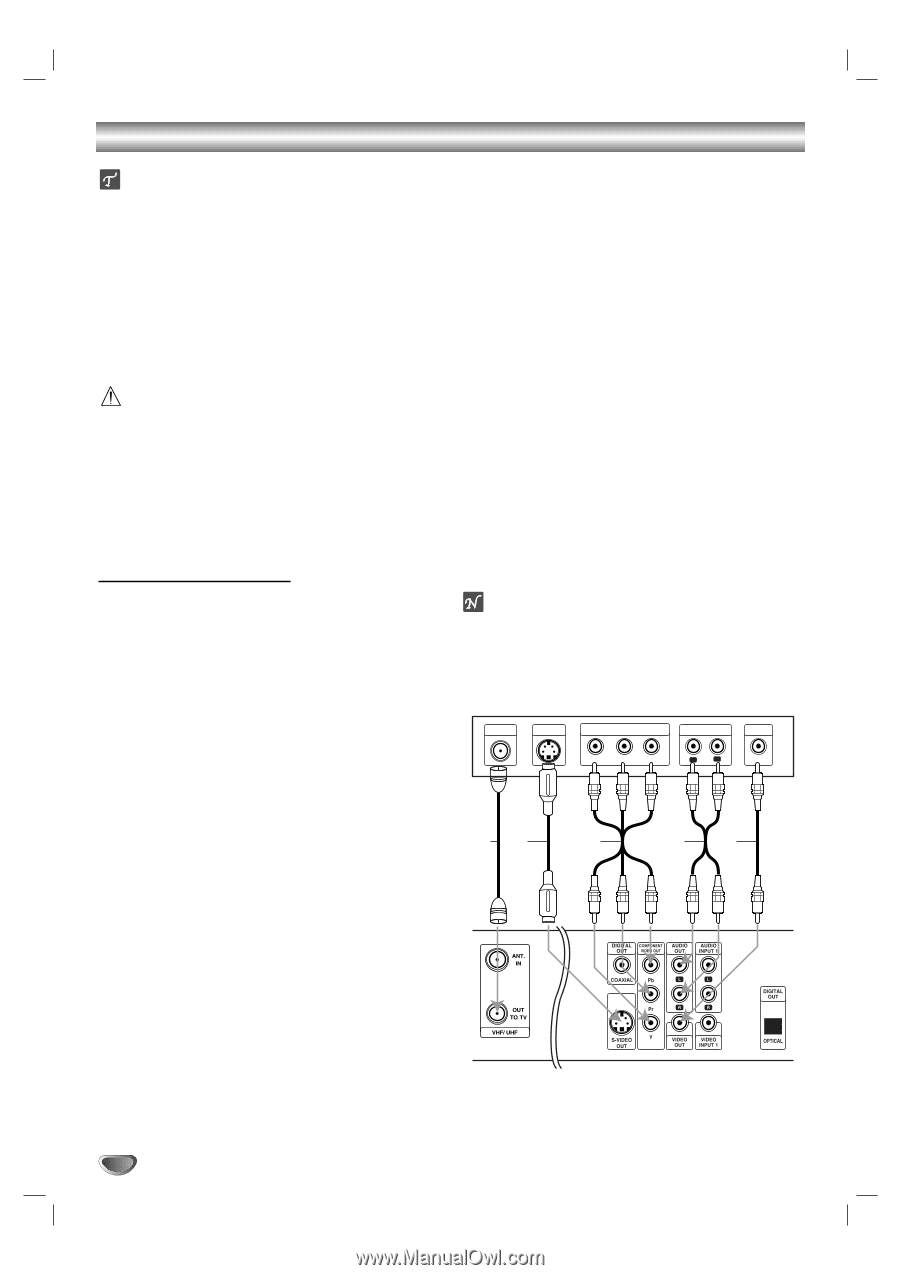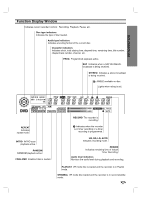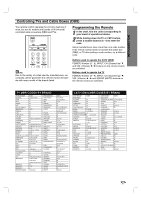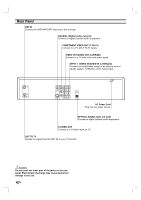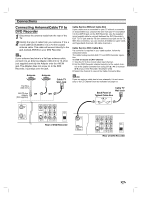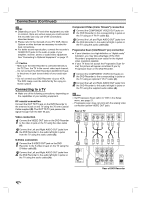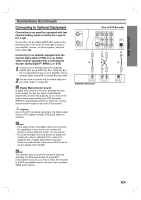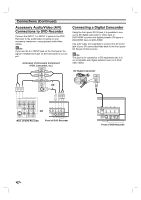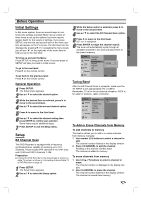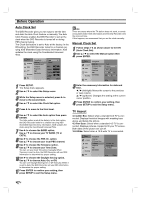Zenith DVR313 Operating Guide - Page 16
Connections Continued, Connecting to a TV
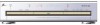 |
UPC - 044642302436
View all Zenith DVR313 manuals
Add to My Manuals
Save this manual to your list of manuals |
Page 16 highlights
Connections (Continued) ips Depending on your TV and other equipment you wish to connect, there are various ways you could connect the recorder. Use only one of the connections described below. Please refer to the manuals of your TV, VCR, Stereo System or other devices as necessary to make the best connections. For better sound reproduction, connect the recorder's AUDIO OUT jacks to the audio in jacks of your amplifier, receiver, stereo or audio/video equipment. See "Connecting to Optional Equipment" on page 17. Caution - Make sure the DVD Recorder is connected directly to the TV. Tune the TV to the correct video input channel. - Do not connect the DVD Recorder's AUDIO OUT jack to the phono in jack (record deck) of your audio system. - Do not connect your DVD Recorder via your VCR. The DVD image could be distorted by the copy protection system. Connecting to a TV Make one of the following connections, depending on the capabilities of your existing equipment. RF coaxial connection Connect the OUT TO TV jack on the DVD Recorder to the antenna in jack on the TV using the 75-ohm Coaxial Cable supplied (R). The OUT TO TV jack passes the signal through from the ANT IN jack. Video connection 1 Connect the VIDEO OUT jack on the DVD Recorder to the video in jack on the TV using the video cable (V). 2 Connect the Left and Right AUDIO OUT jacks from the DVD Recorder to the audio left/right in jacks from the TV using the audio cables (A). Component Video (Color Stream®) connection 1 Connect the COMPONENT VIDEO OUT jacks on the DVD Recorder to the corresponding in jacks on the TV using an Y Pb Pr cable (C). 2 Connect the Left and Right AUDIO OUT jacks from the DVD Recorder to the audio left/right in jacks on the TV using the audio cables (A). Progressive Scan (ColorStream® pro) connection If your television is a high-definition or "digital ready" television, you may take advantage of the DVD Recorder's progressive scan output for the highest video resolution possible. If your TV does not accept the Progressive Scan format, the picture will appear scrambled if you try Progressive Scan on the DVD Recorder. 1 Connect the COMPONENT VIDEO OUT jacks on the DVD Recorder to the corresponding in jacks on the TV using an optional Y Pb Pr cable (C). 2 Connect the Left and Right AUDIO OUT jacks from the DVD Recorder to the audio left/right in jacks on the TV using the supplied audio cables (A). otes - Set Progressive Scan option to "ON" in the Setup menu, see page 21. - Progressive scan does not work with the analog video connection (yellow VIDEO OUT jack). Rear of TV ANTENNA INPUT S-VIDEO INPUT COMPONENT VIDEO INPUT Pr Pb Y AUDIO INPUT L R VIDEO INPUT RS C A V S-Video connection 1 Connect the S-VIDEO OUT jack on the DVD Recorder to the S-Video in jack on the TV using the S-Video cable (S). 2 Connect the Left and Right AUDIO OUT jacks from the DVD Recorder to the audio left/right in jacks on the TV using the audio cables (A). Rear of DVD Recorder 16