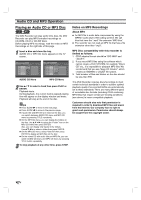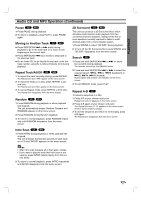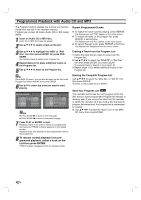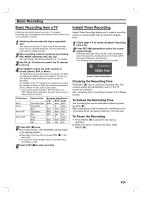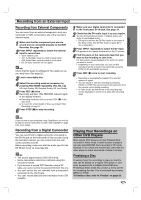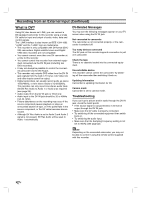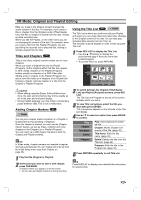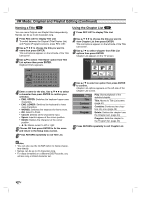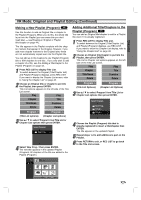Zenith DVR313 Operating Guide - Page 38
Timer Recording
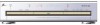 |
UPC - 044642302436
View all Zenith DVR313 manuals
Add to My Manuals
Save this manual to your list of manuals |
Page 38 highlights
Timer Recording This DVD Recorder can be programmed to record up to 8 programs within a period of 1 month. For unattended recording, the timer needs to know the channels to be recorded, the starting time and length. 1 Press TIMER REC. The Timer Record menu will appear. Timer Record LQ 198Min Free Date 12/15 (Su) Start Time Length Ch. Mode PM 01:22 - - - - CA 7 LQ OK TIMER REC Timer Rec List RETURN Close Checking Timer Recording Details Programming can be checked whenever the DVD Recorder is turned on. Press TIMER REC twice. • Use v / V to select a timer recording. • Press ENTER to edit the selected program. Timer Record menu appears. • Press CLEAR to delete the selected program from the Timer Record List. Timer Record List Date Start Time Length Ch. Mode Check 12/15 (Su) PM 1:22 30M CA7 LQ Rec. OK 6.5M • Date - Choose a date up to 1 month in advance, or select a daily or weekly program. • Start Time - Set the recording start time. • Length - Set the recording length. • Ch. - Choose a channel (2-69 or 1-125 for antenna or cable channels respectively, excluding skip channels), or one of the external inputs from which to record. • Mode - Choose a record mode (HQ, SQ, LQ, or AUTO). AUTO mode determines how much disc time is available and switches record mode, if necessary, to complete recording the program. 2 Enter the necessary information for your timer recording(s). • b / B (left/right) - move the cursor left/right • v / V (up/down) - change the setting at the current cursor position • Press RETURN to exit the Timer Record menu. • Press ENTER after filling in all the program information. • Press TIMER REC to display Timer Record List. 3 Press ENTER, the program will be memorized by the DVD Recorder. To check the programming, the Timer Record List will appear. 4 Press RETURN to exit the Program List. 5 Make sure that you load a recordable disc. otes • The timer indicator lights in the display window. If the indicator blinks, it means that there is no disc loaded, or the disc loaded is not recordable. • The recorder will record the audio according to the current TV tuner setting (Stereo, Mono or SAP). Use the AUDIO button to set the audio as you want before switching the recorder into standby. • You must press POWER to stop the timer recording. EDIT CLEAR Delete RETURN Close Canceling a Timer Recording You can clear a timer setting anytime before the recording actually starts. • Use v / V to select a program you want to erase on the Timer Recorder List. If you want to erase the program, press CLEAR. Stopping a Timer Recording in Progress After a timer recording has started, you can still cancel the program. • Press POWER. Timer Recording Troubleshooting Even though the timer is set, the recorder will not record when: • There is no disc loaded. • A non-recordable disc is loaded. • Protection is set to ON in the Setup menu (see page 25). • There are already 99 titles recorded on the disc. You cannot enter a timer program when: • A recording is already underway. • The time you're trying to set has already passed. • There are already 8 timer programs set. If two or more timer programs overlap: • The earlier program takes priority. • When the earlier program finishes, the later program starts. • If two programs are set to start at exactly the same time, the program entered first takes priority. Confirmation is not possible when: • Protection setting is set to ON. • There are already 99 titles recorded on the disc. If the disc is damaged, the recording may not complete successfully. In this case even though the Check field shows "Rec. OK", it may not be. 38