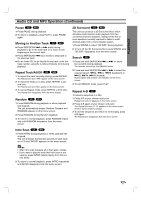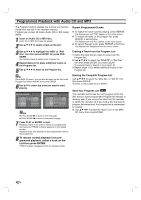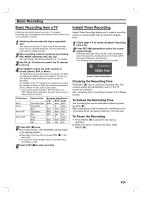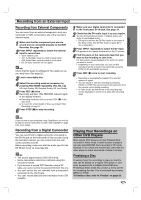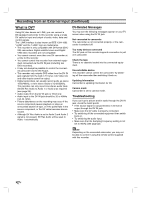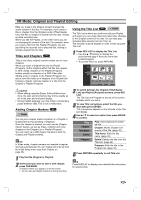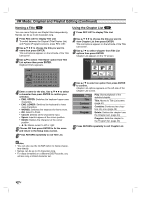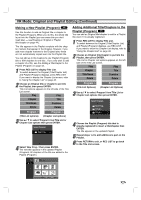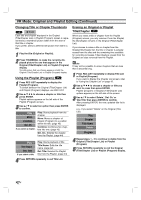Zenith DVR313 Operating Guide - Page 40
Recording from an External Input Continued, What is DV?
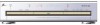 |
UPC - 044642302436
View all Zenith DVR313 manuals
Add to My Manuals
Save this manual to your list of manuals |
Page 40 highlights
Recording from an External Input (Continued) What is DV? Using DV, also known as i.LINK, you can connect a DV-equipped camcorder to this recorder using a single DV cable for input and output of audio, video, data and control signals. The i.LINK interface is also known as IEEE 1394-1995. "i.LINK" and the "i.LINK" logo are trademarks. • This recorder is only compatible with DV-format (DVC- SD) camcorders. Digital satellite tuners and Digital VHS video recorders are not compatible. • You cannot connect more than one DV camcorder at a time to this recorder. • You cannot control this recorder from external equipment connected via the DV IN jack (including two DVD recorders). • It may not always be possible to control the connected camcorder via the DV IN jack. • This recorder only outputs DVD video from the DV IN jack; signals from the built-in TV tuner, CD, Video CD, and other inputs cannot be output. • Digital camcorders can usually record audio as stereo 16-bit/48kHz, or twin stereo tracks of 12-bit/32kHz. This recorder can only record one stereo audio track. Set DV Rec Audio to Audio 1 or Audio 2 as required (see page 25). • Audio output from the DV IN jack is 16-bit only. • Audio input to the DV IN jack should be 32 or 48kHz (not 44.1kHz). • Picture disturbance on the recording may occur if the source component pauses playback or plays an unrecorded section of tape, or if the power fails in the source component, or the DV cable becomes disconnected. • Although DV Rec Audio is set to Audio 2 and Audio 2 signal is not present, DV Rec Audio will be reset to Audio 1 automatically. DV-Related Messages You may see the following messages appear on your TV screen when using the DV IN jack. Not connected to camcorder The camcorder is not connected properly, or the camcorder is switched off. Too many devices connected The DV jack on this recorder supports connection to just one camcorder. Check the tape There is no cassette loaded into the connected equipment. Uncontrollable device This recorder cannot control the camcorder. Try switching off the camcorder then switching it back on. Updating Information Camcorder is updating information for DV. Camera mode Camcorder is set to camera mode. Troubleshooting If you can't get a picture and/or audio through the DV IN jack, check the bullet points: • If the source signal is copy-protected, it will not be output through the DV IN jack. • Make sure the DV cable is properly connected. • Try switching off the connected equipment then switch back on. • Try switching the audio input. • Make sure that the Sampling Frequency setting is not set to 96kHz (see page 22). ote Depending on the connected camcorder, you may not be able to control it using the remote control supplied with this recorder. 40