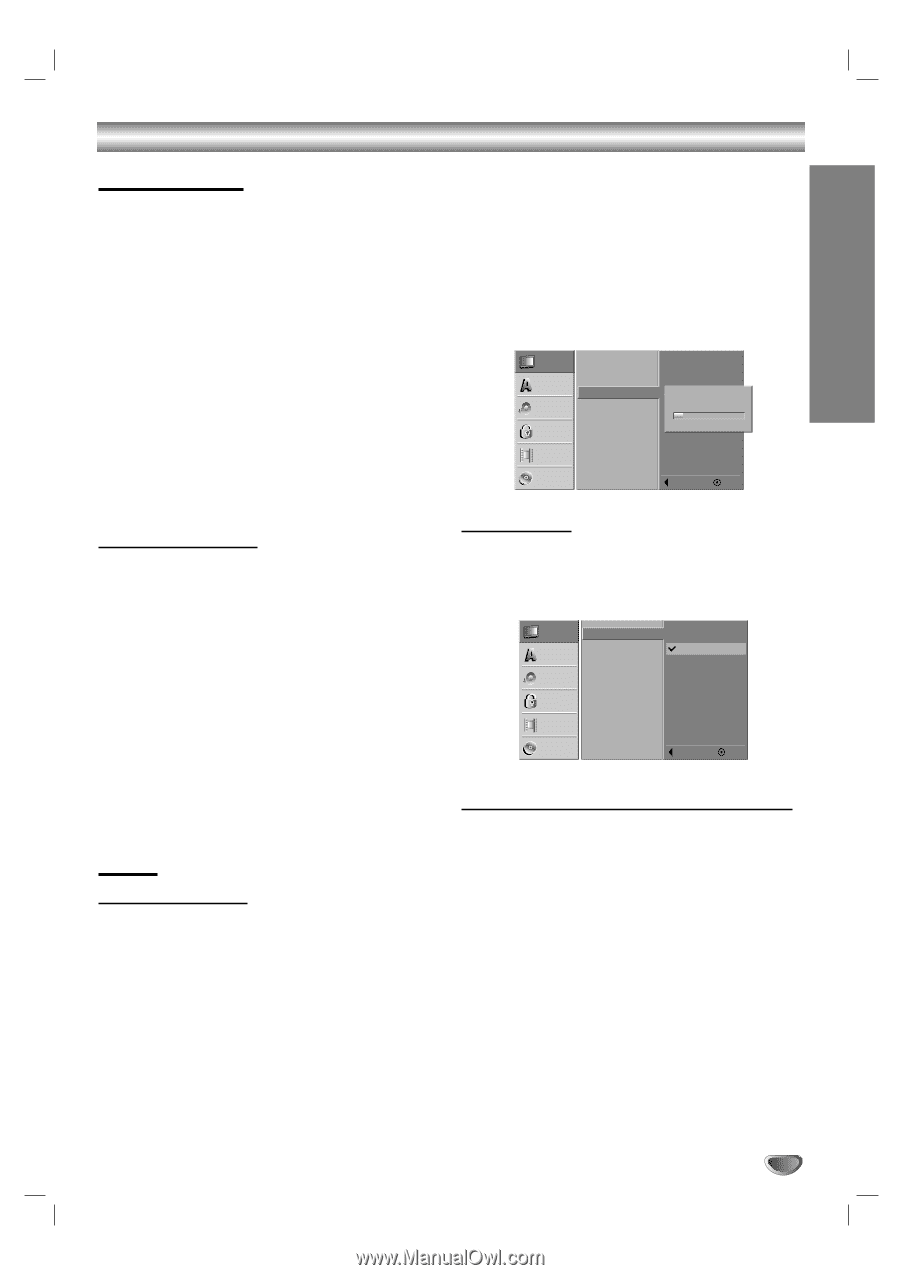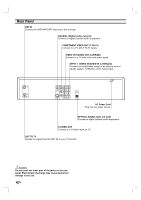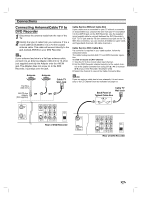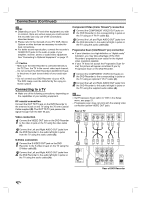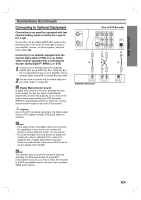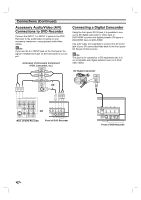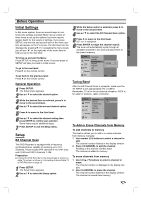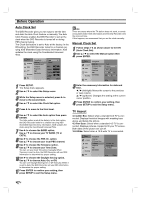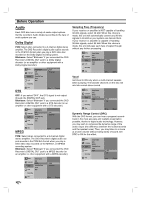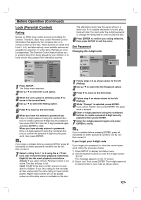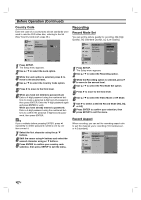Zenith DVR313 Operating Guide - Page 19
Before Operation, Initial Settings, Setup
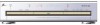 |
UPC - 044642302436
View all Zenith DVR313 manuals
Add to My Manuals
Save this manual to your list of manuals |
Page 19 highlights
DVR HOOKUP Before Operation Initial Settings In this menu system, there are several ways to customize the settings provided. Most menus consist of three levels to set up the options, but some require greater depth for the variety of settings. If you press SETUP, only the first and second level of the menu system will appear on the TV screen. The third level can be displayed by pressing B. For navigating the menu levels, you will see "B" on the right side of the menu label to help you go to the next level. To bring up and exit the Menu: Press SETUP to bring up the menu. A second press of SETUP will take you back to initial screen. To go to the next level: Press B on the remote control. To go back to the previous level: Press b on the remote control. General Operation 1 Press SETUP. The Setup menu appears. 2 Use v / V to select the desired option. 3 While the desired item is selected, press B to move to the second level. 4 Use v / V to select the second desired option. 5 Press B to move to the third level. 6 Use v / V to select the desired setting then press ENTER to confirm your selection. Some items require additional steps. 7 Press SETUP to exit the Setup menu. Setup EZ Channel Scan This DVD Recorder is equipped with a frequency synthesized tuner capable of receiving up to 181 channels. These include VHF channels 2-13, UHF channels 14-69 and CATV channels 1-125. Preparation: Connect the DVD Recorder to the desired type of antenna or cable TV system, as shown in Connecting Antenna/Cable TV to DVD Recorder on page 15. 1 Press SETUP. The Setup menu appears. 2 Use v / V to select the Setup option. 3 While the Setup option is selected, press B to move to the second level. 4 Use v / V to select the EZ Channel Scan option. 5 Press B to move to the third level. SET icon is highlighted. 6 Press ENTER to begin the channel search. The tuner will automatically cycle through all available channels in the area and place them in the tuner's memory. Setup Language Audio Lock Recording Tuning Band Clock Set EZ Channel Scan TV Aspect Prog. Scan PBC Set Initialize Disc Searching 11% Prev. Select Tuning Band After the EZ Channel Scan is complete, make sure the TV INPUT is set appropriately (TV or CATV). Remember, TV is for the air antenna reception, CATV is for cable or wireless cable connection. Setup Language Audio Lock Recording Tuning Band Clock Set EZ Channel Scan TV Aspect Prog. Scan PBC Set Initialize Disc TV CATV Prev. Select To Add or Erase Channels from Memory To add channels to memory This feature allows you to add to or erase channels from memory manually. 1 Use number (0-9) buttons to select a channel to add. The channel number flashes in the display window. 2 Press CH ADD/DEL to add the channel. Flashing of the channel number stops. The channel is added to memory. To erase channels from memory 1 Use CH (v / V) buttons to select a channel to erase. The channel number is displayed in the display window. 2 Use CH ADD/DEL to erase the channel. The channel number flashes in the display window. The channel is erased from memory. 19