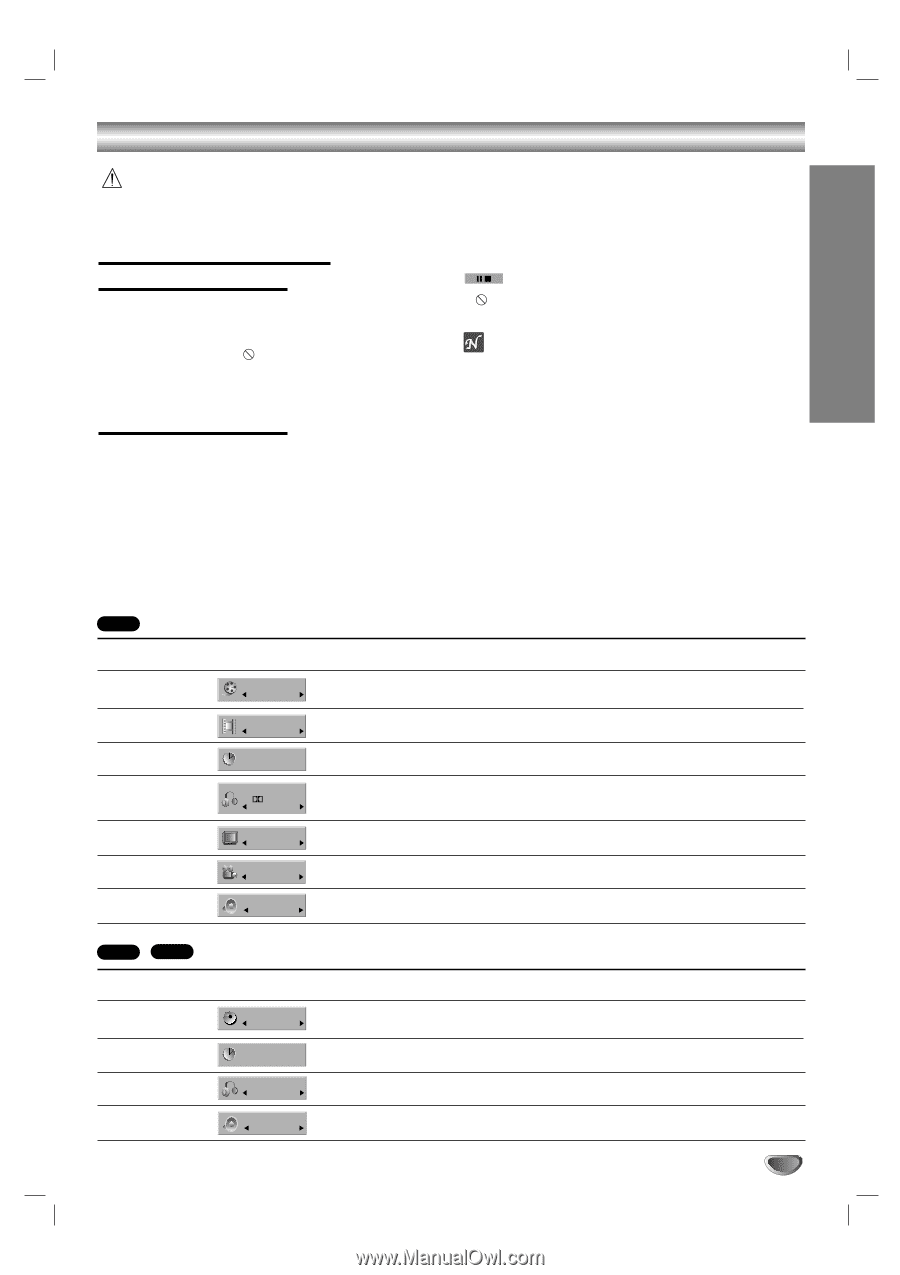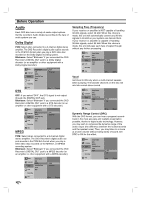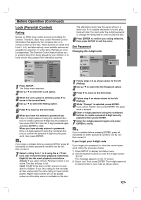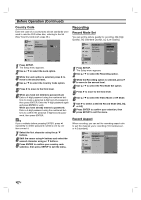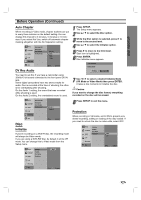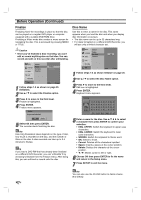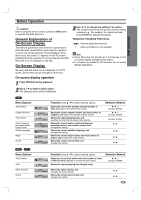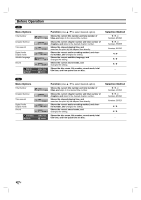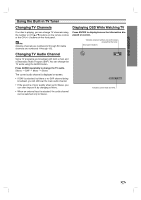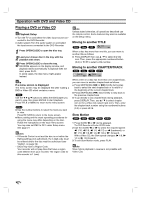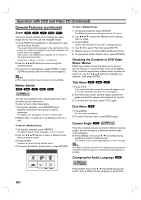Zenith DVR313 Operating Guide - Page 27
Before Operation, General Explanation of, On-Screen Display
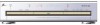 |
UPC - 044642302436
View all Zenith DVR313 manuals
Add to My Manuals
Save this manual to your list of manuals |
Page 27 highlights
DVR HOOKUP Before Operation Caution: Before using the remote control, press the DVD button to operate this DVD Recorder. General Explanation of On-Screen Display This manual gives basic instructions for operating the DVD Recorder. Some DVDs require specific operation or allow only limited operation during playback. When this occurs, the symbol appears on the TV screen, indicating that the operation is not permitted by the DVD Recorder or is not available on the disc. On-Screen Display General playback status can be displayed on the TV screen. Some items can be changed on the menu. 3 Use b / B to change the setting of an option. The number buttons can be also be used for setting numbers (e.g., title number). For some functions, press ENTER to execute the setting. Temporary Feedback Field Icons Resume play from this point Action prohibited or not available otes Some discs may not provide all of the features on the on-screen display example shown below. If no button is pressed for 20 seconds, the on-screen display disappears. On-screen display operation 1 Press DISPLAY during playback. 2 Use v / V to select a menu option. The selected option will be highlighted. DVD Menu Options Title Number Chapter Number Time search Audio language and Digital Audio Output mode Subtitle language Angle Sound TITLE 1/6 CHAPTER 4/26 TIME 0:10:30 AUDIO 1 D 5.1CH ENGLISH SUBTITLE ABC OFF ANGLE 1/3 SOUND 3D SUR. Function (Use v / V to select desired option) Shows the current title number and total number of titles, and skips to the desired title number. Shows the current chapter number and total number of chapters, and skips to the desired chapter number. Shows the elapsed playing time, and searches the point by the elapsed time directly. Shows the current audio soundtrack language, encoding method, and channel number, and changes the setting. Shows the current subtitles language, and changes the setting. Shows the current angle number and total number of angles, and changes the angle number. Shows the current sound mode, and changes the setting. Selection Method b / B, or Numbers, ENTER b / B, or Numbers, ENTER Numbers, ENTER b/B b/B b/B b/B VCD2.0 VCD1.1 Menu Options Track Number Time Audio Channel Sound TRACK 1/4 TIME 0:10:30 AUDIO STEREO SOUND 3D SUR. Function (Use v / V to select desired option) Shows the current track number and total number of tracks or PBC On mode, and skip to the desired track number. Shows the elapsed playing time (Display only). Shows the audio channel, and changes the audio channel. Shows the current sound mode, and changes the setting. Selection Method b / B, or Numbers, ENTER - b/B b/B 27