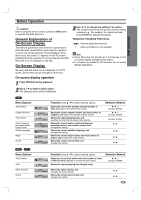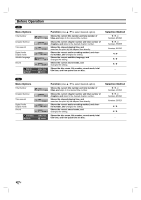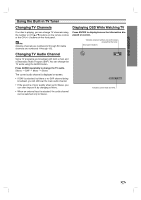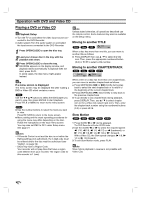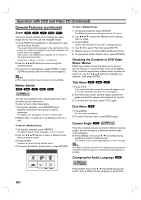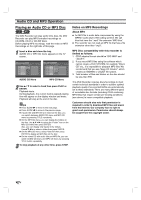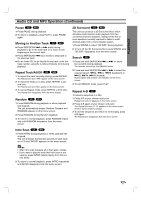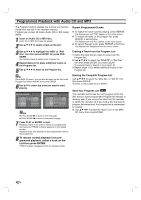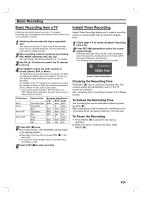Zenith DVR313 Operating Guide - Page 32
Operation with DVD and Video CD Continued, General Features continued
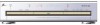 |
UPC - 044642302436
View all Zenith DVR313 manuals
Add to My Manuals
Save this manual to your list of manuals |
Page 32 highlights
Operation with DVD and Video CD (Continued) General Features (continued) Zoom DVD Video VR VCD2.0 VCD1.1 The Zoom function allows you to enlarge the video image and to move through the enlarged image. 1 Press ZOOM during playback or still playback to activate the Zoom function. The square frame will be displayed in the right bottom of the picture. If no button is pressed for more than 5 seconds, the square frame will disappear. Each press of the ZOOM button changes the TV screen in the sequence shown below. normal size → X2 size → X4 size → normal size 2 Use the b B v V buttons to move through the zoomed picture. 3 To resume normal playback, press CLEAR or press ZOOM repeatedly until the normal picture appears. ote The zoom function may not work for some DVDs. Marker Search DVD Video VR VCD2.0 VCD1.1 MARKER 1 / 6 You can start playback from a memorized point. Up to six points can be memorized. To enter a mark, follow these steps. 1 During disc playback, press MARKER when playback reaches the spot that you want to memorize. The Marker icon will appear on the TV screen briefly. 2 Repeat step 1 to enter up to six Marker points on a disc. To Recall a Marked Scene 1 During disc playback, press SEARCH. The Marker Search menu will appear on the TV screen. 2 Use the b B v V buttons to select a Marked scene that you want to recall. 3 Press ENTER. Playback will start from the Marked scene. 4 To remove the Marker Search menu, press RETURN. Marker Search To clear a Marked Scene 1 During disc playback, press SEARCH. The Marker Search menu will appear on the TV screen. 2 Use b B v V to select the Marked scene that you want to erase. 3 Press CLEAR. "Delete selected marker? Proceed?" message appears. 4 Use b / B to select "Yes" then press ENTER. 5 Repeat steps 2-4 to erase additional Marked scene. 6 To remove the Marker Search menu, press RETURN. Checking the Contents of DVD Video Discs: Menus DVDs may contain menus that allow you to access special features. To open the disc menu, press MENU. Then, press the appropriate number button to select an option. Or, use the b B v V buttons to highlight your selection, then press ENTER. Title Menu DVD Video VR 1 Press TITLE. If the current title has a menu, the menu will appear on the TV screen. Otherwise, the disc menu may appear. 2 The menu may contain camera angles, spoken language and subtitle options, and chapters for the title. 3 To remove the title menu, press TITLE again. Disc Menu DVD 1 Press MENU. The disc menu is displayed. 2 To remove the disc menu, press MENU again. Camera Angle DVD ANGLE 1/3 If the disc contains scenes recorded at different camera angles, you can change to a different camera angle during playback. Press ANGLE then press b / B repeatedly during playback to select a desired angle. The number of the current angle appears on the TV screen. ip The ANGLE indicator will blink in the display window at scenes recorded at different angles to indicate that angle switching is possible. Move Select CLEAR Delete RETURN Close Changing the Audio Language DVD AUDIO 1 D 5.1CH ENGLISH Press AUDIO then press b / B repeatedly during playback to hear a different audio language or audio track. 32