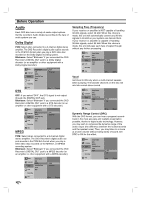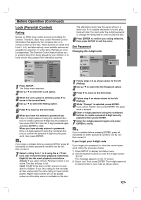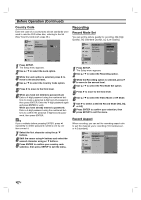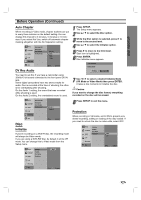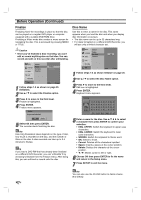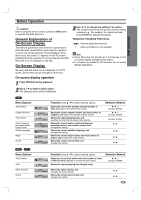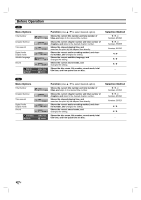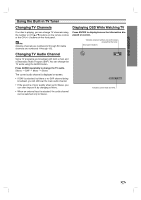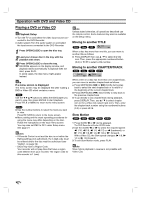Zenith DVR313 Operating Guide - Page 26
Finalize, Disc Name
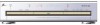 |
UPC - 044642302436
View all Zenith DVR313 manuals
Add to My Manuals
Save this manual to your list of manuals |
Page 26 highlights
Before Operation (Continued) Finalize Finalizing 'fixes' the recordings in place so that the disc can be played on a regular DVD player or computer equipped with a suitable DVD-ROM drive. Finalizing a Video mode disc creates a menu screen for navigating the disc. This is accessed by pressing MENU or TITLE. Disc Name Use this to enter a name for the disc. This name appears when you load the disc and when you display disc information on-screen. • The disc name can be up to 32 characters long. • For discs formatted on a different DVD Recorder, you will see only a limited character set. Caution • Once you've finalized a disc recording, you can't edit or record anything else on that disc. You can record and edit on this recorder after unfinalizing. Setup Language Audio Initialize Finalize Disc Name Protection Finalize Unfinalize Lock Recording Disc Prev. Select 1 Follow steps 1-3 as shown on page 25 (Initialize). 2 Use v / V to select the Finalize option. 3 Press B to move to the third level. Finalize is highlighted. 4 Press ENTER. Finalize menu appears. Finalize Do you want finalization? Ok Cancel 5 Select Ok then press ENTER. The recorder starts finalizing the disc. ote How long finalization takes depends on the type of disc, how much is recorded on the disc, and the number of titles on the disc. A disc recorded can take up to 3-4 minutes to finalize. ip If you load a DVD-RW that has already been finalized on a different DVD Recorder, you can 'unfinalize' it by choosing Unfinalize from the Finalize menu. After doing this, you can edit and re-record onto the disc. Setup Language Audio Initialize Finalize Disc Name Protection Lock Recording Disc Edit Prev. Select 1 Follow steps 1-3 as shown Initialize on page 25. 2 Use v / V to select the Disc Name option. 3 Press B to move to the third level. Edit icon is highlighted. 4 Press ENTER. Keyboard menu appears. DVD-VR ENG. UPPER ENG. LOWER WORDS 1234567890 ABCDE FGH I J K LMNOPQRS T UVWX Y Z # -@ OK Cancel Space Delete 5 Enter a name for the disc. Use v V b B to select a character then press ENTER to confirm your selection. • ENG. UPPER: Switch the keyboard to upper case characters. • ENG. LOWER: Switch the keyboard to lower case characters. • WORDS: Switch the keyboard to theme word. • OK: Select to finish. • Cancel: Deletes all the characters inputted. • Space: Inserts a space at the cursor position. • Delete: Deletes the character at the cursor position. • b / B: Moves cursor to left or right. 6 Choose OK then press ENTER to fix the name and return to the Setup menu. 7 Press SETUP to exit the menu. ote You can also use the CLEAR button to delete characters directly. 26