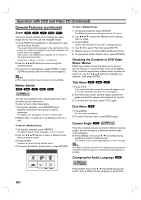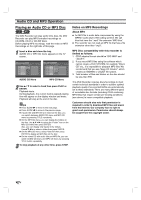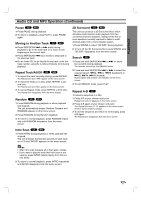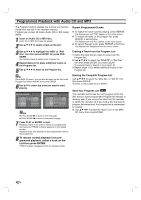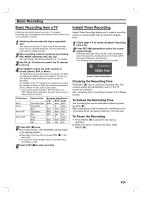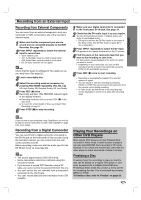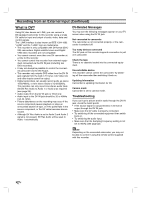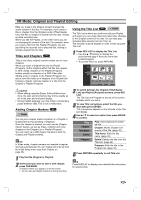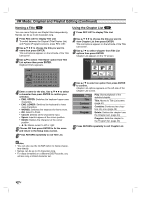Zenith DVR313 Operating Guide - Page 37
Basic Recording, Basic Recording from a TV, Instant Timer Recording
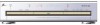 |
UPC - 044642302436
View all Zenith DVR313 manuals
Add to My Manuals
Save this manual to your list of manuals |
Page 37 highlights
RECORDING Basic Recording Basic Recording from a TV Follow the instructions below to record a TV program. Recording starts immediately and continues until the disc is full or you stop the recording. 1 Switch on the recorder and load a recordable disc. Also make sure that the TV input is set to this recorder. If you load a completely blank disc, the recorder takes a short while to initialize the disc. 2 Set a recording mode as necessary by pressing REC MODE repeatedly. (HQ, SQ, LQ) HQ; High Quality, SQ; Standard Quality, LQ: Low Quality 3 Use CH (v / V) buttons to select the TV channel to record. 4 Use AUDIO to select the audio channel to record. (Stereo, SAP, or Mono) The table below shows what will be recorded on the different settings for different types of broadcast. The last column (Monitor Audio) shows what you'll hear as it is recording. For example, if the TV broadcast is in stereo, then setting the recorder to Stereo or SAP will record the broadcast in stereo, and the monitor audio is also stereo. • If you set the audio channel to SAP, but there is no SAP channel being broadcast, the main audio (mono or stereo) will be recorded. TV Broadcast Mono Stereo Mono+SAP Stereo+SAP Selected Audio Stereo/Mono/SAP Stereo/SAP Mono Stereo/Mono SAP Stereo Mono SAP Broadcast Audio Monitor L Ch R Ch Audio Mono Mono Mono L R Stereo Mono Mono Mono Mono Mono Mono SAP SAP SAP L R Stereo Mono Mono Mono SAP SAP SAP 5 Press REC (z) once. Recording will start. (The RECORD indicator lights in the display window.) Recording continues until you press STOP (x) or the disc is full. To record for a fixed length of time, see Instant Timer Recording on right. 6 Press STOP (x) to stop recording. Instant Timer Recording Instant Timer Recording allows you to make a recording easily of a preset length without using the program timer. 1 Follow steps 1-4 as shown left (Basic Recording from a TV). 2 Press REC (z) repeatedly to select the recording time length. Recording starts after the first press. Each subsequent press increases the recording time by 10 minutes within free space (maximum 120 minutes). The recording time is displayed on the TV screen. Continue 65Min Free Instant Timer Record Menu Checking the Recording Time Press REC (z) once to check the recording time. The recalled setting will automatically return to the TV screen for a moment. Also, remaining time of recording is shown in the display window. To Extend the Recording Time The recording time can be extended anytime by pressing REC (z). Each subsequent press increases the recording time by 10 minutes within free space (maximum 120 minutes). To Pause the Recording 1 Press PAUSE (X) to pause the disc during recording. 2 When you want to continue recording, press PAUSE (X). 37