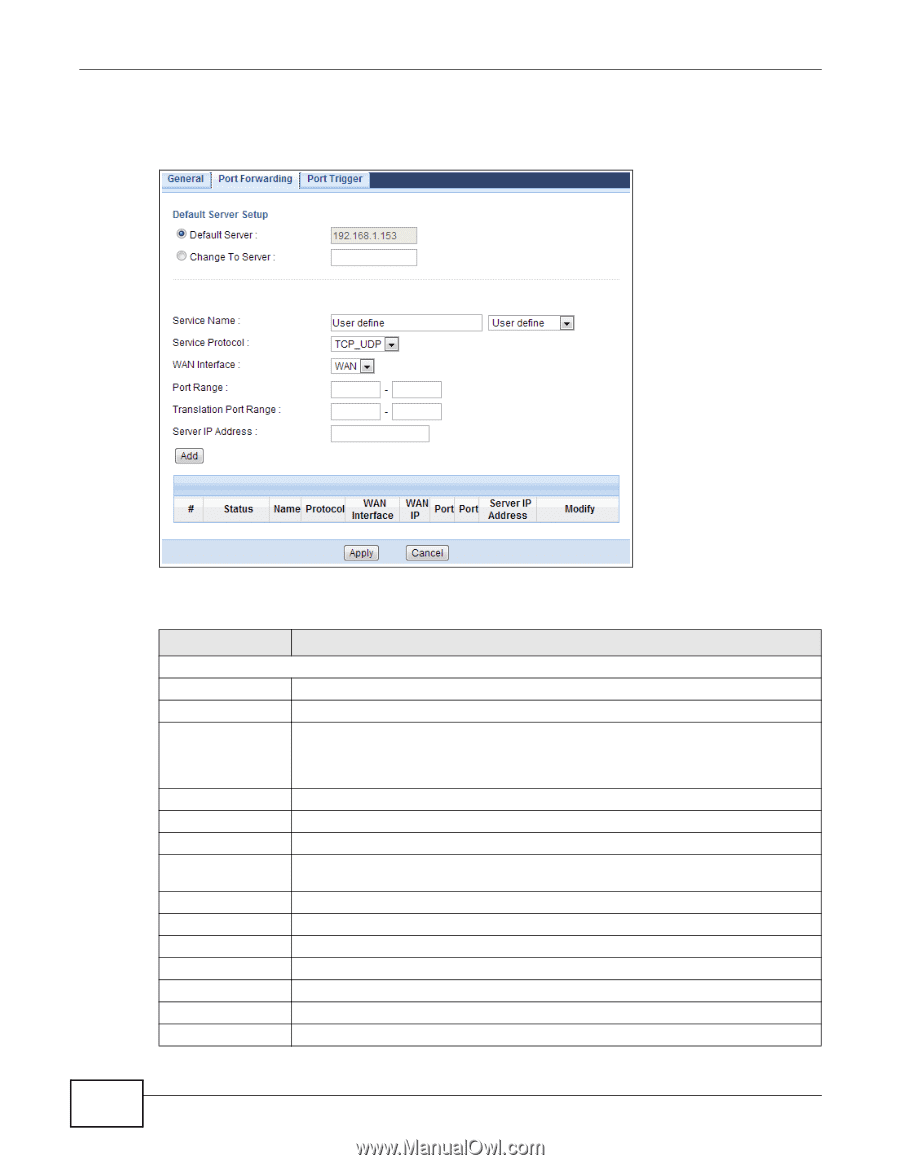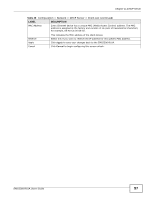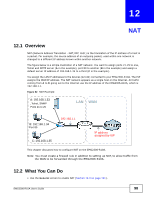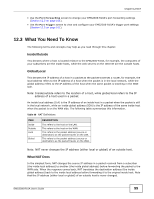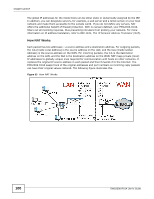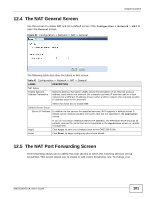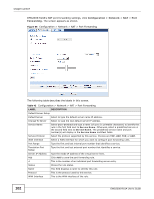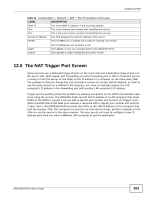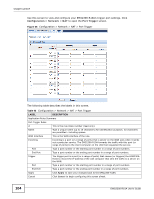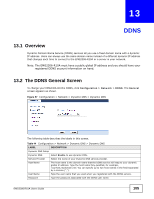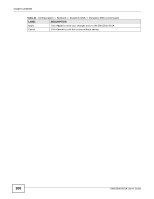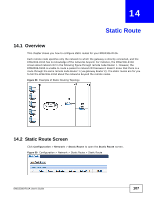ZyXEL EMG2306 User Guide - Page 102
Configuration > Network, Forwarding
 |
View all ZyXEL EMG2306 manuals
Add to My Manuals
Save this manual to your list of manuals |
Page 102 highlights
Chapter 12 NAT EMG2306-R10A's NAT port forwarding settings, click Configuration > Network > NAT > Port Forwarding. The screen appears as shown. Figure 55 Configuration > Network > NAT > Port Forwarding The following table describes the labels in this screen. Table 42 Configuration > Network > NAT > Port Forwarding LABEL DESCRIPTION Default Server Setup Default Server Select to type the default server name IP address. Change To Server Select to type the new default server IP address. Service Name Select User-Defined and type a name (of up to 31 printable characters) to identify this rule in the first field next to Service Name. Otherwise, select a predefined service in the second field next to Service Name. The predefined service name and port number(s) will display in the Service Name and Port fields. Service Protocol Select the protocol supported by this service. Choices are TCP_UDP, TCP, or UDP. WAN Interface Select a WAN interface for which you want to configure port forwarding rules. Port Range Type the first and last internal port number that identifies a service. Translation Port Range Type the first and last external port number that identifies a service. Server IP Address Type the inside IP address of the virtual server here. Add Click Add to save the port forwarding rule. # This is the number of an individual port forwarding server entry. Status Shows the rule status. Name This field displays a name to identify this rule. Protocol This is the protocol used by this service. WAN Interface This is the WAN interface of the rule. 102 EMG2306-R10A User's Guide