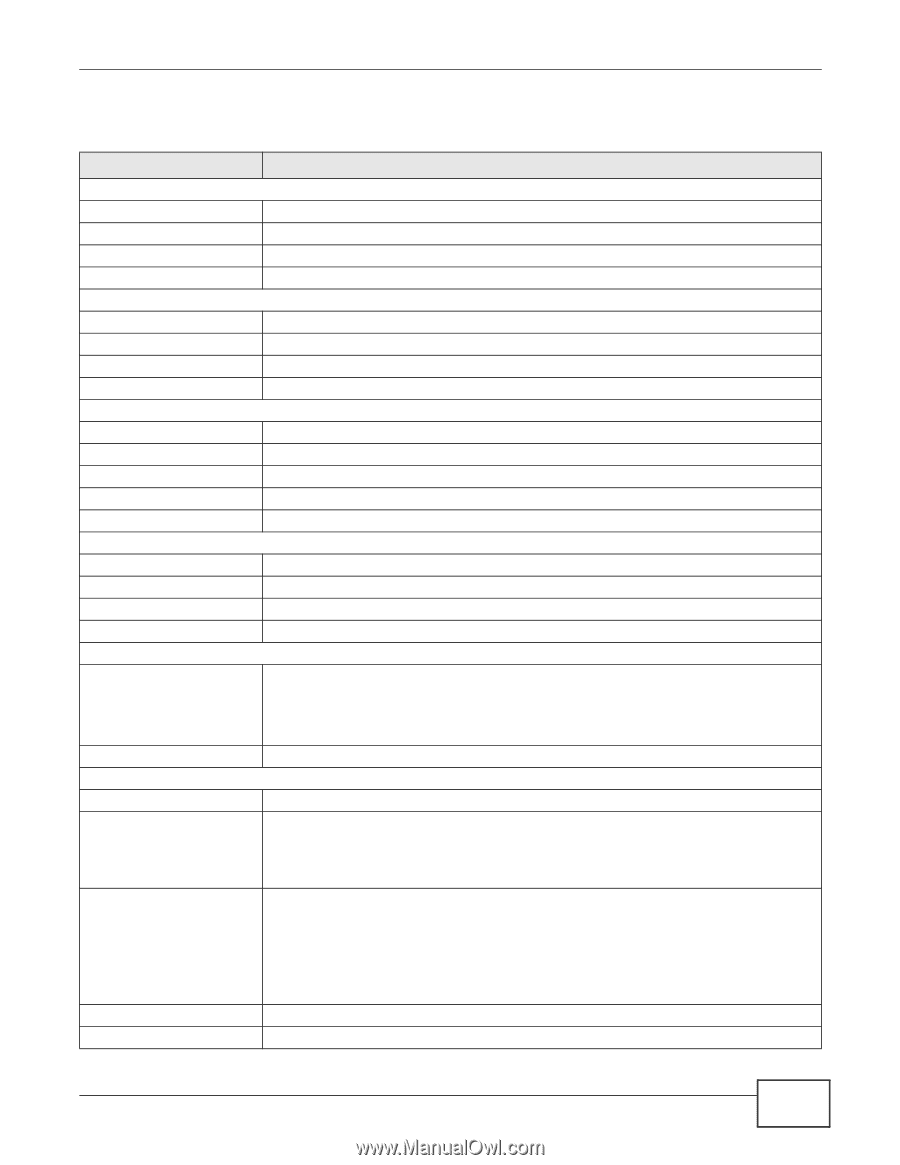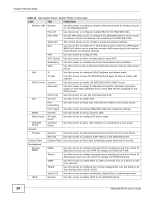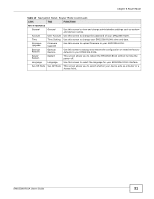ZyXEL EMG2306 User Guide - Page 35
Table 11, Label, Description
 |
View all ZyXEL EMG2306 manuals
Add to My Manuals
Save this manual to your list of manuals |
Page 35 highlights
Chapter 6 Access Point Mode Table 11 Status Screen: Router Mode LABEL Device Information Host Name Model Number Firmware Version Sys OP Mode LAN Information - MAC Address - IP Address - IP Subnet Mask - DHCP WLAN Information - WLAN OP Mode - MAC Address - SSID - Channel - Security System Status Item Data System Up Time Current Date/Time System Resource -CPU Usage - Memory Usage Interface Status Interface Status DESCRIPTION This is the device's host name. This is the device's model number. This is the firmware version. This shows the device mode to which the EMG2306-R10A is set. This shows the LAN Ethernet adapter MAC Address of your device. This shows the LAN port's IP address. This shows the LAN port's subnet mask. This shows the LAN port's DHCP role - Server or Disable. This shows the device mode to which the EMG2306-R10A's wireless LAN is set. This shows the wireless adapter MAC Address of your device. This shows a descriptive name used to identify the EMG2306-R10A in the wireless LAN. This shows the channel number which you select manually. This shows the level of wireless security the EMG2306-R10A is using. This column shows the type of data the EMG2306-R10A is recording. This column shows the actual data recorded by the EMG2306-R10A. This is the total time the EMG2306-R10A has been on. This field displays your EMG2306-R10A's present date and time. This displays what percentage of the EMG2306-R10A's processing ability is currently used. When this percentage is close to 100%, the EMG2306-R10A is running at full load, and the throughput is not going to improve anymore. If you want some applications to have more throughput, you should turn off other applications (for example, using bandwidth management.) This shows what percentage of the heap memory the EMG2306-R10A is using. This displays the EMG2306-R10A port types. The port types are: WAN, LAN and WLAN. For the LAN and WAN ports, this field displays Down (line is down) or Up (line is up or connected). Rate For the WLAN, it displays Up when the WLAN is enabled or Down when the WLAN is disabled. For the LAN ports, this displays the port speed and duplex setting or N/A when the line is disconnected. For the WAN port, it displays the port speed and duplex setting if you're using Ethernet encapsulation. This field displays N/A when the line is disconnected. LAN1 LAN2 For the WLAN, it displays the maximum transmission rate when the WLAN is enabled and N/ A when the WLAN is disabled. This shows the LAN1 status and data transfer rate. This shows the LAN2 status and data transfer rate. EMG2306-R10A User's Guide 35