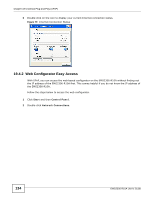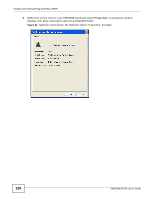ZyXEL EMG2306 User Guide - Page 139
Maintenance, Account, User Account, Modify
 |
View all ZyXEL EMG2306 manuals
Add to My Manuals
Save this manual to your list of manuals |
Page 139 highlights
Chapter 20 Maintenance In User Account Entries in Maintenance > Account > User Account, click Edit icon under Modify. The screen appears as shown. Figure 85 Maintenance > Password The following table describes the labels in this screen. Table 60 Maintenance > Password LABEL DESCRIPTION Username The user account name. Old Password Type the default password or the existing password you use to access the system in this field. New Password Type your new system password (up to 30 characters). Note that as you type a password, the screen displays as asterisk (*) for each character you type. Retype to Confirm Type the new password again in this field. Group Shows the group belonging of the user account (read-only). Apply Click Apply to save your changes back to the EMG2306-R10A. Cancel Click Cancel to exit this screen without saving. EMG2306-R10A User's Guide 139