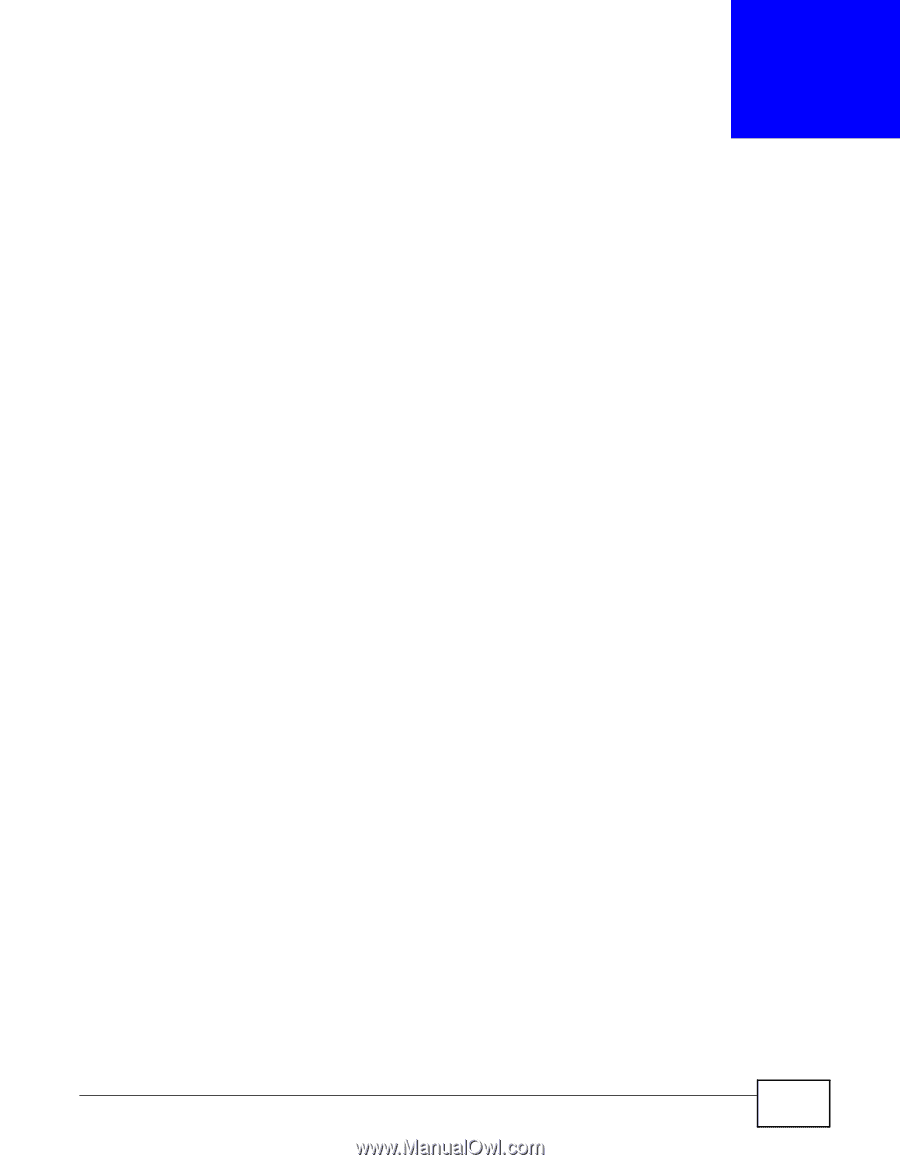ZyXEL EMG2306 User Guide - Page 16
Introducing the Web Configurator - r10a default password
 |
View all ZyXEL EMG2306 manuals
Add to My Manuals
Save this manual to your list of manuals |
Page 16 highlights
CHAPTER 2 Introducing the Web Configurator 2.1 Overview This chapter describes how to access the EMG2306-R10A Web Configurator and provides an overview of its screens. The Web Configurator is an HTML-based management interface that allows easy setup and management of the EMG2306-R10A via Internet browser. Use Internet Explorer 6.0 and later versions, Mozilla Firefox 3 and later versions, or Safari 2.0 and later versions. The recommended screen resolution is 1024 by 768 pixels. In order to use the Web Configurator you need to allow: • Web browser pop-up windows from your device. Web pop-up blocking is enabled by default in Windows XP SP (Service Pack) 2. • JavaScript (enabled by default). • Java permissions (enabled by default). Refer to the Troubleshooting chapter (Chapter 21 on page 148) to see how to make sure these functions are allowed in Internet Explorer. 2.2 Login Accounts There are two system accounts that you can use to log in to the EMG2306-R10A: "admin" and "supervisor". These two accounts have different privilege levels. The web configurator screens vary depending on which account you use to log in. The supervisor accounts allows you full access to all system configurations. The default supervisor user name is "supervisor" and password is "supervisor". With the admin account, you cannot access Remote MGMT screens and can only view the Sys OP Mode screen. The default username is "admin" and password is "1234". 2.3 Accessing the Web Configurator 1 Make sure your EMG2306-R10A hardware is properly connected and prepare your computer or computer network to connect to the EMG2306-R10A (refer to the Quick Start Guide). EMG2306-R10A User's Guide 16