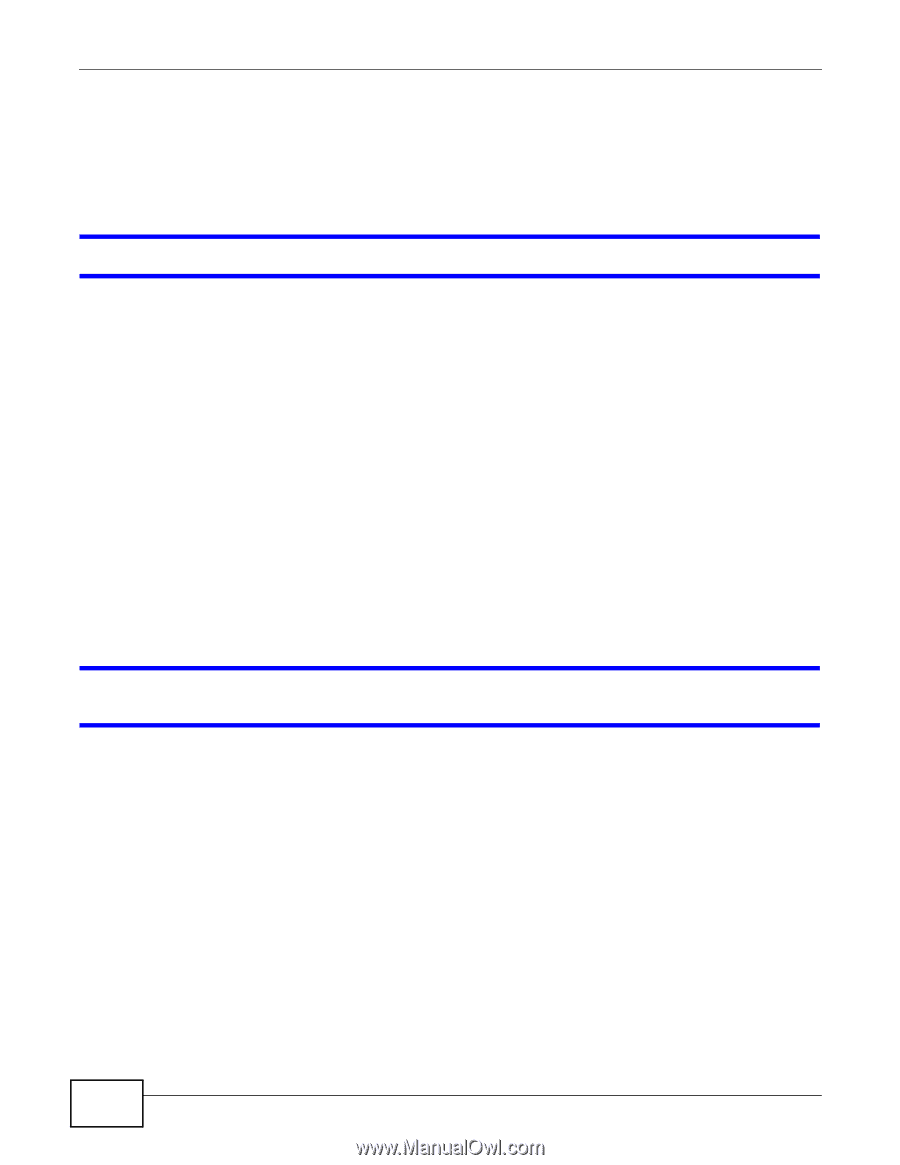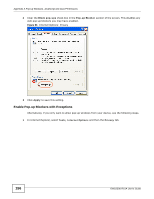ZyXEL EMG2306 User Guide - Page 152
Resetting the EMG2306-R10A to Its Factory Defaults, Wireless Router/AP Troubleshooting
 |
View all ZyXEL EMG2306 manuals
Add to My Manuals
Save this manual to your list of manuals |
Page 152 highlights
Chapter 21 Troubleshooting 21.5 Resetting the EMG2306-R10A to Its Factory Defaults If you reset the EMG2306-R10A, you lose all of the changes you have made. The EMG2306-R10A re-loads its default settings, and the password resets to 1234. You have to make all of your changes again. You will lose all of your changes when you push the RESET button. To reset the EMG2306-R10A: 1 Make sure the power LED is on. 2 Press the RESET button for longer than 1 second to restart/reboot the EMG2306-R10A. 3 Press the RESET button for longer than five seconds to set the EMG2306-R10A back to its factory- default configurations. If the EMG2306-R10A restarts automatically, wait for the EMG2306-R10A to finish restarting, and log in to the Web Configurator. The password is 1234. If the EMG2306-R10A does not restart automatically, disconnect and reconnect the EMG2306R10A's power. Then, follow the directions above again. 21.6 Wireless Router/AP Troubleshooting I cannot access the EMG2306-R10A or ping any computer from the WLAN (wireless AP or router). 1 Make sure the wireless LAN is enabled on the EMG2306-R10A. 2 Make sure the wireless adapter on the wireless station is working properly. 3 Make sure the wireless adapter installed on your computer is IEEE 802.11 compatible and supports the same wireless standard as the EMG2306-R10A. 4 Make sure your computer (with a wireless adapter installed) is within the transmission range of the EMG2306-R10A. 5 Check that both the EMG2306-R10A and your wireless station are using the same wireless and wireless security settings. 6 Make sure traffic between the WLAN and the LAN is not blocked by the firewall on the EMG2306- R10A. 152 EMG2306-R10A User's Guide