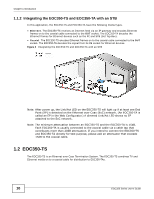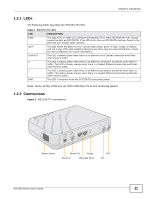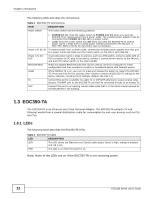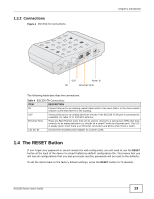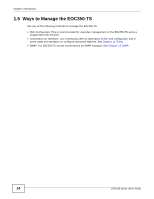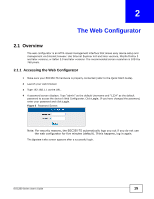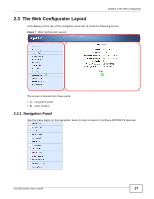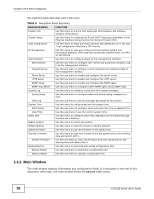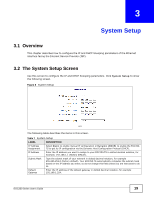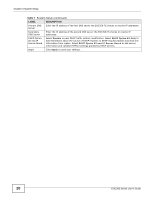ZyXEL EOC350-TA User Guide - Page 15
The Web Configurator
 |
View all ZyXEL EOC350-TA manuals
Add to My Manuals
Save this manual to your list of manuals |
Page 15 highlights
CHAPTER 2 The Web Configurator 2.1 Overview The web configurator is an HTML-based management interface that allows easy device setup and management via Internet browser. Use Internet Explorer 6.0 and later versions, Mozilla Firefox 3 and later versions, or Safari 2.0 and later versions. The recommended screen resolution is 1024 by 768 pixels. 2.1.1 Accessing the Web Configurator 1 Make sure your EOC350-TS hardware is properly connected (refer to the Quick Start Guide). 2 Launch your web browser. 3 Type 192.168.1.1 as the URL. 4 A password screen displays. Type "admin" as the default Username and "1234" as the default password to access the device's Web Configurator. Click Login. If you have changed the password, enter your password and click Login. Figure 5 Password Screen Note: For security reasons, the EOC350-TS automatically logs you out if you do not use the web configurator for five minutes (default). If this happens, log in again. The System Info screen appears after a successful login. EOC350 Series User's Guide 15