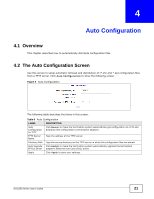ZyXEL EOC350-TA User Guide - Page 26
The QoS Screen
 |
View all ZyXEL EOC350-TA manuals
Add to My Manuals
Save this manual to your list of manuals |
Page 26 highlights
Chapter 5 EP Management Figure 14 EP Management > Ether > Config > Port (termination system) The following table describes the items in this screen. Table 13 EP Management > Ether > Config > Port (termination system) LABEL DESCRIPTION Port This shows the port name for this row. Speed/Duplex Select the speed and the duplex mode of the Ethernet connection on this port. Choices are Auto, 10M/Full, 10M/Half, 100M/Full, 100M/Half. Selecting Auto (auto-negotiation) allows the port to negotiate with a peer port automatically to obtain the connection speed and duplex mode that both ends support. If the peer port does not support auto negotiation or turns off this feature, the EOC350-TS determines the connection speed by detecting the signal on the cable and using half duplex mode. Flow Ctrl Enable UpRate Limit UpRate (*64Kbps) Enable DownRate Limit DownRate (*64Kbps) Apply Back A concentration of traffic on a port decreases port bandwidth and overflows buffer memory causing frame losses. Select On to enable flow control and regulate transmission of frames to match the bandwidth of the receiving port. Select Enable to throttle the upstream bandwidth through this port. Type a bandwidth value in 64Kbps increments. If this exceeds 1536 (100Mbps) on an termination adapter LAN port or 3125 (200Mbps) on an FoC port, there will be no bandwidth throttling. Select Enable to throttle the downstream bandwidth through this port. Type a bandwidth value in 64Kbps increments. If this exceeds 1536 (100Mbps) on a termination adapter LAN port or 3125 (200Mbps) on an FoC port, there will be no bandwidth throttling. Click Apply to save your settings. Click Back to return to the previous screen. 5.5.3 The QoS Screen Use this screen to prioritize traffic flow through the termination system's interfaces. Click EP Management > Ether > Config > QoS on the local termination system device to show the following screen. 26 EOC350 Series User's Guide