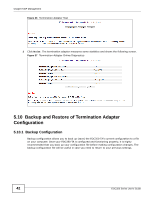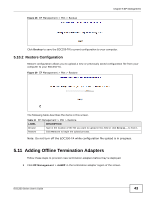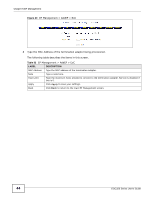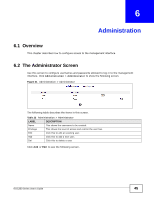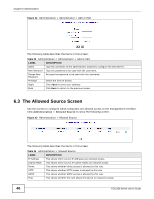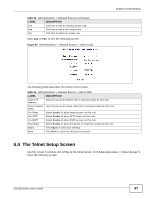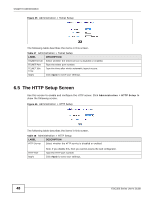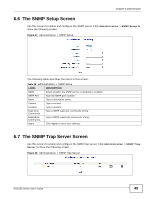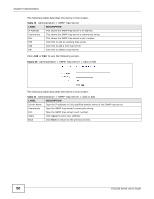ZyXEL EOC350-TA User Guide - Page 46
The Allowed Source Screen
 |
View all ZyXEL EOC350-TA manuals
Add to My Manuals
Save this manual to your list of manuals |
Page 46 highlights
Chapter 6 Administration Figure 42 Administration > Administrator > Add or Edit The following table describes the items in this screen. Table 34 Administration > Administrator > Add or Edit LABEL DESCRIPTION Name Type the username of the administrator allowed to configure the EOC350-TS. New Password Type the password to be used with the username. Retype New Password Re-type the password to be used with the username. Privilege Apply Back Select the level of access. Click Apply to save your settings. Click Back to return to the previous screen. 6.3 The Allowed Source Screen Use this screen to configure which computers are allowed access to the management interface. Click Administration > Allowed Source to show the following screen. Figure 43 Administration > Allowed Source The following table describes the items in this screen. Table 35 Administration > Allowed Source LABEL DESCRIPTION IP Address This shows which source IP addresses are allowed access. Subnet Mask This shows which source IP subnet masks are allowed access. Telnet This shows whether telnet access is allowed by this rule. HTTP This shows whether HTTP access is allowed by this rule. SNMP This shows whether SNMP access is allowed by this rule. Ping This shows whether this rule allows the device to respond to pings. 46 EOC350 Series User's Guide