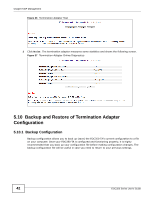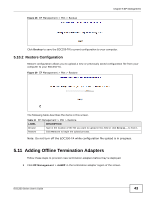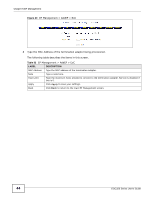ZyXEL EOC350-TS User Guide - Page 39
The Filter Screen, The Status Screen
 |
View all ZyXEL EOC350-TS manuals
Add to My Manuals
Save this manual to your list of manuals |
Page 39 highlights
Chapter 5 EP Management Table 28 EP Management > Ether > Config > VLAN (termination adapter) (continued) LABEL DESCRIPTION Apply Click Apply to save your settings. Back Click Back to return to the main EP Management screen. 5.8.6 The Filter Screen Use this screen to configure the hosts that are allowed to send and receive traffic via the termination adapter's interfaces. Click EP Management > Ether > Config > Filter on the termination adapter to show the following screen. Figure 32 EP Management > Ether > Config > Filter (termination adapter) The following table describes the items in this screen. Table 29 EP Management > Ether > Config > Filter (termination adapter) LABEL DESCRIPTION Allowed Host MAC Add Del Back This shows the hosts that are allowed to send and receive traffic via the termination adapter. If no hosts are listed then all hosts are allowed, otherwise only the listed hosts are allowed. Type a MAC address and then click Add to add a host to the Allowed Host MAC list. Click Del to delete a host from the Allowed Host MAC list. Click Back to return to the main EP Management screen. 5.8.7 The Status Screen Use this screen to see the status of the termination system's interfaces. Click EP Management > Ether > Config > Status on the termination adapter to show the following screen. EOC350 Series User's Guide 39