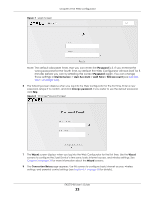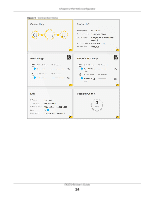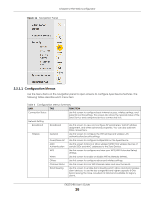ZyXEL EX5510-B0 User Guide - Page 21
WPS Button, RESET Button
 |
View all ZyXEL EX5510-B0 manuals
Add to My Manuals
Save this manual to your list of manuals |
Page 21 highlights
Chapter 1 Introducing the Zyxel Device The following table describes the items on the rear panel. Table 3 Panel Ports and Buttons LABEL DESCRIPTION WPS Press the WPS button for more than one second to quickly set up a secure wireless connection between the device and a WPS-compatible client. USB The USB port is reserved for future development. LAN1 ~ LAN4 Connect computers or other Ethernet devices to Ethernet ports for Internet access. 2.5G WAN Connect an Ethernet cable to the Ethernet WAN port for Internet access. Power Connect the power adapter and press the power button to start the device. Reset Press the button to return the Zyxel Device to the factory defaults. 1.5.3 WPS Button You can use the WPS button to quickly set up a secure wireless connection between the Zyxel Device and a WPS-compatible client by adding one device at a time. To activate WPS: 1 Make sure the POWER LED is on and not blinking. 2 Press the WPS button for one second and release it. 3 Press the WPS button on another WPS-enabled device within range of the Zyxel Device within 120 seconds. The WPS LED flashes green while the Zyxel Device sets up a WPS connection with the other wireless device. 4 Once the connection is successfully made, the WPS LED will turn off. 1.5.4 RESET Button If you forget your password or cannot access the Web Configurator, you will need to use the RESET button to reload the factory-default configuration file. This means that you will lose all configurations that you had previously. The password will be reset to the factory default (see the device label), and the LAN IP address will be "192.168.1.1". 1 Make sure the POWER LED is on (not blinking). 2 To set the device back to the factory default settings, press the RESET button for more than 5 seconds or until the POWER LED begins to blink and then release it. When the POWER LED begins to blink, the defaults have been restored and the device restarts. Do NOT turn off the Zyxel Device while it is restarting. If you must turn off the Zyxel Device, wait until it has fully restarted - the 2.4G and/or 5G WiFi LEDs should be blinking. EX5510-B0 User's Guide 21