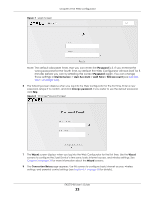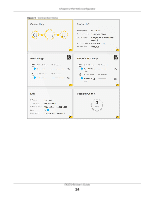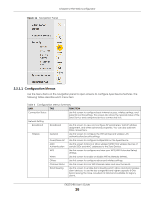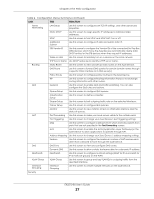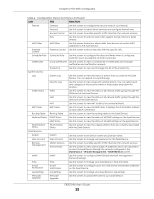ZyXEL EX5510-B0 User Guide - Page 23
Password, Maintenance, User Account, Add New, Edit Account
 |
View all ZyXEL EX5510-B0 manuals
Add to My Manuals
Save this manual to your list of manuals |
Page 23 highlights
Figure 7 Login Screen Chapter 2 The Web Configurator Note: The default allowable times that you can enter the Password is 3. If you entered the wrong password for the fourth time, by default the Web Configurator will lock itself for 5 minutes before you can try entering the correct Password again. You can change these settings in Maintenance > User Account > Add New / Edit Account (see Section 28.2.1 on page 242). 6 The following screen displays when you log into the Web Configurator for the first time. Enter a new password, retype it to confirm, and click Change password. If you prefer to use the default password, click Skip. Figure 8 Change Password Screen 7 The Wizard screen displays when you log into the Web Configurator for the first time. Use the Wizard screens to configure the Zyxel Device's time zone, basic Internet access, and wireless settings. See Chapter 3 on page 31 for more information about the Wizard screens. 8 The Connection Status page appears. Use this screen to configure basic Internet access, wireless settings, and parental control settings (see Section 5.1 on page 58 for details). EX5510-B0 User's Guide 23