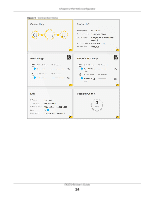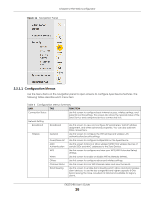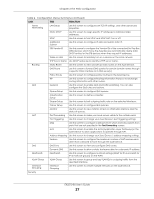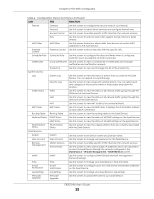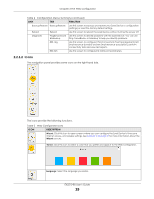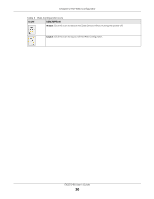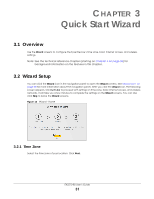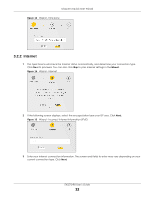ZyXEL EX5510-B0 User Guide - Page 29
Icons
 |
View all ZyXEL EX5510-B0 manuals
Add to My Manuals
Save this manual to your list of manuals |
Page 29 highlights
Chapter 2 The Web Configurator Table 4 Configuration Menus Summary (continued) LINK TAB FUNCTION Backup/Restore Backup/Restore Use this screen to backup and restore your Zyxel Device's configuration (settings) or reset the factory default settings. Reboot Reboot Use this screen to reboot the Zyxel Device without turning the power off. Diagnostic Ping&Traceroute Use this screen to identify problems with the Zyxel Device. You can use &Nslookup Ping, TraceRoute, or Nslookup to help you identify problems. 802.1ag Use this screen to configure CFM (Connectivity Fault Management) MD (maintenance domain) and MA (maintenance association), perform connectivity tests and view test reports. 802.3ah Use this screen to configure link OAM port parameters, 2.2.1.2 Icons The navigation panel provides some icons on the right hand side. The icons provide the following functions. Table 5 Web Configurator Icons ICON DESCRIPTION Wizard: Click this icon to open screens where you can configure the Zyxel Device's time zone Internet access, and wireless settings. See Chapter 3 on page 31 for more information about the Wizard screens. Theme: Click this icon to select a color that you prefer and apply it to the Web Configurator. Language: Select the language you prefer. EX5510-B0 User's Guide 29