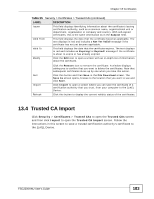ZyXEL FSG2200HNU User Guide - Page 183
Trusted CA Import
 |
View all ZyXEL FSG2200HNU manuals
Add to My Manuals
Save this manual to your list of manuals |
Page 183 highlights
Chapter 13 Certificates Table 55 Security > Certificates > Trusted CAs (continued) LABEL DESCRIPTION Issuer This field displays identifying information about the certificate's issuing certification authority, such as a common name, organizational unit or department, organization or company and country. With self-signed certificates, this is the same information as in the Subject field. Valid From This field displays the date that the certificate becomes applicable. The text displays in red and includes a Not Yet Valid! message if the certificate has not yet become applicable. Valid To This field displays the date that the certificate expires. The text displays in red and includes an Expiring! or Expired! message if the certificate is about to expire or has already expired. Modify Click the Edit icon to open a screen with an in-depth list of information about the certificate. Cert Import Refresh Click the Remove icon to remove the certificate. A window displays asking you to confirm that you want to delete the certificates. Note that subsequent certificates move up by one when you take this action. Click this button and then Save in the File Download screen. The Save As screen opens, browse to the location that you want to use and click Save. Click Import to open a screen where you can save the certificate of a certification authority that you trust, from your computer to the ZyXEL Device. Click this button to display the current validity status of the certificates. 13.4 Trusted CA Import Click Security > Certificates > Trusted CAs to open the Trusted CAs screen and then click Import to open the Trusted CA Import screen. Follow the instructions in this screen to save a trusted certification authority's certificate to the ZyXEL Device. FSG2200HNU User's Guide 183