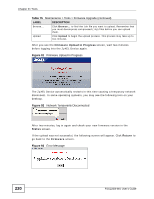ZyXEL FSG2200HNU User Guide - Page 220
Table 75, Firmware Upload In Progress, Network Temporarily Disconnected, Error Message
 |
View all ZyXEL FSG2200HNU manuals
Add to My Manuals
Save this manual to your list of manuals |
Page 220 highlights
Chapter 21 Tools Table 75 Maintenance > Tools > Firmware Upgrade (continued) LABEL DESCRIPTION Browse... Click Browse... to find the .bin file you want to upload. Remember that you must decompress compressed (.zip) files before you can upload them. Upload Click Upload to begin the upload process. This process may take up to two minutes. After you see the Firmware Upload in Progress screen, wait two minutes before logging into the ZyXEL Device again. Figure 91 Firmware Upload In Progress The ZyXEL Device automatically restarts in this time causing a temporary network disconnect. In some operating systems, you may see the following icon on your desktop. Figure 92 Network Temporarily Disconnected After two minutes, log in again and check your new firmware version in the Status screen. If the upload was not successful, the following screen will appear. Click Return to go back to the Firmware screen. Figure 93 Error Message 220 FSG2200HNU User's Guide