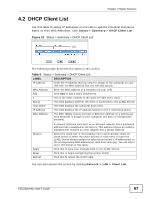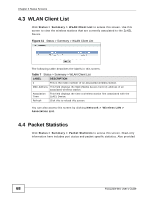ZyXEL FSG2200HNU User Guide - Page 64
LABEL, DESCRIPTION, Status, Note: The ZyXEL Device supports up to four 4 SSIDs at the same, time.
 |
View all ZyXEL FSG2200HNU manuals
Add to My Manuals
Save this manual to your list of manuals |
Page 64 highlights
Chapter 4 Status Screens Each field is described in the following table. Table 5 Status LABEL DESCRIPTION Refresh Interval Enter how often you want the ZyXEL Device to update this screen. Refresh Now Click this to update this screen immediately. Device Information Host Name This field displays the ZyXEL Device system name. It is used for identification. You can change this by clicking the link or going to the Maintenance > System > General screen's Host Name field. Model Name This is the model name of your device. MAC Address This is the MAC (Media Access Control) or Ethernet address unique to your ZyXEL Device. Firmware Version This field displays the current version of the firmware inside the device. It also shows the date the firmware version was created. Click this to go to the screen where you can change it. WAN1 Information Mode This field shows the WAN interface type for the connection. It can be either PPPoE or IPoE. IP Address This field displays the current IP address of the ZyXEL Device in the WAN. Click this to go to the screen where you can change it. IP Subnet Mask This field displays the current subnet mask in the WAN. LAN Information IP Address This field displays the current IP address of the ZyXEL Device in the LAN. Click this to go to the screen where you can change it. IP Subnet Mask This field displays the current subnet mask in the LAN. DHCP Server This field displays what DHCP services the ZyXEL Device is providing to the LAN. Choices are: Server - The ZyXEL Device is a DHCP server in the LAN. It assigns IP addresses to other computers in the LAN. None - The ZyXEL Device is not providing any DHCP services to the LAN. Click this to go to the screen where you can change it. WLAN Information If you enable multiple SSIDs, the status of each activated SSID is shown below. SSID (1~4) This is the descriptive name used to identify the ZyXEL Device in the wireless LAN. Click this to go to the screen where you can change it. Channel Security Mode System Status Note: The ZyXEL Device supports up to four (4) SSIDs at the same time. This is the channel number used by the ZyXEL Device now. This displays the type of security mode the ZyXEL Device is using in the wireless LAN. Click this to change the security mode. 64 FSG2200HNU User's Guide