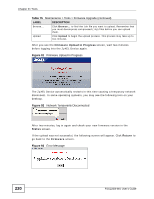ZyXEL FSG2200HNU User Guide - Page 219
Before You Begin, 21.2 Firmware Upgrade Screen
 |
View all ZyXEL FSG2200HNU manuals
Add to My Manuals
Save this manual to your list of manuals |
Page 219 highlights
Chapter 21 Tools 2 You have disabled the FTP service in the Advanced > Service Control screen. 21.1.3 Before You Begin • Ensure you have either created a firewall rule to allow access from the WAN or turned the firewall off, otherwise the FTP will not function. • Make sure the FTP service has not been disabled in the Advanced > Service Control screen. 21.2 Firmware Upgrade Screen Click Maintenance > Tools to open the Firmware screen. Follow the instructions in this screen to upload firmware to your ZyXEL Device. The upload process uses HTTP (Hypertext Transfer Protocol) and may take up to two minutes. After a successful upload, the system will reboot. See Section on page 224 for upgrading firmware using FTP/TFTP commands. Do NOT turn off the ZyXEL Device while firmware upload is in progress! Figure 90 Maintenance > Tools > Firmware Upgrade The following table describes the labels in this screen. Table 75 Maintenance > Tools > Firmware Upgrade LABEL DESCRIPTION Current Firmware Version This is the present Firmware version. File Path Type in the location of the file you want to upload in this field or click Browse ... to find it. FSG2200HNU User's Guide 219