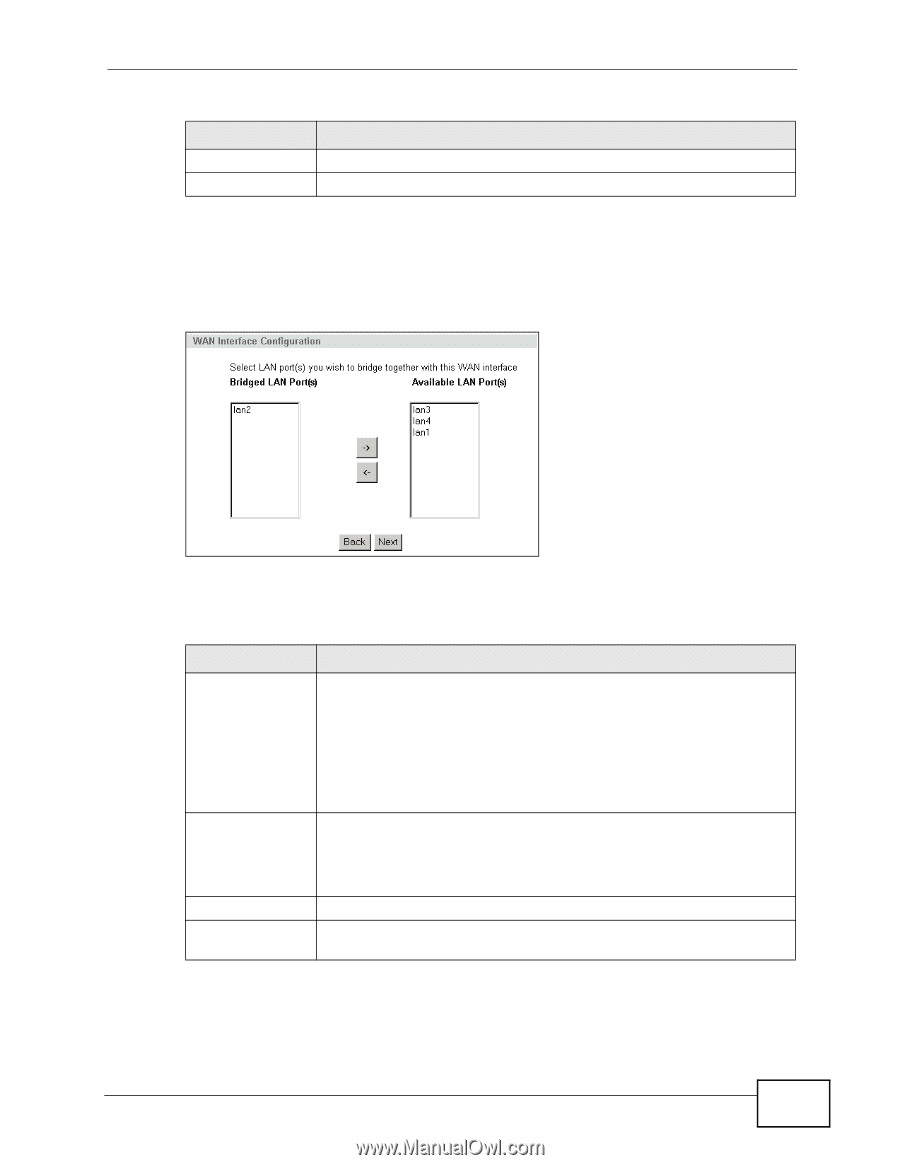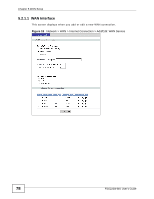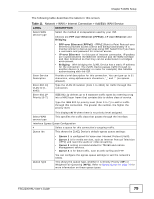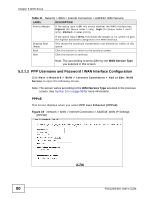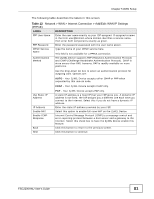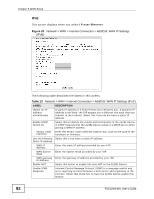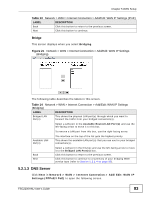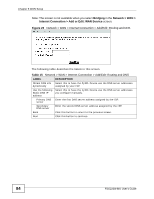ZyXEL FSG2200HNU User Guide - Page 83
DNS Server, Table 14
 |
View all ZyXEL FSG2200HNU manuals
Add to My Manuals
Save this manual to your list of manuals |
Page 83 highlights
Chapter 5 WAN Setup Table 13 Network > WAN > Internet Connection > Add/Edit: WAN IP Settings (IPoE) LABEL DESCRIPTION Back Click this button to return to the previous screen. Next Click this button to continue. Bridge This screen displays when you select Bridging. Figure 21 Network > WAN > Internet Connection > Add/Edit: WAN IP Settings (Bridging) The following table describes the labels in this screen. Table 14 Network > WAN > Internet Connection > Add/Edit: WAN IP Settings (Bridging) LABEL DESCRIPTION Bridged LAN Port(s) This shows the physical LAN port(s) through which you want to forward the traffic from your bridged connection(s). Select a LAN port in the Available Routed LAN Port(s) and use the left-facing arrow to move it to this box. To remove a LAN port from this box, use the right-facing arrow. Available LAN Port(s) The interface on the top of the list gets the highest priority. This shows the available LAN port(s) that you can use for your bridged connection(s). Back Next Select a LAN port in the this box and use the left-facing arrow to move it to the Bridged LAN Port(s) box. Click this button to return to the previous screen. Click this button to continue to a summary of your bridging WAN service type (refer to Section 5.2.1.4 on page 85). 5.2.1.3 DNS Server Click Next in Network > WAN > Internet Connection > Add/Edit: WAN IP Settings (PPPoE/IPoE) to open the following screen. FSG2200HNU User's Guide 83