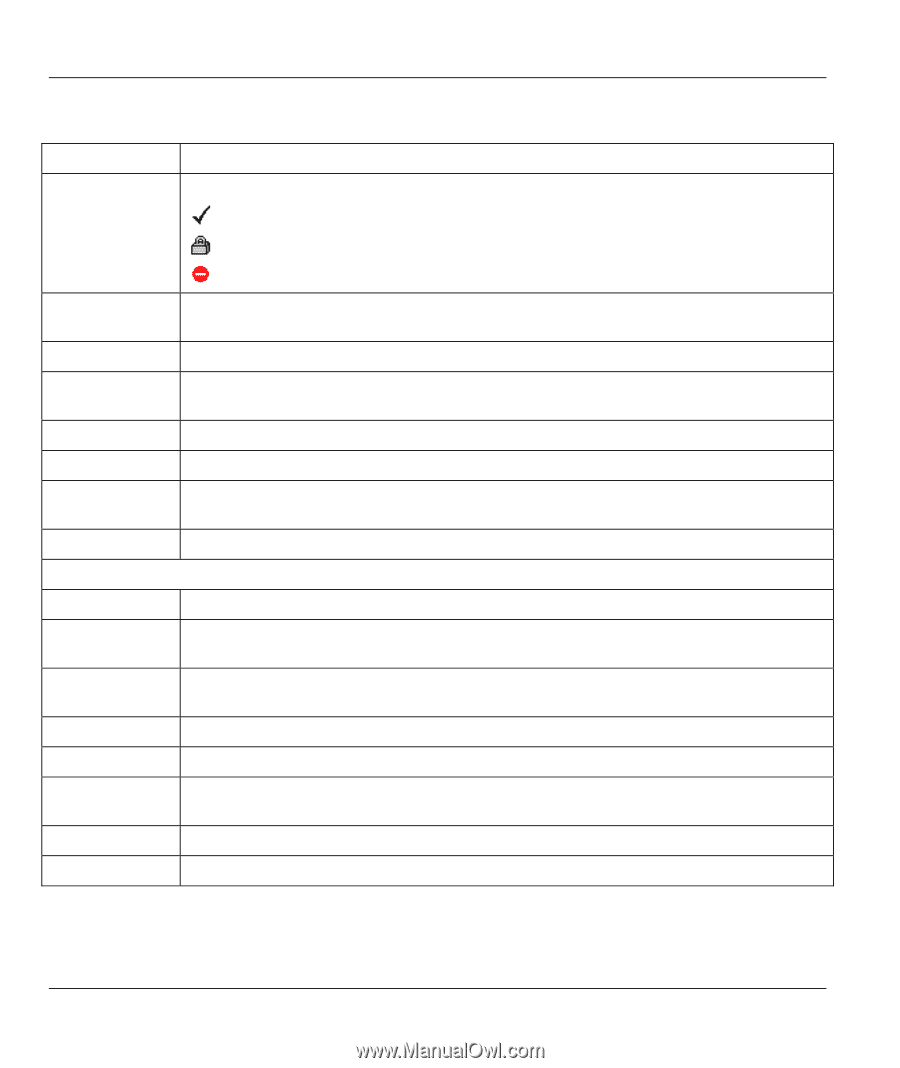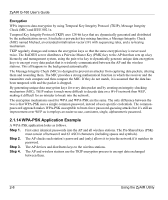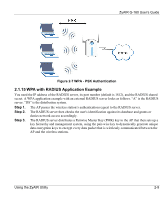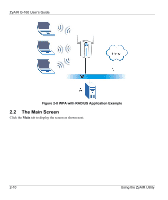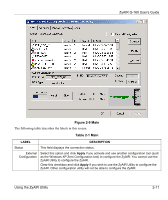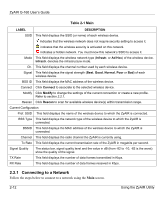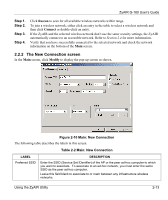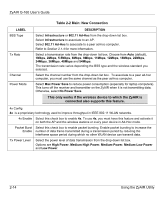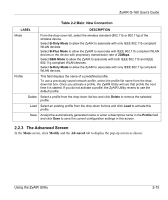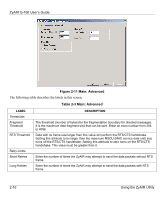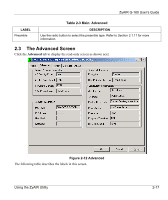ZyXEL G-160 User Guide - Page 32
Connecting to a Network, Table 2-1 Main
 |
View all ZyXEL G-160 manuals
Add to My Manuals
Save this manual to your list of manuals |
Page 32 highlights
ZyAIR G-160 User's Guide Table 2-1 Main LABEL DESCRIPTION SSID This field displays the SSID (or name) of each wireless device. Indicates that the wireless network does not require security setting to access it. indicates that the wireless security is activated on this network. indicates a hidden network. You must know this network's SSID to access it. Mode This field displays the wireless network type (Infrastr. or Ad Hoc) of the wireless device. Infrastr. denotes the infrastructure mode. Ch. This field displays the channel number used by each wireless device. Signal This field displays the signal strength (Best, Good, Normal, Poor or Bad) of each wireless device. BSS ID This field displays the MAC address of the wireless device. Connect Click Connect to associate to the selected wireless device. Modify Click Modify to change the settings of the current connection or create a new profile. Refer to section 2.2.1. Rescan Click Rescan to scan for available wireless device(s) within transmission range. Current Configuration Pref. SSID This field displays the name of the wireless device to which the ZyAIR is connected. BSS Type This field displays the network type of the wireless device to which the ZyAIR is connected. BSSID This field displays the MAC address of the wireless device to which the ZyAIR is connected. Channel This field displays the radio channel the ZyAIR is currently using. Tx Rate This field displays the current transmission rate of the ZyAIR in megabits per second. Signal Quality The status bar, signal quality level and the value in dB (from -82 to -10, -82 is the worst) show the quality of the signal. TX Rate This field displays the number of data frames transmitted in Kbps. RX Rate This field displays the number of data frames received in Kbps. 2.2.1 Connecting to a Network Follow the steps below to connect to a network using the Main screen. 2-12 Using the ZyAIR Utility