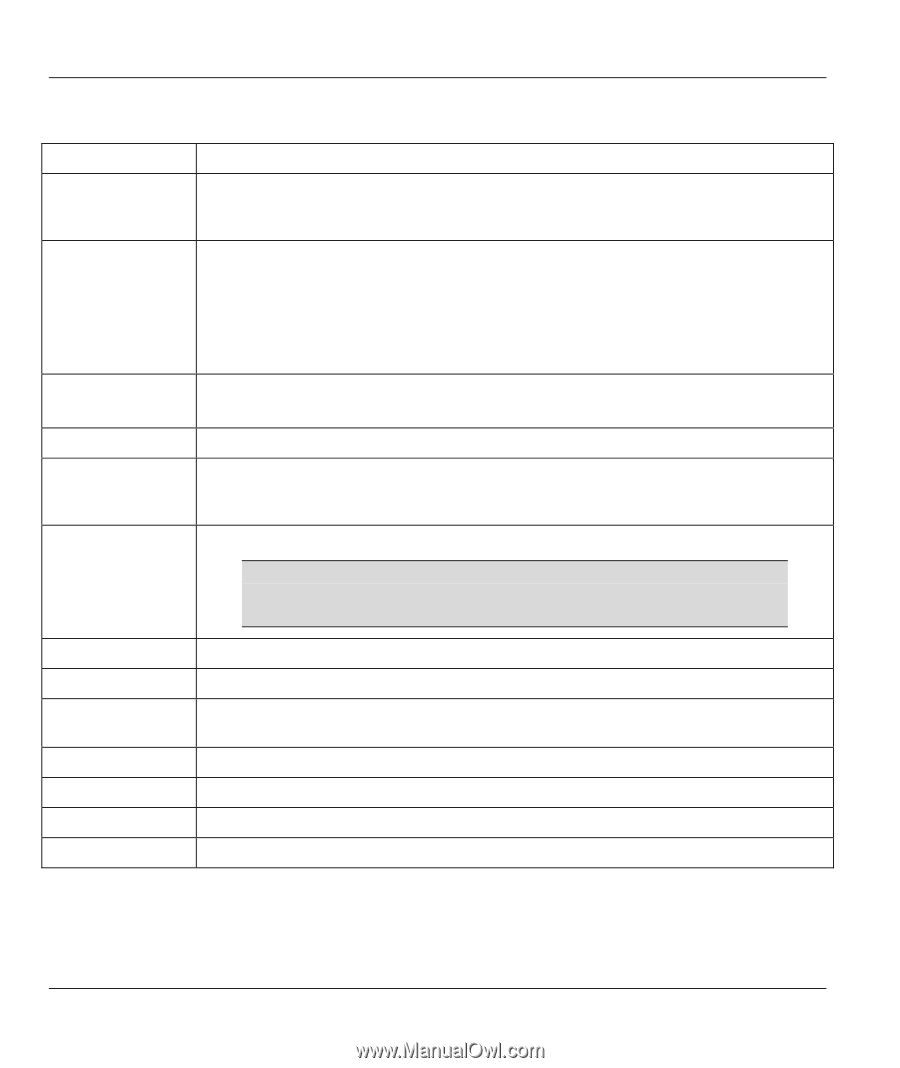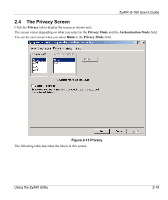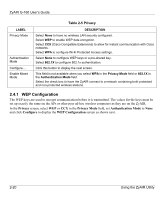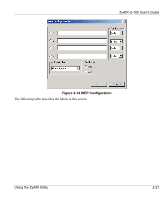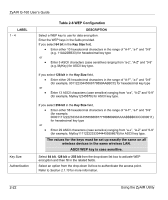ZyXEL G-160 User Guide - Page 44
WPA-PSK Configuration, Table 2-7 802.1X Configuration
 |
View all ZyXEL G-160 manuals
Add to My Manuals
Save this manual to your list of manuals |
Page 44 highlights
ZyAIR G-160 User's Guide Table 2-7 802.1X Configuration LABEL DESCRIPTION Protocol Select an authentication protocol (EAP-TLS, MSCHAP V2 over PEAP or LEAP) in the text box. The options vary based on what you select in the Privacy Mode field in the Privacy screen. Password This field is only available when you select MSCHAP V2 over PEAP or LEAP in the Protocol field. If you want the ZyAIR Utility to prompt you to enter the password each time the ZyAIR tries to connect to a network, select prompt for password. If you want to enter the password now, select use the following user name and password and configure the following fields. Login Name Enter a user name. This is the user name that you or an administrator set up on the RADIUS server. Password Enter the password associated with the user name above. Unmask Note that as you type a passphrase, the screen displays an asterisk (*) for each character you type. Select this check box if you want to view the passphrase you entered. Personal Certificate This field is only available when you select EAP-TLS in the Protocol field. You must first have a wired connection to a network and obtain the certificate(s) from a certificate authority (CA). Consult your network administrator for more information. User Name Enter the user name that is assigned to the certificate. View Click View to check the certificate information of the selected certificate. Browse Click Browse to display the Select Certificate screen. Select a certificate and click OK or click View to check the certificate information of the selected certificate. Server Certificate This field is only available when you select EAP-TLS in the Protocol field. Validate Select the check box to check the certificate of the authentication server. OK Click OK to save the changes and close the screen. Cancel Click Cancel to leave this screen without saving. 2.4.3 WPA-PSK Configuration In the Privacy screen, select WPA in the Privacy Mode field, select None in the Authentication Mode field and click Configure to display the PSK Configuration screen as shown next. 2-24 Using the ZyAIR Utility