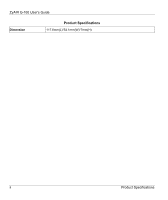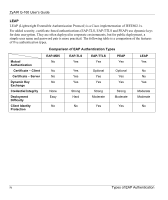ZyXEL G-160 User Guide - Page 51
Troubleshooting, Problems Starting the ZyAIR Utility Program
 |
View all ZyXEL G-160 manuals
Add to My Manuals
Save this manual to your list of manuals |
Page 51 highlights
ZyAIR G-160 User's Guide Chapter 4 Troubleshooting This chapter covers potential problems and the possible remedies. After each problem description, some instructions are provided to help you to diagnose and to solve the problem. 4.1 Problems Starting the ZyAIR Utility Program Table 4-1 Troubleshooting Starting ZyAIR Utility Program Cannot start the ZyAIR Wireless LAN Utility Make sure the ZyAIR is properly inserted and the LED is on. Refer to the Quick Installation Guide for the LED descriptions. Use the Device Manager to check for possible hardware conflicts. Click Start, Settings, Control Panel, System, Hardware and Device Manager. Verify the status of the ZyAIR under Network Adapter. (Steps may vary depending on the version of Windows). Install the ZyAIR in another computer. If the error persists, you may have a hardware problem. In this case, you should contact your local vendor. 4.2 Problems Communicating With Other Computers Table 4-2 Troubleshooting Communication Problems PROBLEM CORRECTIVE ACTION The ZyAIR computer cannot communicate with the other computer. Make sure you are connected to the wireless network. A. Infrastructure Make sure that the AP and the associated computers are turned on and working properly. Make sure the ZyAIR and the associated AP use the same SSID. Configure the AP to use another radio channel if interference is high. Make sure that the computer and the AP share the same wireless security settings. Verify the settings in the Privacy screens. Troubleshooting 4-1