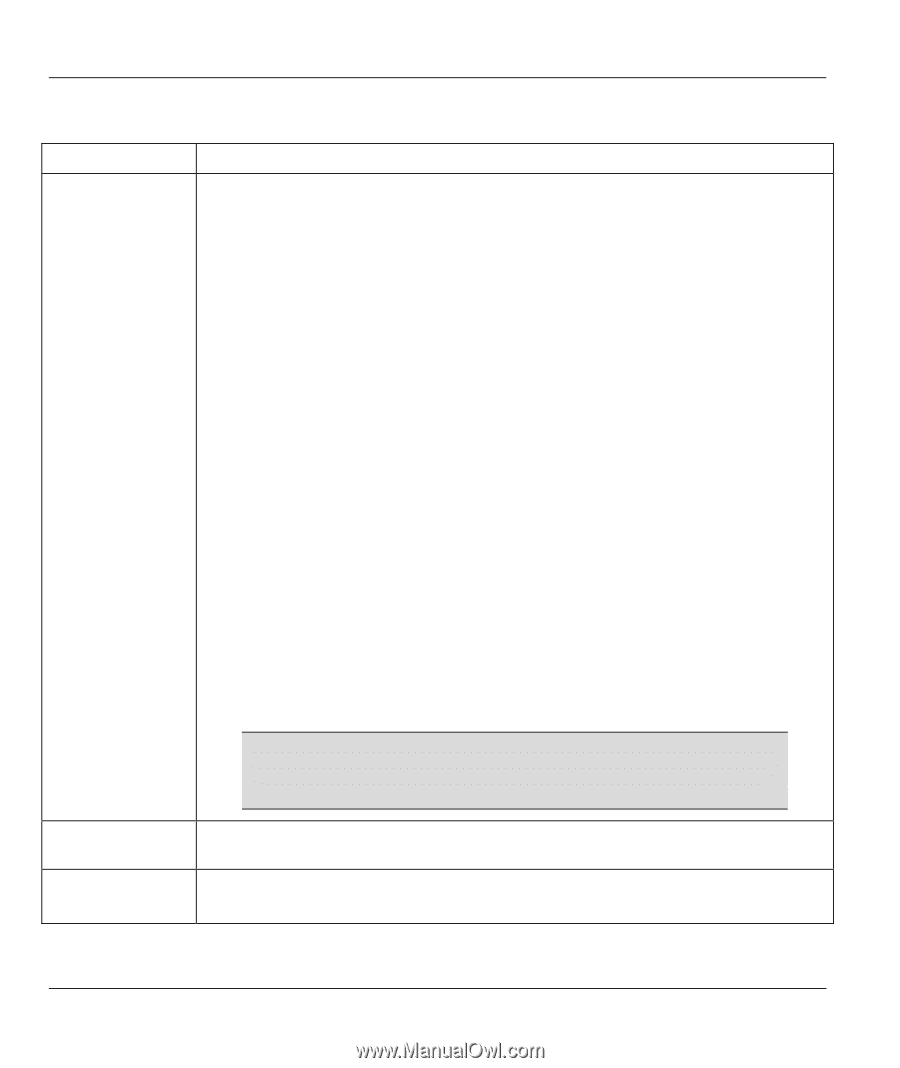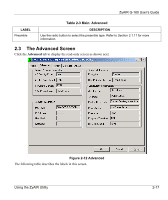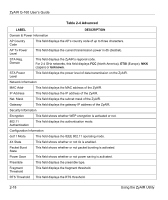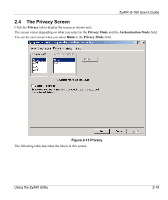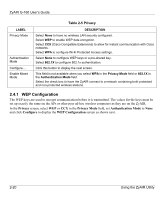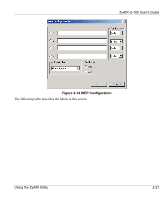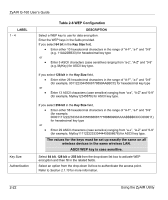ZyXEL G-160 User Guide - Page 42
Table 2-6 WEP Configuration, ASCII WEP key is case sensitive.
 |
View all ZyXEL G-160 manuals
Add to My Manuals
Save this manual to your list of manuals |
Page 42 highlights
ZyAIR G-160 User's Guide LABEL 1 - 4 Key Size Authentication Table 2-6 WEP Configuration DESCRIPTION Select a WEP key to use for data encryption. Enter the WEP keys in the fields provided. If you select 64 bit in the Key Size field. • Enter either 10 hexadecimal characters in the range of "A-F", "a-f" and "0-9" (e.g. 11AA22BB33) for hexadecimal key type or • Enter 5 ASCII characters (case sensitive) ranging from "a-z", "A-Z" and "0-9" (e.g. MyKey) for ASCII key type. If you select 128 bit in the Key Size field, • Enter either 26 hexadecimal characters in the range of "A-F", "a-f" and "0-9" (for example, 00112233445566778899AABBCC) for hexadecimal key type or • Enter 13 ASCII characters (case sensitive) ranging from "a-z", "A-Z" and "0-9" (for example, MyKey12345678) for ASCII key type. If you select 256 bit in the Key Size field, • Enter either 58 hexadecimal characters in the range of "A-F", "a-f" and "0-9" (for example, 0000111122223333444455556666777788889999AAAABBBBCCCC000011) for hexadecimal key type or • Enter 29 ASCII characters (case sensitive) ranging from "a-z", "A-Z" and "0-9" (for example, MyKey111122223333444455556678) for ASCII key type. The values for the keys must be set up exactly the same on all wireless devices in the same wireless LAN. ASCII WEP key is case sensitive. Select 64 bit, 128 bit or 256 bit from the drop-down list box to activate WEP encryption and then fill in the related fields. Select an option from the drop-down list box to authenticate the access point. Refer to Section 2.1.10 for more information. 2-22 Using the ZyAIR Utility