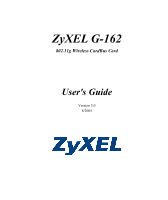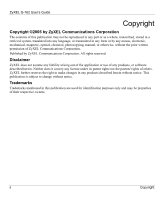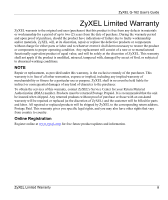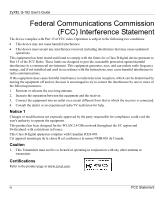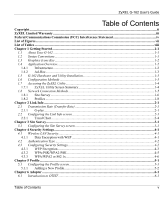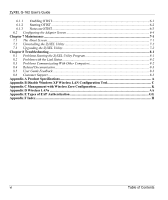ZyXEL G-162 User Guide
ZyXEL G-162 Manual
 |
View all ZyXEL G-162 manuals
Add to My Manuals
Save this manual to your list of manuals |
ZyXEL G-162 manual content summary:
- ZyXEL G-162 | User Guide - Page 1
ZyXEL G-162 802.11g Wireless CardBus Card User's Guide Version 3.0 8/2005 - ZyXEL G-162 | User Guide - Page 2
ZyXEL G-162 User's Guide Copyright Copyright ©2005 by ZyXEL Communications Corporation The contents of this publication may not be reproduced in any part or as a whole, transcribed, stored in a retrieval system, translated into any - ZyXEL G-162 | User Guide - Page 3
ZyXEL G-162 User's Guide ZyXEL Limited Warranty ZyXEL warrants to the original end user (purchaser) that this of any kind of character to the purchaser. To obtain the services of this warranty, contact ZyXEL's Service Center for your Return Material Authorization (RMA) number. Products must be - ZyXEL G-162 | User Guide - Page 4
ZyXEL G-162 User's Guide Federal Communications Commission (FCC) Interference Statement The device complies with radio frequency energy, and if not installed and used in accordance with the instructions, may cause harmful interference to radio communications. If this equipment does cause harmful - ZyXEL G-162 | User Guide - Page 5
ZyXEL G-162 User's Guide Table of Contents Copyright ...ii ZyXEL Limited Warranty ...iii Federal Communications Commission (FCC) Interference Statement iv List of Figures...vii List of Tables ...viii Chapter 1 Getting Started ...1-1 1.1 About Your G-162 Wireless LAN WPA-PSK/WPA2-PSK...4-5 4.3.3 WPA - ZyXEL G-162 | User Guide - Page 6
the ZyXEL Utility Program 8-1 8.2 Problem with the Link Status ...8-2 8.3 Problems Communicating With Other Computers 8-2 8.4 Related Documentation...8-3 8.5 User Guide Feedback ...8-3 8.6 Customer Support ...8-3 Appendix A Product Specifications...A Appendix B Disable Windows XP Wireless LAN - ZyXEL G-162 | User Guide - Page 7
ZyXEL G-162 User's Guide List of Figures Figure 1-1 Infrastructure Example ...1-2 Figure 1-2 Ad-Hoc Example ...1-3 Figure 1-3 ZyXEL WPA/WPA2 or 802.1x 4-6 Figure 5-1 Profile ...5-1 Figure 5-2 Profile: Add New Profile ...5-3 Figure 5-3 Profile: Select a Channel ...5-5 Figure 5-4 Profile: Wireless - ZyXEL G-162 | User Guide - Page 8
ZyXEL G-162 User's Guide List of Tables Table 1-1ZyXEL Utility: System Tray Icon 1-4 Table 1-2 Screen Summary...1-5 Table 2-1 Link Info ...2-2 Table 2-2 Link Info: Trend Chart...2-4 Table 3-1 Site Survey...3-2 Table 4-1 Wireless LAN Security Levels ...4-1 Table 4-2 Security Settings: WEP...4-3 - ZyXEL G-162 | User Guide - Page 9
to Settings and then click Control Panel. Window and command choices are in Bold Times New Roman font. Predefined field choices are in Bold Arial font. The ZyXEL G-162 802.11g Wireless CardBus Card is referred to as the G-162 in this guide. The ZyXEL Wireless LAN Utility may be referred to as the - ZyXEL G-162 | User Guide - Page 10
ZyXEL G-162 User's Guide 1.3 Graphics Icons Key Wireless Access Point Computer Notebook computer Server Modem or Router Wireless Signal 1.4 Application Overview 1.4.1 Infrastructure To connect to a network via an Access Point (AP), set the G-162 network type to Infrastructure. Through the AP, - ZyXEL G-162 | User Guide - Page 11
, use one of the following applications: ¾ ZyXEL Utility (This guide shows you how to configure the G-162 using the ZyXEL Utility) ¾ Wireless Zero Configuration (WZC) (recommended for Windows XP) In Windows XP, you must disable WZC if you want to use the ZyXEL Utility. Refer to the appendices on how - ZyXEL G-162 | User Guide - Page 12
wireless network. Green The G-162 is connected to a wireless network. Double click on the ZyXEL Utility icon in the system tray to open the ZyXEL Utility. The ZyXEL Utility screens are similar in all supported Microsoft Windows operating systems. Screens for Windows XP are shown in this guide - ZyXEL G-162 | User Guide - Page 13
and driver versions. 1.8 Network Connection Methods The following sections show you how to associate with a network using the ZyXEL Utility. You can either manually connect to a network or configure a profile to have the G-162 automatically connect to a specific network. Otherwise, configure - ZyXEL G-162 | User Guide - Page 14
ZyXEL G-162 User's Guide 1.8.1 Site Survey After you install the ZyXEL Utility and then insert the G-162, follow the steps below to connect to a network using the Site Survey screen. 1. Make sure a wireless network is available and within range. 2. Open the ZyXEL Utility and click the Site Survey - ZyXEL G-162 | User Guide - Page 15
ZyXEL G-162 User's Guide If the selected network is unavailable or security settings are not correct, the G- 162 will be disconnected. Figure 1-6 Site Survey: Security Settings 6. Verify that you have successfully connected to the selected network and check the network information in the - ZyXEL G-162 | User Guide - Page 16
ZyXEL G-162 User's Guide 1.8.2 Profiles A profile is a set of wireless parameters that you need to connect to a wireless network. With a profile activated, each time you start the G-162, it automatically scans for the specific SSID and joins that network with the pre-defined wireless security - ZyXEL G-162 | User Guide - Page 17
ZyXEL G-162 User's Guide 4. Give the profile a descriptive name (of up to 32 printable ASCII characters). If you want to connect to an AP, select Infrastructure and enter the AP's SSID. If you want to connect to another peer wireless device directly (without an AP), select Ad-Hoc and enter the same - ZyXEL G-162 | User Guide - Page 18
ZyXEL G-162 User's Guide 5. If you selected Infrastructure, skip to the next step. If you selected Ad-Hoc, use the same channel as the peer wireless device. Figure 1-10 Profile: Channel 1-10 Getting Started - ZyXEL G-162 | User Guide - Page 19
ZyXEL G-162 User's Guide 6. If you selected Infrastructure, choose the same encryption method (Disable, WEP, WPA, WPA2, WPA-PSK, WPA2-PSK or 802.1x) as the AP to which you want to connect. If you selected AdHoc, you can only use WEP. Figure 1-11 Profile: Encryption Getting Started 1-11 - ZyXEL G-162 | User Guide - Page 20
ZyXEL G-162 User's Guide 7. This screen varies depending on the encryption method you selected in the previous screen. Enter the same settings as the associated network. Figure 1-12 Profile: Security 1-12 Getting Started - ZyXEL G-162 | User Guide - Page 21
ZyXEL G-162 User's Guide 8. Verify the profile settings in the ready-only screen. Click Save to save and go to Link Info screen to see if you have successfully connected to the specified network. If the G-162 is not connected to a network, the fields in this screen are blank. Getting Started 1-13 - ZyXEL G-162 | User Guide - Page 22
ZyXEL G-162 User's Guide Activating a Profile If you have more than one profile, you can use one of the pre-configured profiles to connect to a wireless network by activating it. Follow the steps below to activate a profile. Only one profile can be activated and used at any given time. 1. In the - ZyXEL G-162 | User Guide - Page 23
the AP or peer wireless device supports. 1 Mbps or 2 Mbps are often used in networking environments where the range of the wireless connection is more important than speed. Your G-162 can transmit at 22Mbps or up to 125 Mbps when connected to a ZyXEL g+ AP or wireless router. Actual speeds attained - ZyXEL G-162 | User Guide - Page 24
ZyXEL G-162 User's Guide Figure 2-1 Link Info The following table describes the labels in this screen. Table 2-1 Link Info LABEL DESCRIPTION Wireless Network Status The following fields show the information of the network to which the G-162 is connected. If there is no associated wireless - ZyXEL G-162 | User Guide - Page 25
ZyXEL G-162 User's Guide Table 2-1 Link Info LABEL DESCRIPTION AP MAC Address This field displays the MAC address of the wireless device to which the G-162 G-162 in megabits per second (Mbps). Security This field displays whether data encryption is activated (WEP, WPA-PSK, WPA2PSK, WPA-RADIUS - ZyXEL G-162 | User Guide - Page 26
ZyXEL G-162 User's Guide 2.2.1 Trend Chart Click Trend Chart in the Link Info screen to open the read-only screen as shown next. Figure 2-2 Link Info: Trend Chart The - ZyXEL G-162 | User Guide - Page 27
ZyXEL G-162 User's Guide Chapter 3 Site Survey This chapter provides a detailed description about the Site Survey screen Click the Site Survey tab and use this screen to scan for a wireless network and connect to it. Figure 3-1 Site Survey The following table describes the labels in this screen - ZyXEL G-162 | User Guide - Page 28
ZyXEL G-162 User's Guide Table 3-1 Site Survey LABEL DESCRIPTION Available Network List The wireless network to which the G-162 is associated is bolded. Click a column heading to sort the entries. A triangle indicates ascending or descending sort order. , denotes that the wireless device is in - ZyXEL G-162 | User Guide - Page 29
ZyXEL G-162 User's Guide Chapter 4 Security Settings This chapter discusses how to configure wireless security on the G-162. 4.1 Wireless LAN Security Wireless LAN security is vital to protect wireless communications. The figure below shows the possible wireless security levels on your G-162. EAP - ZyXEL G-162 | User Guide - Page 30
ZyXEL G-162 User's Guide For WLAN adapters without the passphrase feature, you can still take advantage of this feature by writing down the four automatically generated WEP keys from the Security Settings screen of the ZyXEL Utility and entering them manually as the WEP keys in the other WLAN - ZyXEL G-162 | User Guide - Page 31
4.3.1 WEP Encryption ZyXEL G-162 User's Guide Figure 4-1 Security Settings: WEP The following table describes to activate WEP encryption and then fill in the related fields. Select Share to authenticate the G-162 to an AP or peer WLAN device using the key(s) configured below. Otherwise, select Open - ZyXEL G-162 | User Guide - Page 32
ZyXEL G-162 User's Guide LABEL Key x (where x is a number between 1 and 4) Table 4-2 Security Settings: WEP DESCRIPTION If you want to manually set the WEP keys must be set up exactly the same on all wireless devices in the same wireless LAN. ASCII WEP keys are case sensitive. Save Click Save - ZyXEL G-162 | User Guide - Page 33
/WPA2-PSK ZyXEL G-162 User's Guide Figure 4-2 Security Settings: WPA-PSK/WPA2-PSK The following table describes the labels in this screen. Table 4-3 Security Settings: WPA-PSK/WPA2-PSK FIELD Encryption Type Pass Phrase Save DESCRIPTION WPA uses TKIP and WPA2 uses AES to improve data encryption - ZyXEL G-162 | User Guide - Page 34
ZyXEL G-162 User's Guide 4.3.3 WPA/WPA2 or 802.1x Figure 4-3 Security Settings: WPA/WPA2 or 802.1x The following table describes the labels in this screen. Table 4-4 Security Settings: WPA/WPA2 or 802.1x FIELD Authentication Type Login Name Password DESCRIPTION Select the authentication method - ZyXEL G-162 | User Guide - Page 35
ZyXEL G-162 User's Guide Table 4-4 Security Settings: WPA/WPA2 or 802.1x FIELD Certificate DESCRIPTION This field is only available when you select EAP-TLS in the Authentication Type field. Specify the location - ZyXEL G-162 | User Guide - Page 36
- ZyXEL G-162 | User Guide - Page 37
ZyXEL G-162 User's Guide Chapter 5 Profile This chapter describes how to configure and use a profile. 5.1 Configuring the Profile Screen Click the Profile tab in the ZyXEL Utility program to display the Profile screen as shown next. The profile function allows you to save a wireless network's - ZyXEL G-162 | User Guide - Page 38
ZyXEL G-162 User's Guide Table 5-1 Profile LABEL DESCRIPTION Profile List Click a column heading to sort the entries. A triangle indicates ascending or descending sort order. , denotes that the wireless device is in infrastructure mode. or denotes that the wireless WPA-PSK, WPA2-PSK, WPA- - ZyXEL G-162 | User Guide - Page 39
ZyXEL G-162 User's Guide Figure 5-2 Profile: Add New Profile The following table describes the printable ASCII characters) in this field. SSID Select an available wireless device in the Scan Info table and click Select, or enter the SSID (Service Set IDentifier) of the AP or the peer ad-hoc - ZyXEL G-162 | User Guide - Page 40
ZyXEL G-162 User's Guide Table 5-2 Profile: Add New Profile LABEL DESCRIPTION Exit Click Exit to go back to the previous screen without saving. Scan Info This table displays the information of the available wireless networks within the transmission range. , denotes that the wireless device is - ZyXEL G-162 | User Guide - Page 41
ZyXEL G-162 User's Guide Step 2. If you select the Infrastructure network type in the previous screen, skip to Step 3. If you select the Ad-Hoc network type in the - ZyXEL G-162 | User Guide - Page 42
ZyXEL G-162 User's Guide Step 3. If you select Infrastructure network type in the first screen, select the same encryption method as the AP (WEP, WPA-PSK, WPA2-PSK, WPA, WPA2 or 802.1x) from the drop-down list box to enable data encryption. If you select Ad-Hoc network type in the first screen, - ZyXEL G-162 | User Guide - Page 43
ZyXEL G-162 User's Guide Step 4. The screen varies depending on the encryption method you select in the previous screen. The settings must be exactly the same on the APs or other peer wireless devices as they are on the G-162. Refer to Section 1.1 for detailed information on wireless security - ZyXEL G-162 | User Guide - Page 44
ZyXEL G-162 User's Guide Step 5. This read-only screen shows a summary of the new profile settings. Verify that the settings are correct. Click Save to save and go to - ZyXEL G-162 | User Guide - Page 45
ZyXEL G-162 User's Guide Step 6. To use this network profile, click the Activate Now button. Otherwise, click the Activate Later button. Once you activate a profile, the ZyXEL Utility will use that profile the next time it is started. Figure 5-7 Profile: Activate the Profile Profile 5-9 - ZyXEL G-162 | User Guide - Page 46
- ZyXEL G-162 | User Guide - Page 47
ZyXEL G-162 User's Guide Chapter 6 Adapter This chapter discusses OTIST and how to configure the Adapter screen. 6.1 Introduction to OTIST In a wireless network, the wireless clients must have the same SSID and security settings as the access point (AP) or wireless router (we will refer to both as " - ZyXEL G-162 | User Guide - Page 48
ZyXEL G-162 User's Guide AP You can enable OTIST using the reset manually configured a WEP key or a WPA(2)-PSK key and you also selected this check box, then the key you manually configured is used. 6.1.2 Starting OTIST You must click Start in the AP OTIST web configurator screen and in the wireless - ZyXEL G-162 | User Guide - Page 49
ZyXEL G-162 User's Guide ¾ In the wireless client, you see this screen if it can't find an OTIST-enabled AP (with the same Setup Key). Click OK to go back to the ZyXEL Utility main screen. ¾ If there is more than one OTIST-enabled AP within range, you see a screen asking you to select one AP - ZyXEL G-162 | User Guide - Page 50
ZyXEL G-162 User's Guide 4. If you change the SSID or the keys on the AP after using OTIST, you need to run OTIST again or enter them manually in the wireless client(s). 5. If you configure OTIST to generate a WPA(2)-PSK key, this key changes each time you run OTIST. Therefore, if a new wireless - ZyXEL G-162 | User Guide - Page 51
ZyXEL G-162 User's Guide Table 6-1 Adapter LABEL DESCRIPTION Transfer Rate Select a transmission speed from the drop- click Save to immediately cut wireless transmission to/from the G-162. If the G-162 resides in a Windows 98 computer, it may also reboot. The G-162 remains in power saving mode - ZyXEL G-162 | User Guide - Page 52
- ZyXEL G-162 | User Guide - Page 53
ZyXEL G-162 User's Guide Chapter 7 Maintenance This chapter describes how to uninstall or upgrade the ZyXEL Utility. 7.1 The About Screen The About screen displays related version numbers of the G-162. To display the screen as shown next, click the about ( ) button. Figure 7-1 About The following - ZyXEL G-162 | User Guide - Page 54
ZyXEL G-162 User's Guide 7.2 Uninstalling the ZyXEL Utility Follow the steps below to remove (or uninstall) the ZyXEL Utility from your computer. 1. Click Start, Programs, ZyXEL G-162 802.11g Wireless CardBus Card, Uninstall. 2. When prompted, click OK to remove the driver and the utility software. - ZyXEL G-162 | User Guide - Page 55
ZyXEL G-162 User's Guide Chapter 8 Troubleshooting This chapter covers potential problems and the possible remedies. After each problem description, some instructions are provided to help you to diagnose and to solve the problem. 8.1 Problems Starting the ZyXEL Utility Program Table 8-1 - ZyXEL G-162 | User Guide - Page 56
ZyXEL G-162 User's Guide 8.2 Problem with the Link Status Table 8-2 Troubleshooting Link Quality PROBLEM The link quality and working properly. Make sure the G-162 computer and the associated AP use the same SSID. Change the AP and the associated wireless clients to use another radio channel if - ZyXEL G-162 | User Guide - Page 57
ZyXEL G-162 User's Guide 8.4 ¾ ¾ ¾ Related Documentation Support Disk Refer to the included CD for support documents and device drivers. Quick Start Guide Our Quick Start Guide is designed to help you get your G-162 up and running right away. It contains a detailed easy-to-follow connection - ZyXEL G-162 | User Guide - Page 58
ZyXEL G-162 User's Guide METHOD SUPPORT E-MAIL LOCATION DENMARK SALES E-MAIL [email protected] [email protected] TELEPHONE1 FAX +45 39 55 07 00 +45 39 55 07 07 WEB SITE FTP SITE www.zyxel.dk FINLAND [email protected] [email protected] +358-9-4780-8411 +358-9-4780 8448 www.zyxel.fi FRANCE GERMANY - ZyXEL G-162 | User Guide - Page 59
Voltage Weight Dimension ZyXEL G-162 802.11g Wireless CardBus Card 3.3V 32-bit CardBus card IEEE 802.11b 11b: PBCC, Direct Sequence Spread Spectrum (CCK, DQPSK, DBPSK). 64/128/256-bit WEP, 802.1x, WPA-PSK, WPA, WPA2-PSK, WPA2 0 ~ 50 degrees Centigrade -30 ~ 60 degrees Centigrade 20 ~ 95% (non - ZyXEL G-162 | User Guide - Page 60
ZyXEL G-162 User's Guide Output Power RX Sensitivity Temperature Relative Humidity 17 dBm (typical) at 11Mbps DBPSK, DQPSK, CCK 14 dBm (typical) at 54Mbps OFDM 802.11g (OFDM): 54 - ZyXEL G-162 | User Guide - Page 61
ZyXEL G-162 User's Guide Appendix B Disable Windows XP Wireless LAN Configuration Tool Windows XP includes a configuration tool (also known as Wireless Zero Configuration (WZC)) for wireless devices. Follow the steps below to disable the configuration tool in Windows XP after you install the ZyXEL - ZyXEL G-162 | User Guide - Page 62
ZyXEL G-162 User's Guide 2. Windows XP SP1: When a Wireless Network Connection window displays, click Advanced.... Diagram 2 Windows XP SP1: Wireless Network Connection Windows XP SP2: When a Wireless Network Connection window displays, click Change advanced settings under Related Tasks and then - ZyXEL G-162 | User Guide - Page 63
ZyXEL G-162 User's Guide 3. In the Wireless Network Connection Properties window, make sure the Use Windows to configure my wireless network settings check box is not selected. Click OK. Diagram 4 Windows XP SP1: Wireless Network Connection Properties Disable Windows XP Wireless LAN Configuration - ZyXEL G-162 | User Guide - Page 64
ZyXEL G-162 User's Guide Diagram 5 Windows XP SP2: Wireless Network Connection Properties Via the Control Panel 1. If the icon for the wireless network connection is not in the system tray, click Start, Control Panel and double-click Network Connections. F Disable Windows XP Wireless LAN - ZyXEL G-162 | User Guide - Page 65
ZyXEL G-162 User's Guide 2. Double-click on the icon for wireless network connection to display a status window as shown below. Diagram 6 Windows XP SP1: Wireless Network Connection Status Diagram 7 Windows XP SP2: Wireless Network Connection Status Disable Windows XP Wireless LAN Configuration - ZyXEL G-162 | User Guide - Page 66
ZyXEL G-162 User's Guide 3. Click Properties and click the Wireless Networks tab. 4. In the Wireless Network Connection Properties window, make sure the Use Windows to configure my wireless network settings check box is not selected. Click OK. Diagram 8 Windows XP SP1: Wireless Network Connection - ZyXEL G-162 | User Guide - Page 67
ZyXEL G-162 User's Guide Diagram 9 Windows XP SP2: Wireless Network Connection Properties Disable Windows XP Wireless LAN Configuration Tool I - ZyXEL G-162 | User Guide - Page 68
- ZyXEL G-162 | User Guide - Page 69
to manage your G-162 using the Windows XP wireless zero configuration tool. Be sure you have the Windows XP service pack 2 installed on your computer. Otherwise, you should at least have the Windows XP service pack 1 already on your computer and download the support patch for WPA from the Microsoft - ZyXEL G-162 | User Guide - Page 70
ZyXEL G-162 User's Guide Connecting to a Wireless Network 1. Double-click the network icon for wireless connections in the system tray to open the Wireless Network Connection Status screen. Diagram 11 Windows XP SP2: System Tray Icon The type of the wireless network icon in Windows XP SP2 indicates - ZyXEL G-162 | User Guide - Page 71
ZyXEL G-162 User's Guide 2. Windows XP SP2: In the Wireless Network Connection Status screen, click View Wireless Networks to open the Wireless Network Connection screen. Diagram 12 Windows XP SP2: Wireless Network Connection Status Management with Wireless Zero Configuration M - ZyXEL G-162 | User Guide - Page 72
ZyXEL G-162 User's Guide Windows XP SP1: In the Wireless Network Connection Status screen, click Properties and the Wireless Networks tab to open the Wireless Network Connection Properties screen. Diagram 13 Windows XP SP1: Wireless Network Connection Status N Management with Wireless Zero - ZyXEL G-162 | User Guide - Page 73
ZyXEL G-162 User's Guide 3. Windows XP SP2: Click Refresh network list to reload and search for available wireless devices within transmission range. Select a wireless network in the list and click Connect to join the selected wireless network. Diagram 14 Windows XP SP2: Wireless Network Connection - ZyXEL G-162 | User Guide - Page 74
ZyXEL G-162 User's Guide Chart 2 Windows XP SP2: Wireless Network Connection ICON DESCRIPTION This denotes that this wireless network is your preferred network. Ordering your preferred networks is important because the G-162 tries to associate to the preferred network first in the order that you - ZyXEL G-162 | User Guide - Page 75
ZyXEL G-162 User's Guide 4. Windows XP SP2: If the wireless security is activated for the selected wireless network, the Wireless Network Connection screen displays. You must set the related fields in the Wireless Network Connection screen to the same security settings as the associated AP. Refer to - ZyXEL G-162 | User Guide - Page 76
security. Diagram 18 Windows XP: Wireless (network) properties: Association The following table describes the labels in this screen. Chart 4 Windows XP: Wireless (network) properties: Association LABEL Network name (SSID) DESCRIPTION This field displays the SSID (Service Set IDentifier) of - ZyXEL G-162 | User Guide - Page 77
ZyXEL G-162 User's Guide Chart 4 Windows XP: Wireless (network) properties: Association LABEL DESCRIPTION Network Authentication This field automatically shows the authentication method (Share, Open, WPA or WPAPSK) used by the selected network. Refer to Section 4.2 for more information. Data - ZyXEL G-162 | User Guide - Page 78
ZyXEL G-162 User's Guide Diagram 19 Windows XP: Wireless (network) properties: Authentication The following table describes the labels in this screen. Chart 5 Windows XP: Wireless . Options are Protected EAP (PEAP) and Smart Card or other Certificate. Properties Click this button to open - ZyXEL G-162 | User Guide - Page 79
ZyXEL G-162 User's Guide Chart 5 Windows XP: Wireless (network) properties: Authentication LABEL DESCRIPTION Authenticate have made. Authentication Properties Select an EAP authentication type in the Wireless (network) properties: Authentication screen and click the Properties button to display - ZyXEL G-162 | User Guide - Page 80
ZyXEL G-162 User's Guide The following table describes the labels in this screen. Chart 6 Windows XP: Protected wireless connection goes down. OK Click OK to save your changes. Cancel Click Cancel to leave this screen without saving any changes you may have made. V Management with Wireless - ZyXEL G-162 | User Guide - Page 81
ZyXEL G-162 User's Guide Diagram 21 Windows XP: Smart Card or other Certificate Properties The following table describes the labels in this screen. Chart 7 Windows XP: Smart Card or other Certificate Properties LABEL DESCRIPTION Use my smart card . Management with Wireless Zero Configuration W - ZyXEL G-162 | User Guide - Page 82
ZyXEL G-162 User's Guide Chart 7 Windows XP: Smart Card or other Certificate Properties LABEL Trusted Root Certification below to manage your preferred networks. 1. Windows XP SP2: Click Change the order of preferred networks in the Wireless Network Connection screen (see Diagram 14). The - ZyXEL G-162 | User Guide - Page 83
ZyXEL G-162 User's Guide Diagram 22 Windows XP SP2: Wireless Networks: Preferred Networks Windows XP SP1: In the Wireless Network Connection Status screen, click Properties and the Wireless Networks tab to open the screen as shown. Management with Wireless Zero Configuration Y - ZyXEL G-162 | User Guide - Page 84
ZyXEL G-162 User's Guide Diagram 23 Windows XP SP1: Wireless Networks: Preferred Networks 2. Whenever the G-162 tries to connect to a new network, the new network is added in network. Click Add to add a preferred network into the list manually. Z Management with Wireless Zero Configuration - ZyXEL G-162 | User Guide - Page 85
ZyXEL G-162 User's Guide Appendix D Wireless LANs Wireless LAN Topologies This section discusses ad-hoc and infrastructure wireless LAN topologies. Ad-Hoc (IBSS) The simplest WLAN configuration is an independent (Ad-hoc) WLAN that connects a set of computers with wireless clients. Any time two or - ZyXEL G-162 | User Guide - Page 86
ZyXEL G-162 User's Guide Diagram 25 BSS Example A series of overlapping BSS and a network medium, such as an Ethernet forms an Extended Service Set (ESS) or infrastructure network. All communication is done through the AP, which relays data packets to other wireless clients or devices connected to - ZyXEL G-162 | User Guide - Page 87
ZyXEL G-162 User's Guide EAP (Extensible Authentication Protocol) is an authentication protocol that runs on top of the IEEE802.1x transport mechanism in order to support owner. WPA(2) Wi-Fi Protected Access (WPA) is a subset of the IEEE 802.11i standard. WPA 2 (IEEE 802.11i) is a wireless security - ZyXEL G-162 | User Guide - Page 88
ZyXEL G-162 User's Guide The encryption mechanisms used for WPA and WPA-PSK are the same. The only difference between the two is that WPA-PSK uses a simple common password, instead of user-specific credentials. The commonpassword approach makes WPA-PSK susceptible to brute-force password-guessing - ZyXEL G-162 | User Guide - Page 89
ZyXEL G-162 User's Guide Diagram 27 WPA(2)-PSK Authentication WPA(2) with RADIUS Application Example You need the IP address of the RADIUS server, its port number (default is 1812), and the RADIUS shared secret. A WPA(2) application example with an external RADIUS server looks as follows. "A" is - ZyXEL G-162 | User Guide - Page 90
ZyXEL G-162 User's Guide Diagram 28 WPA(2) with RADIUS Application Example FF Wireless LANs - ZyXEL G-162 | User Guide - Page 91
ZyXEL G-162 User's Guide sends a challenge to the wireless client. The wireless client 'proves' that it management overhead. EAP-TTLS (Tunneled Transport Layer Service) EAP-TTLS is an extension of the only supports EAP methods, such as EAP-MD5, EAP-MSCHAPv2 and EAP-GTC (EAP-Generic Token Card), - ZyXEL G-162 | User Guide - Page 92
ZyXEL G-162 User's Guide LEAP LEAP (Lightweight Extensible Authentication Protocol) is a Cisco implementation of IEEE802.1x. For added security, certificate-based authentications (EAP-TLS, EAP-TTLS and PEAP) use - ZyXEL G-162 | User Guide - Page 93
Trademarks ii Create WEP key with passphrase 4-5, 4-6 Customer Support 8-3 D Data encryption 4-1 E EAP Authentication MD5 GG Index ZyXEL G-162 User's Guide Appendix F Index PEAP GG TLS GG TTLS GG Encryption CC ESS BB Extended Service Set See ESS F Federal Communications Commission (FCC - ZyXEL G-162 | User Guide - Page 94
ZyXEL Utility 8-1 Troubleshooting Communication problems 8-2 TTLS GG Tunneled Transport Layer Service....... See TTLS U User Authentication DD W Warranty iii Note iii WEP 4-1 WEP Data Encryption with 4-1 WEP Key 4-1 Windows XP Requirement C Wired Equivalent Privacy See WEP Wireless - ZyXEL G-162 | User Guide - Page 95
ZyXEL Utility WPA/WPA2 4-6 ZyXEL Utility Removing 7-2 ZyXEL G-162 User's Guide ZyXEL Utility Before you upgrade 7-2 ZyXEL Utility Maintenance 7-1 ZyXEL Utility Upgrading 7-2 Index KK

ZyXEL G-162
802.11g Wireless CardBus Card
User's Guide
Version 3.0
8/2005