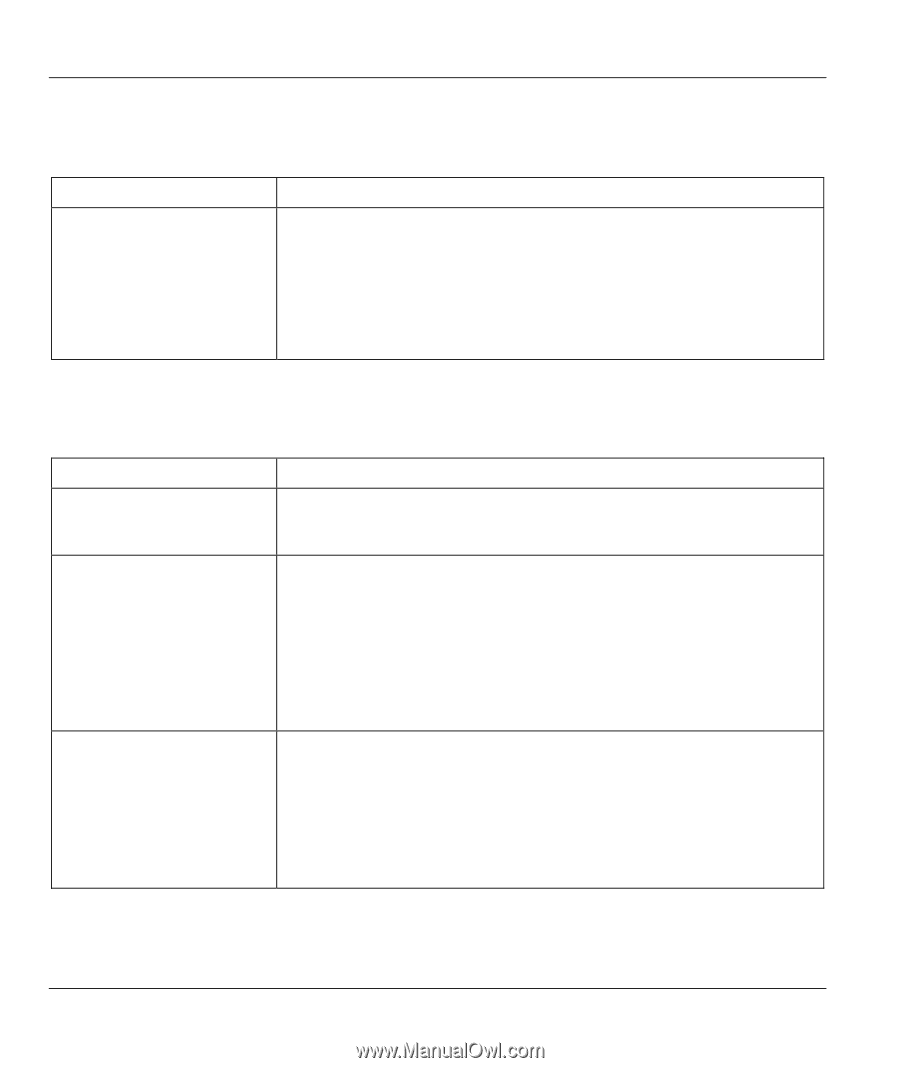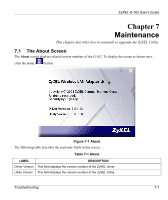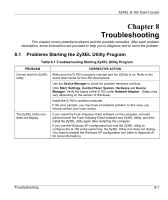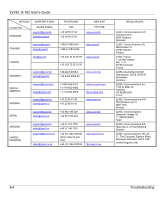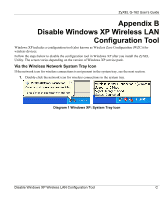ZyXEL G-162 User Guide - Page 56
Problem with the Link Status, Problems Communicating With Other Computers
 |
View all ZyXEL G-162 manuals
Add to My Manuals
Save this manual to your list of manuals |
Page 56 highlights
ZyXEL G-162 User's Guide 8.2 Problem with the Link Status Table 8-2 Troubleshooting Link Quality PROBLEM The link quality and/or signal strength is poor all the time. CORRECTIVE ACTION Search and connect to another AP with a better link quality using the Site Survey screen. Move your computer closer to the AP or the peer computer(s) within the transmission range. There may be too much radio interference (for example microwave or another AP using the same channel) around your wireless network. Relocate or reduce the radio interference. 8.3 Problems Communicating With Other Computers Table 8-3 Troubleshooting Communication Problems PROBLEM CORRECTIVE ACTION The G-162 computer cannot communicate with another computer. Make sure you are connected to the network. A. Infrastructure Make sure that the AP and the associated computers are turned on and working properly. Make sure the G-162 computer and the associated AP use the same SSID. Change the AP and the associated wireless clients to use another radio channel if interference is high. Make sure that the computer and the AP share the same security option and key. Verify the settings in the Security Settings screen. B. Ad-Hoc (IBSS) Verify that the peer computer(s) is turned on. Make sure the G-162 computer and the peer computer(s) are using the same SSID and channel. Make sure that the computer and the peer computer(s) share the same security option and key. Change the wireless clients to use another radio channel if interference is high. 8-2 Troubleshooting