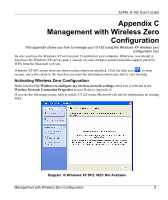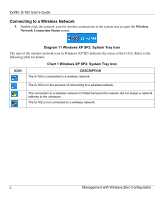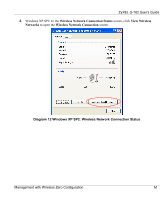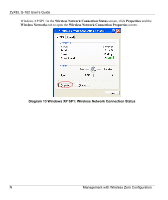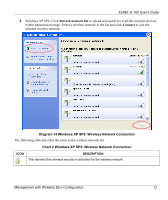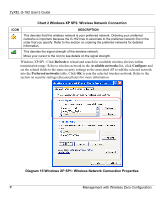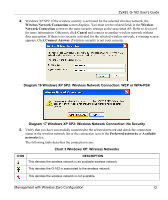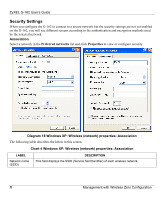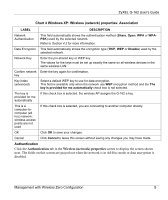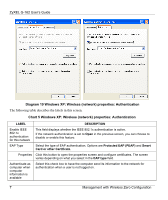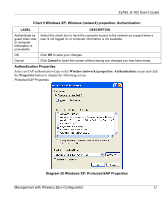ZyXEL G-162 User Guide - Page 74
Chart 2 Windows XP SP2: Wireless Network Connection, Refresh, Available networks, Con
 |
View all ZyXEL G-162 manuals
Add to My Manuals
Save this manual to your list of manuals |
Page 74 highlights
ZyXEL G-162 User's Guide Chart 2 Windows XP SP2: Wireless Network Connection ICON DESCRIPTION This denotes that this wireless network is your preferred network. Ordering your preferred networks is important because the G-162 tries to associate to the preferred network first in the order that you specify. Refer to the section on ordering the preferred networks for detailed information. This denotes the signal strength of the wireless network. Move your cursor to the icon to see details on the signal strength. Windows XP SP1: Click Refresh to reload and search for available wireless devices within transmission range. Select a wireless network in the Available networks list, click Configure and set the related fields to the same security settings as the associated AP to add the selected network into the Preferred networks table. Click OK to join the selected wireless network. Refer to the section on security settings (discussed later) for more information. Diagram 15 Windows XP SP1: Wireless Network Connection Properties P Management with Wireless Zero Configuration