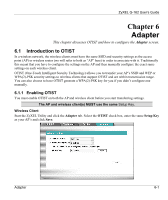ZyXEL G-162 User Guide - Page 42
Step 3., Profile: Wireless Settings, Infrastructure, WPA-PSK, Ad-Hoc, Disabled
 |
View all ZyXEL G-162 manuals
Add to My Manuals
Save this manual to your list of manuals |
Page 42 highlights
ZyXEL G-162 User's Guide Step 3. If you select Infrastructure network type in the first screen, select the same encryption method as the AP (WEP, WPA-PSK, WPA2-PSK, WPA, WPA2 or 802.1x) from the drop-down list box to enable data encryption. If you select Ad-Hoc network type in the first screen, you can only use WEP encryption method. Otherwise, select Disabled to allow the G-162 to communicate with the access points or other peer wireless devices without any data encryption and skip to Step 5. Figure 5-4 Profile: Wireless Settings 5-6 Profile

ZyXEL G-162 User’s Guide
5-6
Profile
Step 3.
If you select
Infrastructure
network type in the first screen, select the same encryption method
as the AP (
WEP
,
WPA-PSK
,
WPA2-PSK
,
WPA
,
WPA2
or
802.1x
) from the drop-down list
box to enable data encryption. If you select
Ad-Hoc
network type in the first screen, you can
only use
WEP
encryption method. Otherwise, select
Disabled
to allow the G-162 to
communicate with the access points or other peer wireless devices without any data encryption
and skip to
Step 5
.
Figure 5-4 Profile: Wireless Settings