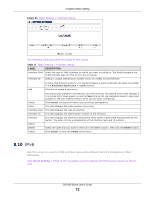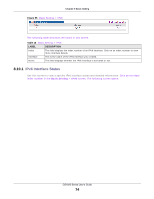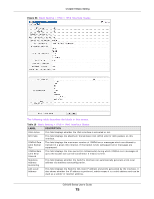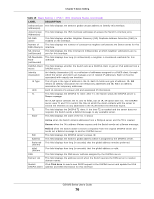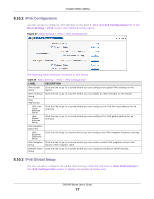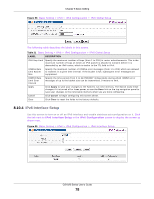ZyXEL GS1920 Series User Guide - Page 73
Table 17, Label, Description
 |
View all ZyXEL GS1920 Series manuals
Add to My Manuals
Save this manual to your list of manuals |
Page 73 highlights
Chapter 8 Basic Setting Figure 54 Basic Setting > Interface Setup The following table describes the labels in this screen. Table 17 Basic Setting > Interface Setup LABEL Interface Type Interface ID DESCRIPTION Select the type of IPv6 interface for which you want to configure. The Switch supports the VLAN interface type for IPv6 at the time of writing. Specify a unique identification number (from 1 to 4094) for the interface. To have IPv6 function properly, you should configure a static VLAN with the same ID number in the Advanced Application > VLAN screens. Add Click this to create a new entry. Cancel Index Interface Type Interface ID Interface Delete Delete Cancel This saves your changes to the Switch's run-time memory. The Switch loses these changes if it is turned off or loses power, so use the Save link on the top navigation panel to save your changes to the non-volatile memory when you are done configuring. Click Cancel to reset the fields to your previous configuration. This field displays the index number of an entry. This field displays the type of interface. This field displays the identification number of the interface. This field displays the interface's descriptive name which is generated automatically by the Switch. The name is from a combination of the interface type and ID number. Check the rules that you want to remove in the delete column, then click the Delete button. Click Cancel to clear the Delete check boxes. 8.10 IPv6 Use this screen to view the IPv6 interface status and configure Switch's management IPv6 addresses. Click Basic Setting > IPv6 in the navigation panel to display the IPv6 status screen as shown next. GS1920 Series User's Guide 73