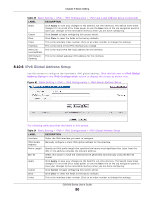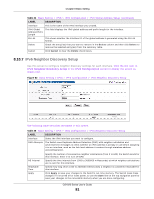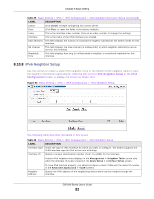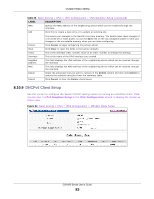ZyXEL GS1920 Series User Guide - Page 85
Overview
 |
View all ZyXEL GS1920 Series manuals
Add to My Manuals
Save this manual to your list of manuals |
Page 85 highlights
CHAPTER 9 VLAN 9.1 Overview This chapter shows you how to configure 802.1Q tagged and port-based VLANs. The type of screen you see here depends on the VLAN Type you selected in the Switch Setup screen. 9.1.1 What You Can Do • Use the VLAN Status screen (Section 9.2 on page 88) to view all VLAN groups. • Use the VLAN Detail screen (Section 9.2.1 on page 89) to view detailed port settings and status of the VLAN group. • Use the Static VLAN screen (Section 9.4 on page 90) to configure and view 802.1Q VLAN parameters for the Switch. • Use the VLAN Port Setting screen (Section 9.5 on page 92) to configure the static VLAN (IEEE 802.1Q) settings on a port. • Use the Subnet Based VLAN screen (Section 9.6 on page 93) to set up VLANs that allow you to group traffic into logical VLANs based on the source IP subnet you specify. • Use the Protocol Based VLAN screen (Section 9.7 on page 95) to set up VLANs that allow you to group traffic into logical VLANs based on the protocol you specify. • Use the Port-Based VLAN screen (Section 9.8 on page 97) to set up VLANs where the packet forwarding decision is based on the destination MAC address and its associated port. • Use the Voice VLAN screen (Section 9.9 on page 100) to set up VLANs that allow you to group voice traffic with defined priority and enable the switch port to carry the voice traffic separately from data traffic to ensure the sound quality does not deteriorate. • Use MAC-based VLAN screen (Section 9.10 on page 102) to set up VLANs that allow you to group untagged packets into logical VLANs based on the source MAC address of the packet. This eliminates the need to reconfigure the switch when you change ports. The switch will forward the packets based on the source MAC address you setup previously. 9.1.2 What You Need to Know Read this section to know more about VLAN and how to configure the screens. IEEE 802.1Q Tagged VLANs A tagged VLAN uses an explicit tag (VLAN ID) in the MAC header to identify the VLAN membership of a frame across bridges - they are not confined to the switch on which they were created. The VLANs can be created statically by hand or dynamically through GVRP. The VLAN ID associates a frame with a specific VLAN and provides the information that switches need to process the frame across the network. A tagged frame is four bytes longer than an untagged frame and contains two bytes of TPID (Tag Protocol Identifier, residing within the type/length field of the Ethernet frame) GS1920 Series User's Guide 85