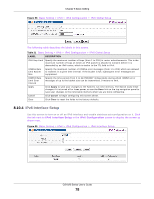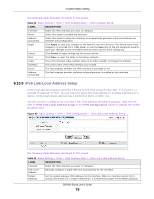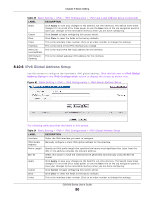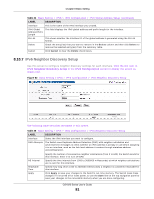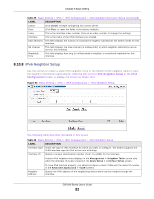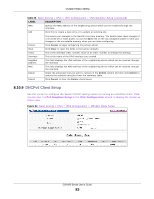ZyXEL GS1920 Series User Guide - Page 83
DHCPv6 Client Setup
 |
View all ZyXEL GS1920 Series manuals
Add to My Manuals
Save this manual to your list of manuals |
Page 83 highlights
Chapter 8 Basic Setting Table 26 Basic Setting > IPv6 > IPv6 Configuration > IPv6 Neighbor Setup (continued) LABEL MAC Add DESCRIPTION Specify the MAC address of the neighboring device which can be reached through the interface. Click this to create a new entry or to update an existing one. Cancel Clear Index Interface Neighbor Address MAC Delete Cancel This saves your changes to the Switch's run-time memory. The Switch loses these changes if it is turned off or loses power, so use the Save link on the top navigation panel to save your changes to the nonvolatile memory when you are done configuring. Click Cancel to begin configuring this screen afresh. Click Clear to reset the fields to the factory defaults. This is the interface index number. Click on an index number to change the settings. This is the name of the IPv6 interface you created. This field displays the IPv6 address of the neighboring device which can be reached through the interface This field displays the MAC address of the neighboring device which can be reached through the interface. Check the entry(ies) that you want to remove in the Delete column and then click Delete to remove the selected entry(ies) from the summary table. Click Cancel to clear the Delete check boxes. 8.10.9 DHCPv6 Client Setup Use this screen to configure the Switch's DHCP settings when it is acting as a DHCPv6 client. Click the link next to IPv6 Neighbor Setup in the IPv6 Configuration screen to display the screen as shown next. Figure 64 Basic Setting > IPv6 > IPv6 Configuration > DHCPv6 Client Setup GS1920 Series User's Guide 83