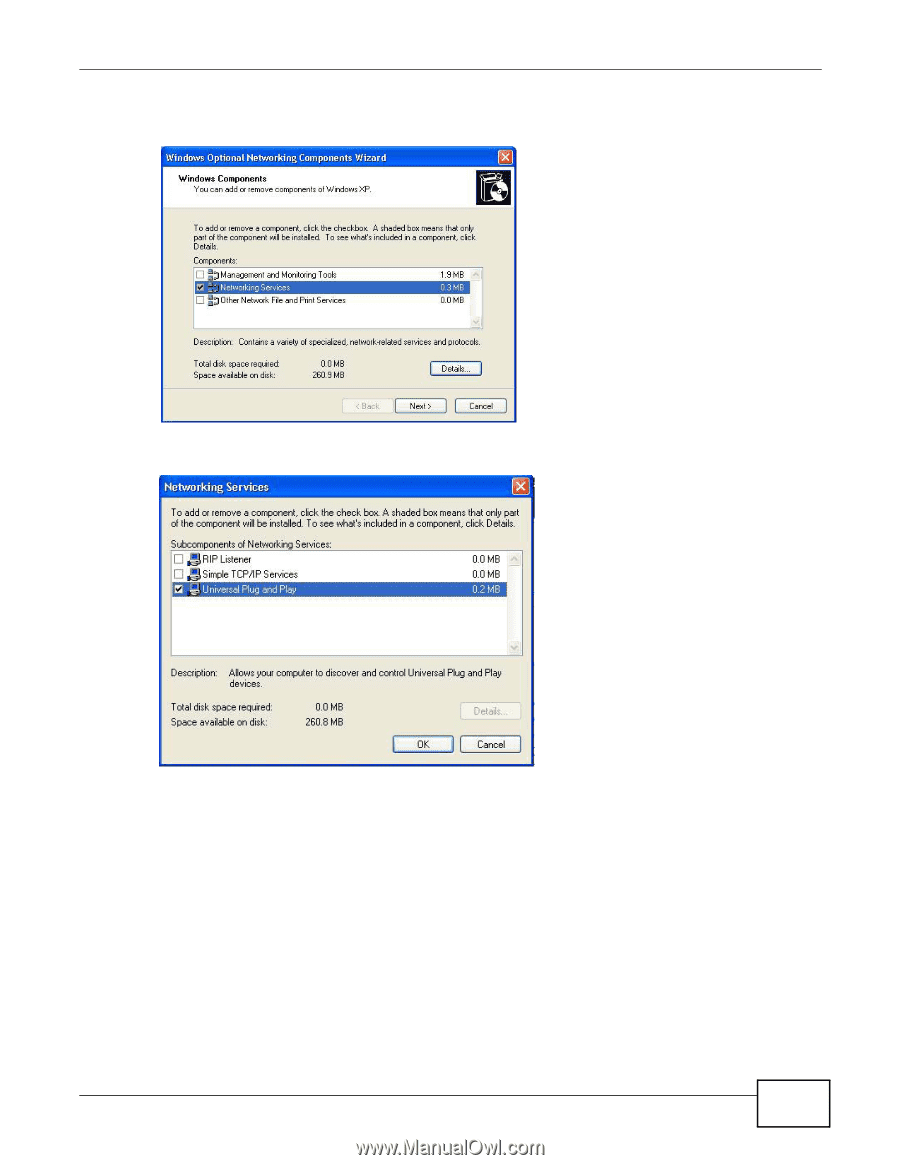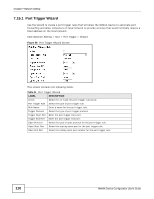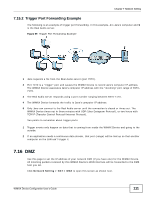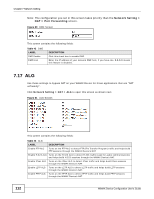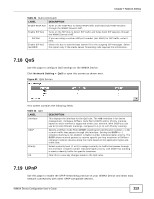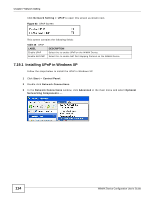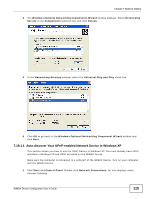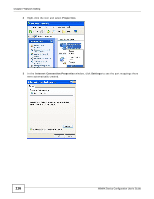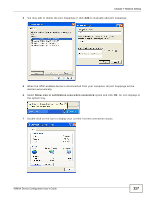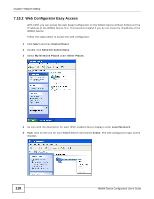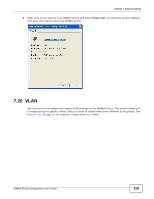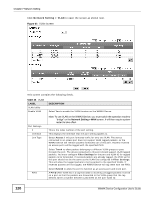ZyXEL MAX218M2W User Guide - Page 115
Auto-discover Your UPnP-enabled Network Device in Windows XP
 |
View all ZyXEL MAX218M2W manuals
Add to My Manuals
Save this manual to your list of manuals |
Page 115 highlights
Chapter 7 Network Setting 4 The Windows Optional Networking Components Wizard window displays. Select Networking Service in the Components selection box and click Details. 5 In the Networking Services window, select the Universal Plug and Play check box. 6 Click OK to go back to the Windows Optional Networking Component Wizard window and click Next. 7.19.1.1 Auto-discover Your UPnP-enabled Network Device in Windows XP This section shows you how to use the UPnP feature in Windows XP. You must already have UPnP installed in Windows XP and UPnP activated on the WiMAX Device. Make sure the computer is connected to a LAN port of the WiMAX Device. Turn on your computer and the WiMAX Device. 1 Click Start and Control Panel. Double-click Network Connections. An icon displays under Internet Gateway. WiMAX Device Configuration User's Guide 115