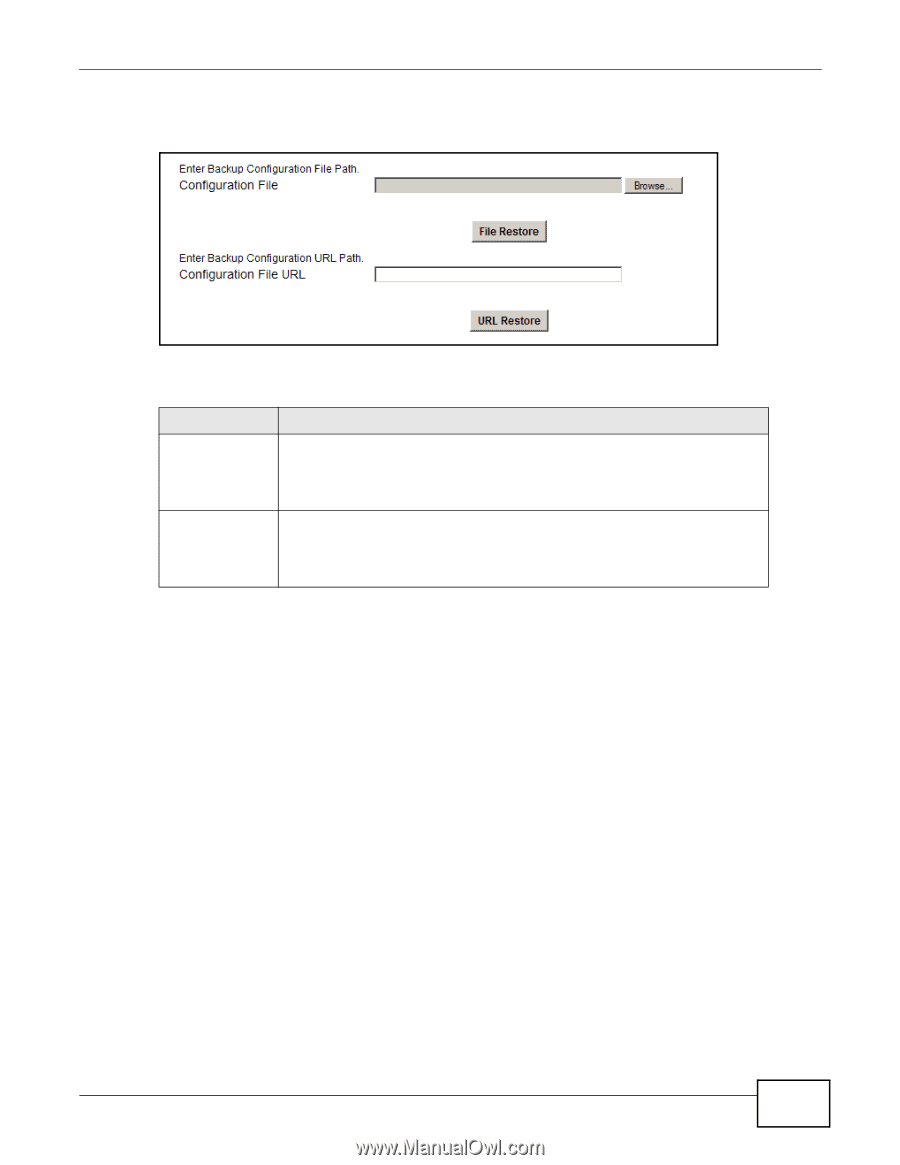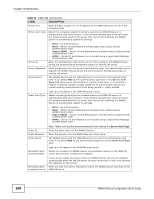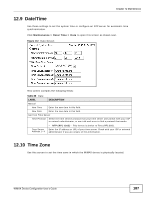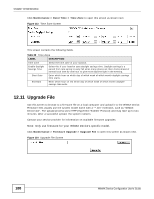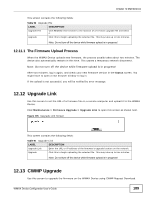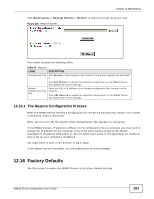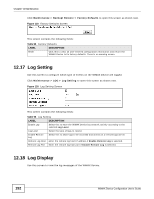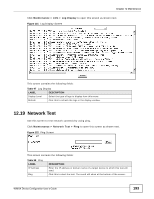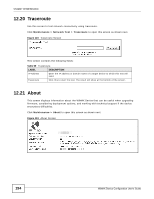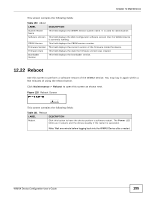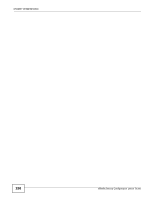ZyXEL MAX218M2W User Guide - Page 191
The Restore Configuration Process, 12.16 Factory Defaults
 |
View all ZyXEL MAX218M2W manuals
Add to My Manuals
Save this manual to your list of manuals |
Page 191 highlights
Chapter 12 Maintenance Click Maintenance > Backup/Restore > Restore to open this screen as shown next. Figure 118 Restore Screen This screen contains the following fields: Table 94 Restore LABEL Configuration File DESCRIPTION Click Browse... then browse to the location of a firmware upgrade file and select it. Backup Configuration File URL Click File Restore to upload the specified configuration to the WiMAX Device and replace the current settings. Enter the URL or IP address of the backup configuration file's location on the network. Click URL Restore to upload the specified configuration to the WiMAX Device and replace the current settings. 12.15.1 The Restore Configuration Process When the WiMAX Device restores a configuration file, the device automatically restarts. This causes a temporary network disconnect. Note: Do not turn off the device while configuration file upload is in progress. If the WiMAX Device's IP address is different in the configuration file you selected, you may need to change the IP address of your computer to be in the same subnet as that of the default management IP address (192.168.5.1). See the Quick Start Guide or the appendices for details on how to set up your computer's IP address. You might have to open a new browser to log in again. If the upload was not successful, you are notified with an error message. 12.16 Factory Defaults Use this screen to restore the WiMAX Device to its factory default settings. WiMAX Device Configuration User's Guide 191