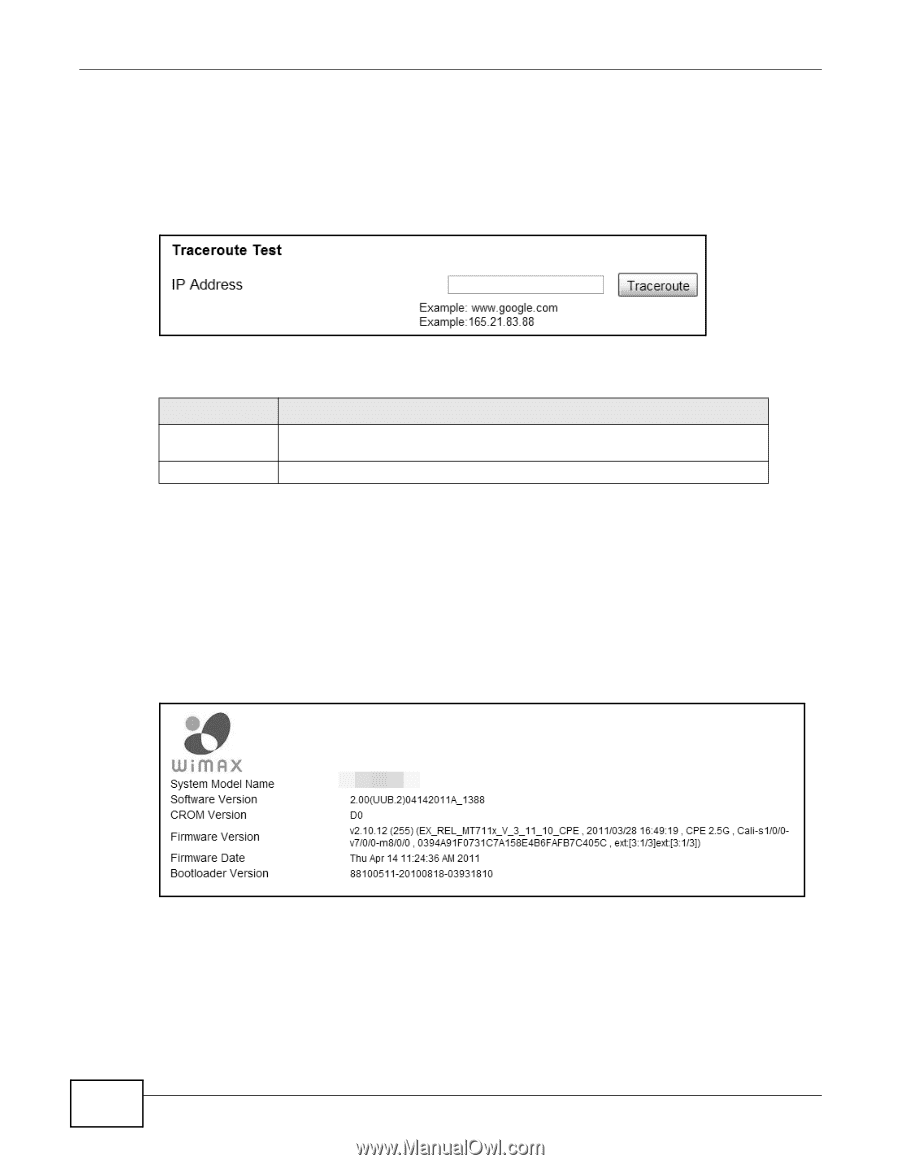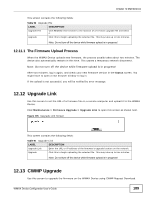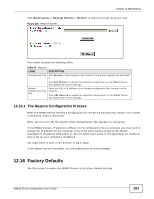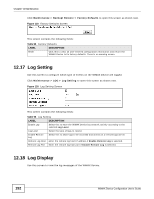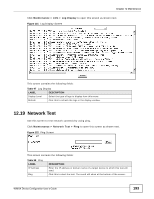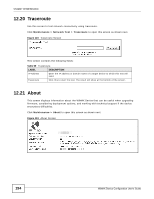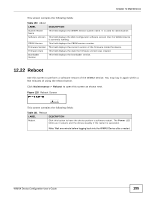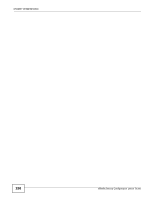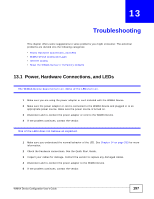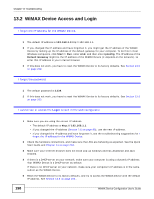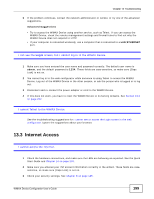ZyXEL MAX218M2W User Guide - Page 194
Traceroute, 12.21 About
 |
View all ZyXEL MAX218M2W manuals
Add to My Manuals
Save this manual to your list of manuals |
Page 194 highlights
Chapter 12 Maintenance 12.20 Traceroute Use this screen to test network connectivity using traceroute. Click Maintenance > Network Test > Traceroute to open this screen as shown next. Figure 123 Traceroute Screen This screen contains the following fields: Table 99 Traceroute LABEL DESCRIPTION IP Address Enter the IP address or domain name of a target device to which this test will send. Traceroute Click this to start the test. The result will show at the bottom of the screen. 12.21 About This screen displays information about the WiMAX Device that can be useful when upgrading firmware, considering deployment options, and working with technical support if the device encounters difficulties. Click Maintenance > About to open this screen as shown next. Figure 124 About Screen 194 WiMAX Device Configuration User's Guide