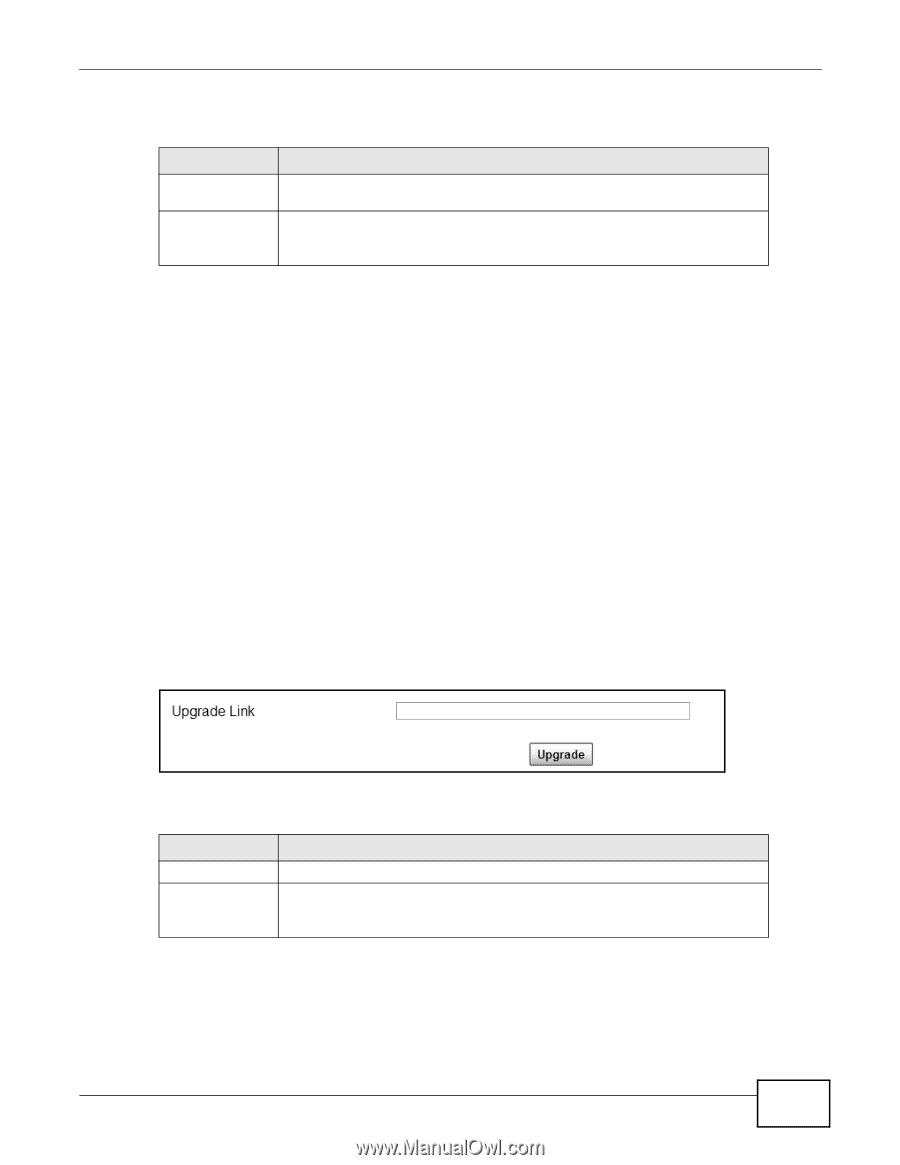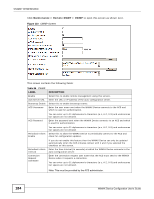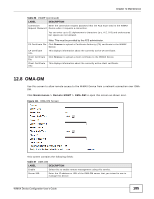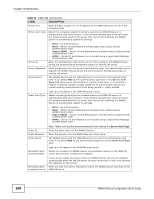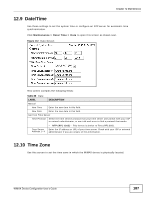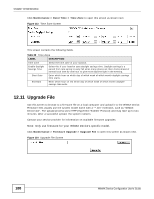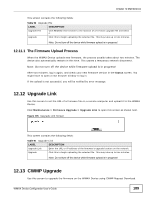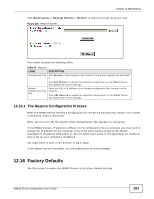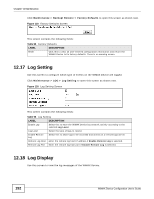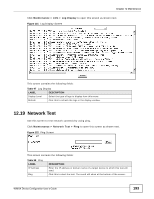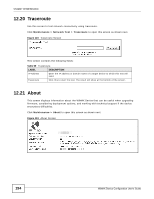ZyXEL MAX218M2W User Guide - Page 189
The Firmware Upload Process, 12.12 Upgrade Link, 12.13 CWMP Upgrade
 |
View all ZyXEL MAX218M2W manuals
Add to My Manuals
Save this manual to your list of manuals |
Page 189 highlights
Chapter 12 Maintenance This screen contains the following fields: Table 90 Upgrade File LABEL DESCRIPTION Upgrade File Click Browse then browse to the location of a firmware upgrade file and select it. Upgrade Click this to begin uploading the selected file. This may take up to two minutes. Note: Do not turn off the device while firmware upload is in progress! 12.11.1 The Firmware Upload Process When the WiMAX Device uploads new firmware, the process usually takes about two minutes. The device also automatically restarts in this time. This causes a temporary network disconnect. Note: Do not turn off the device while firmware upload is in progress! After two minutes, log in again, and check your new firmware version in the Status screen. You might have to open a new browser window to log in. If the upload is not successful, you will be notified by error message. 12.12 Upgrade Link Use this screen to set the URL of a firmware file on a remote computer and upload it to the WiMAX Device. Click Maintenance > Firmware Upgrade > Upgrade Link to open this screen as shown next. Figure 115 Upgrade Link Screen This screen contains the following fields: Table 91 Upgrade Link LABEL DESCRIPTION Upgrade Link Enter the URL or IP address of the firmware's upgrade location on the network. Upgrade Click this to begin uploading the selected file. This may take up to two minutes. Note: Do not turn off the device while firmware upload is in progress! 12.13 CWMP Upgrade Use this screen to upgrade the firmware on the WiMAX Device using CWMP Request Download. WiMAX Device Configuration User's Guide 189