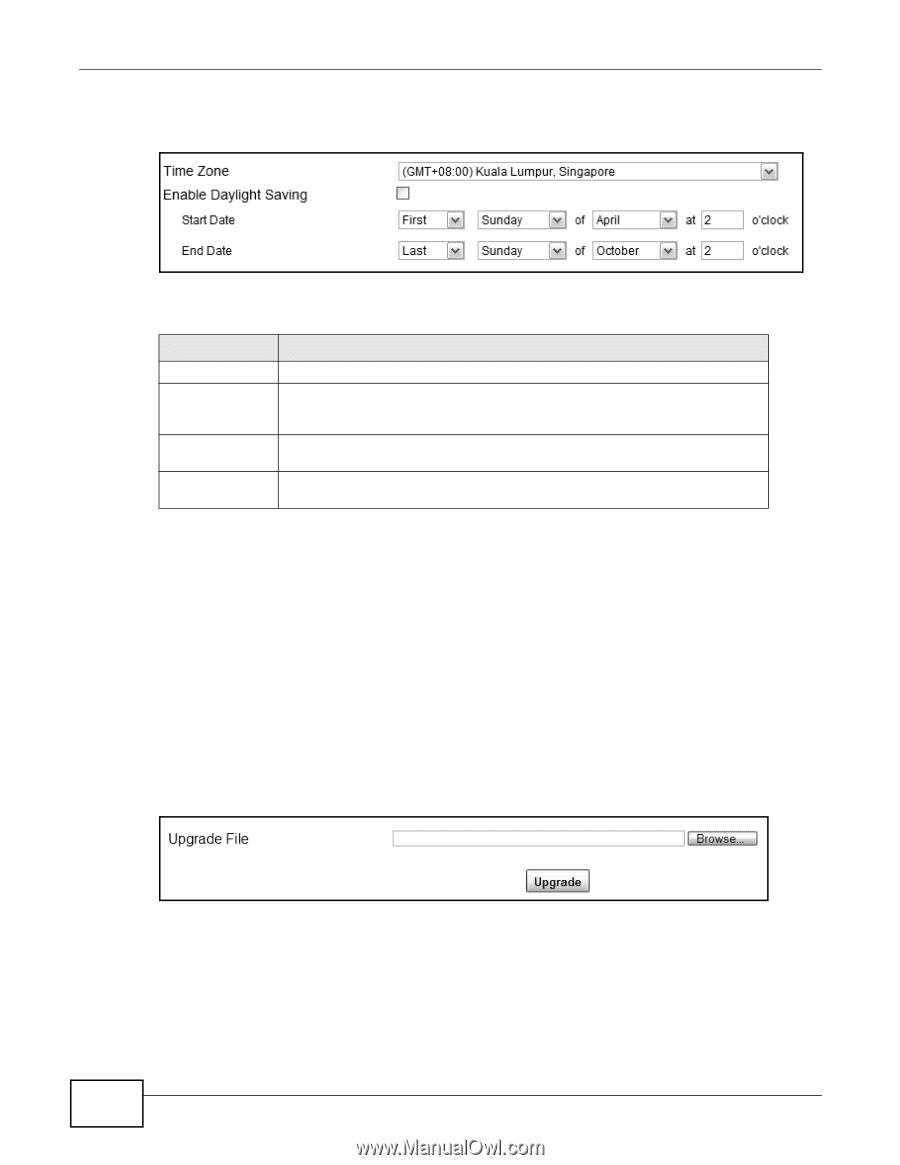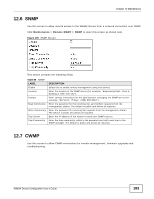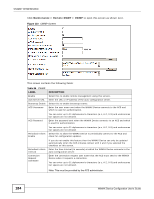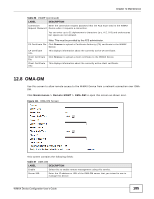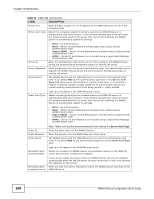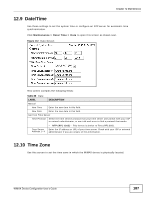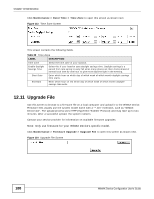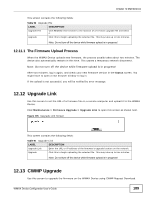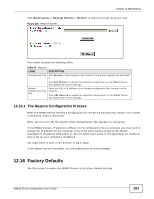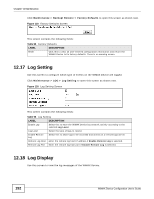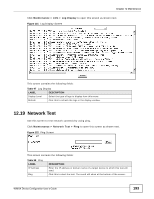ZyXEL MAX218M2W User Guide - Page 188
Upgrade File
 |
View all ZyXEL MAX218M2W manuals
Add to My Manuals
Save this manual to your list of manuals |
Page 188 highlights
Chapter 12 Maintenance Click Maintenance > Date/Time > Time Zone to open this screen as shown next. Figure 113 Time Zone Screen This screen contains the following fields: Table 89 Time Zone LABEL DESCRIPTION Time Zone Select the time zone at your location. Enable Daylight Savings Time Select this if your location uses daylight savings time. Daylight savings is a period from late spring to early fall when many places set their clocks ahead of normal local time by one hour to give more daytime light in the evening. Start Date Enter which hour on which day of which week of which month daylight-savings time starts. End Date Enter which hour on the which day of which week of which month daylightsavings time ends. 12.11 Upgrade File Use this screen to browse to a firmware file on a local computer and upload it to the WiMAX Device. Firmware files usually use the system model name with a "*.bin" extension, such as "WiMAX Device.bin". The upload process uses HTTP (Hypertext Transfer Protocol) and may take up to two minutes. After a successful upload, the system restarts. Contact your service provider for information on available firmware upgrades. Note: Only use firmware for your WiMAX Device's specific model. Click Maintenance > Firmware Upgrade > Upgrade File to open this screen as shown next. Figure 114 Upgrade File Screen 188 WiMAX Device Configuration User's Guide