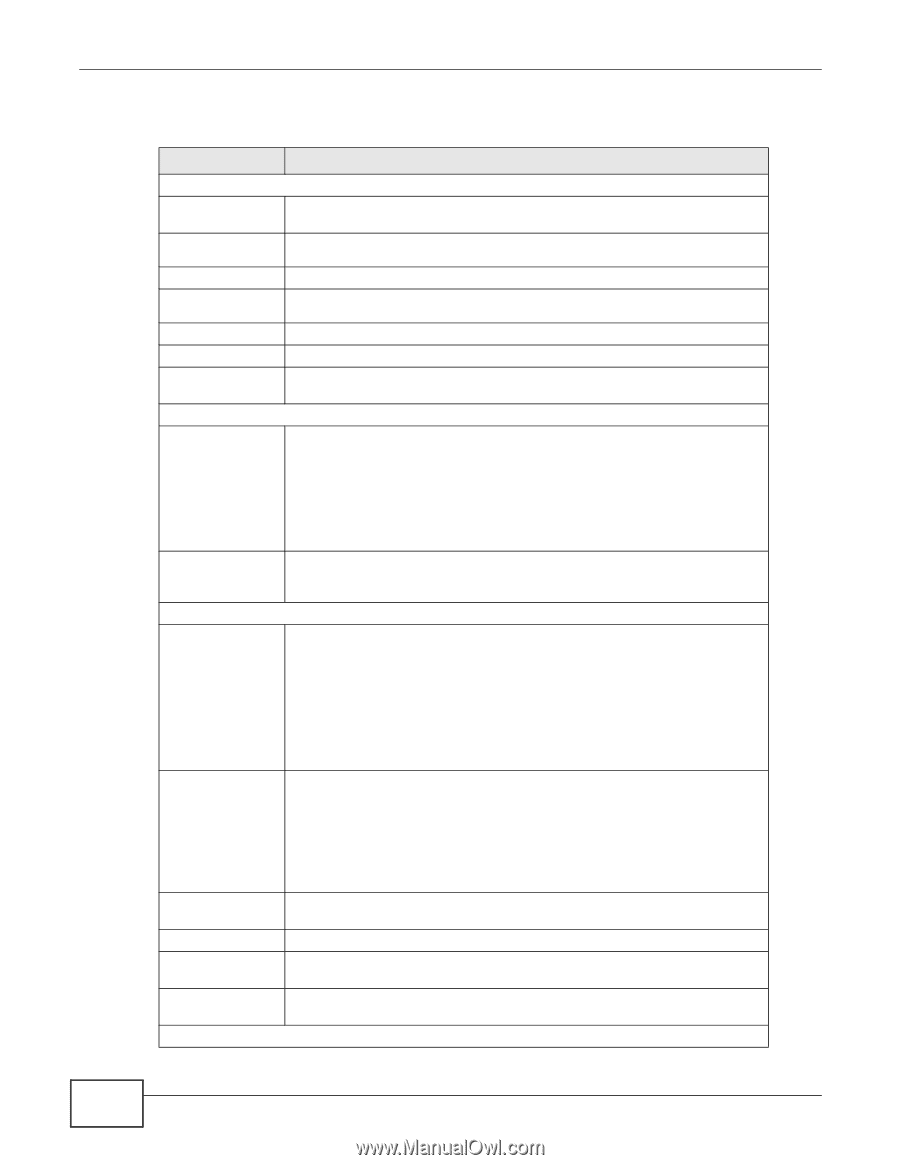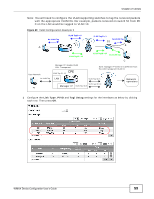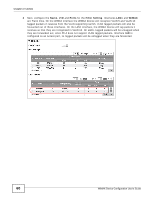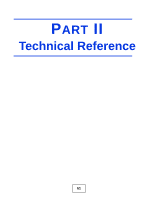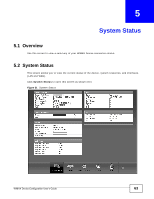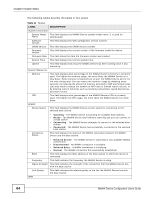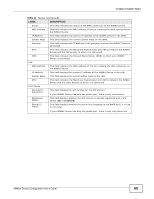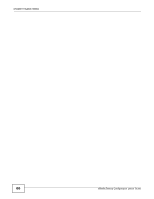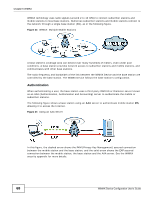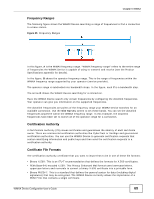ZyXEL MAX218M2W User Guide - Page 64
Table 11, LABEL, DESCRIPTION, System Status, WiMAX Device Configuration User's Guide
 |
View all ZyXEL MAX218M2W manuals
Add to My Manuals
Save this manual to your list of manuals |
Page 64 highlights
Chapter 5 System Status The following tables describe the labels in this screen. Table 11 Status LABEL DESCRIPTION System Information System Model Name This field displays the WiMAX Device system model name. It is used for identification. Software Version This field displays the Web Configurator version number. CROM Version This field displays the CROM version number. Firmware Version This field displays the current version of the firmware inside the device. Firmware Date This field shows the date the firmware version was created. System Time This field displays the current system time. Uptime This field displays how long the WiMAX Device has been running since it last started up. System Resources Memory This field displays what percentage of the WiMAX Device's memory is currently used. The higher the memory usage, the more likely the WiMAX Device is to slow down. Some memory is required just to start the WiMAX Device and to run the web configurator. You can reduce the memory usage by disabling some services; by reducing the amount of memory allocated to NAT and firewall rules (you may have to reduce the number of NAT rules or firewall rules to do so); or by deleting rules in functions such as incoming call policies, speed dial entries, and static routes. CPU This field displays what percentage of the WiMAX Device's CPU is currently used. The higher the CPU usage, the more likely the WiMAX Device is to slow down. WiMAX Device Status This field displays the WiMAX Device current status for connecting to the selected base station. Connection Status • Scanning - The WiMAX Device is scanning for available base stations. • Ready - The WiMAX Device has finished a scanning and you can connect to a base station. • Connecting - The WiMAX Device attempts to connect to the selected base station. • Connected - The WiMAX Device has successfully connected to the selected base station. This field displays the status of the WiMAX connection between the WiMAX Device and the base station. • Network Search - The WiMAX Device is scanning for any available WiMAX connections. • Disconnected - No WiMAX connection is available. • Network Entry - A WiMAX connection is initializing. • Normal - The WiMAX connection has successfully established. BSID This field displays the MAC address of the base station to which the device is connected. Frequency This field indicates the frequency the WiMAX Device is using. Signal Strength This field indicates the strength of the connection that the WiMAX Device has with the base station. Link Quality This field indicates the relative quality of the link the WiMAX Device has with the base station. WAN 64 WiMAX Device Configuration User's Guide