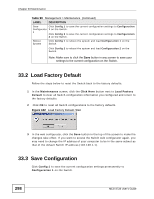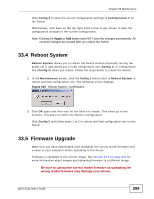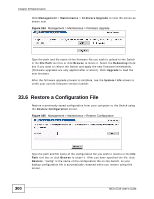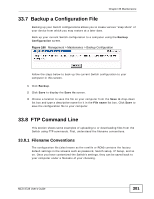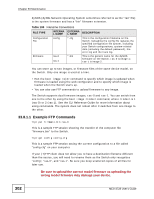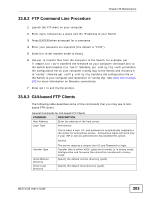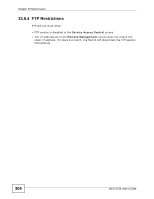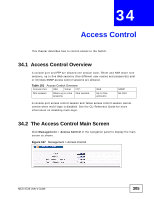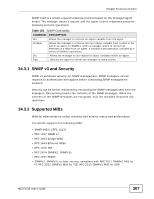ZyXEL MES-3728 User Guide - Page 302
Example FTP Commands
 |
View all ZyXEL MES-3728 manuals
Add to My Manuals
Save this manual to your list of manuals |
Page 302 highlights
Chapter 33 Maintenance ZyNOS (ZyXEL Network Operating System sometimes referred to as the "ras" file) is the system firmware and has a "bin" filename extension. Table 100 Filename Conventions FILE TYPE INTERNA EXTERNA L NAME L NAME Configuration File config *.cfg Firmware ras-0 ras-1 *.bin DESCRIPTION This is the configuration filename on the Switch. Uploading the config file replaces the specified configuration file system, including your Switch configurations, system-related data (including the default password), the error log and the trace log. This is the generic name for the ZyNOS firmware on the Switch. ras-0 is image 1; ras-1 is image 2. You can store up to two images, or firmware files of the same device model, on the Switch. Only one image is used at a time. • Run the boot image command to specify which image is updated when firmware is loaded using the web configurator and to specify which image is loaded when the Switch starts up. • You can also use FTP commands to upload firmware to any image. The Switch supports dual firmware images, ras-0 and ras-1. You can switch from one to the other by using the boot image command, where is 1 (ras-0) or 2 (ras-1). See the CLI Reference Guide for more information about using commands. The system does not reboot after it switches from one image to the other. 33.8.1.1 Example FTP Commands ftp> put firmware.bin ras-0 This is a sample FTP session showing the transfer of the computer file "firmware.bin" to the Switch. ftp> get config config.cfg This is a sample FTP session saving the current configuration to a file called "config.cfg" on your computer. If your (T)FTP client does not allow you to have a destination filename different than the source, you will need to rename them as the Switch only recognizes "config", "ras-0", and "ras-1". Be sure you keep unaltered copies of all files for later use. Be sure to upload the correct model firmware as uploading the wrong model firmware may damage your device. 302 MES-3728 User's Guide