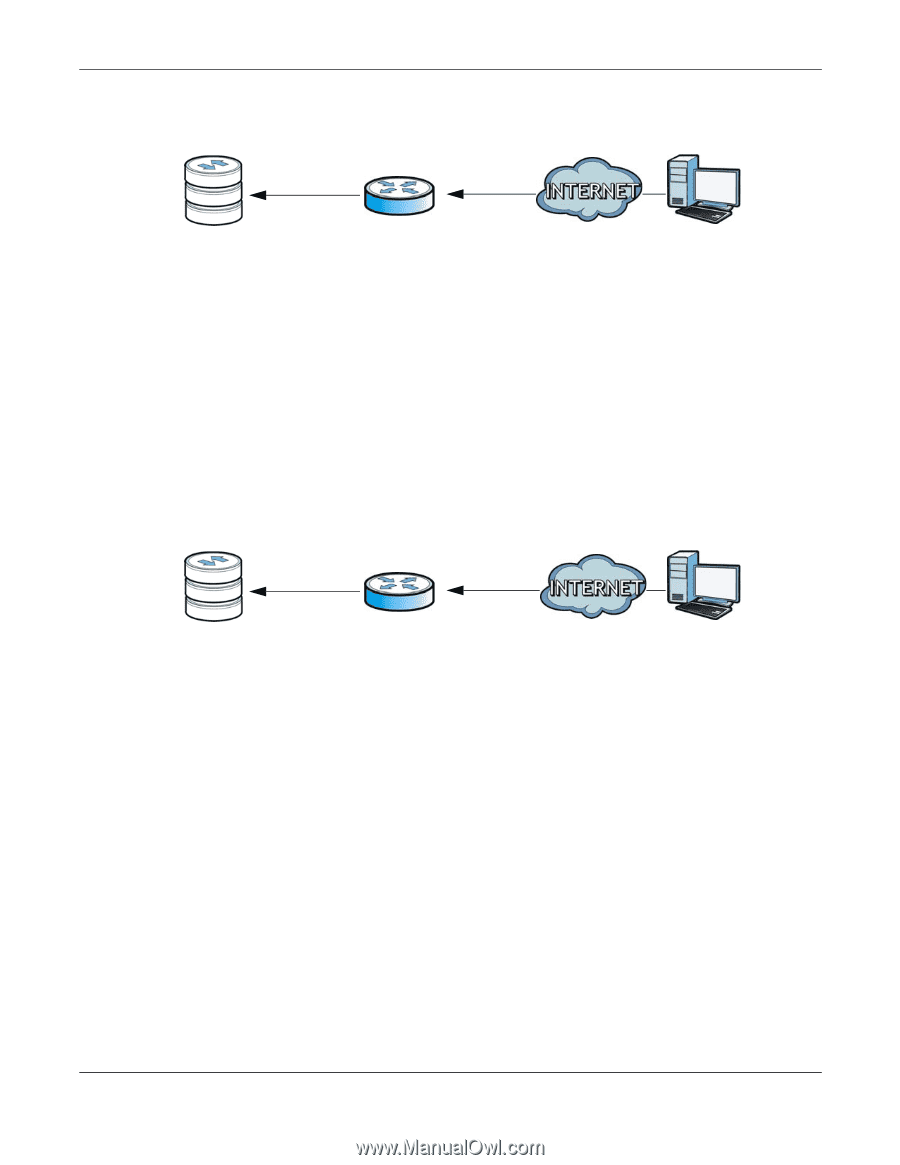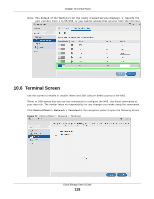ZyXEL NAS520 User Guide - Page 114
UPnP and the NAS's IP Address
 |
View all ZyXEL NAS520 manuals
Add to My Manuals
Save this manual to your list of manuals |
Page 114 highlights
Chapter 10 Control Panel Figure 67 UPnP for FTP Access 192.168.1.20 a.b.c.d TCP: 21 TCP: 21 In the above example, UPnP creates a firewall rule and NAT port forwarding mapping to send FTP traffic (using TCP port number 21) from the public IP address a.b.c.d to the NAS's private IP address of 192.168.1.20. Use the NAS's UPnP Port Mapping screen to configure the UPnP settings your Internet gateway uses to allow access from the WAN (Internet) to services you select on the NAS. You can also set which port Internet users need to use in order to access a specific service on the NAS. Note: To use UPnP port mapping, your Internet gateway must have UPnP enabled. If your Internet gateway supports Port Address Translation (PAT is sometimes included with a port forwarding feature), you can have the Internet users use a different TCP port number from the one the NAS uses for the service. Figure 68 UPnP Port Address Translation for FTP Example 192.168.1.20 a.b.c.d TCP: 21 TCP: 2100 In the above example, the Internet gateway uses PAT to accept Internet user FTP sessions on port 2100, translate them to port 21, and forward them to the NAS. 10.5.1 UPnP and the NAS's IP Address It is recommended that the NAS use a static IP address (or a static DHCP IP address) if you will allow access to the NAS from the Internet. The UPnP-created NAT mappings keep the IP address the NAS had when you applied your settings in the UPnP Port Mapping screen. They do not automatically update if the NAS's IP address changes. Note: WAN access stops working if the NAS's IP address changes. For example, if the NAS's IP address was 192.168.1.33 when you applied the UPnP Port Mapping screen's settings and the NAS later gets a new IP address of 192.168.1.34 through DHCP, WAN access stops working because the Internet gateway still tries to forward traffic to IP address 192.168.1.33. Since you can no longer access the NAS from the WAN, you would have to access the NAS from the LAN and re-apply your UPnP Port Mapping screen settings to update the Internet gateway's UPnP port mappings. Cloud Storage User's Guide 114