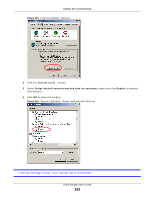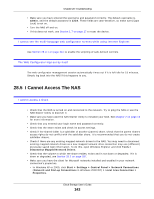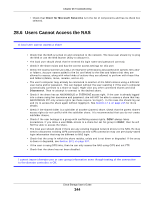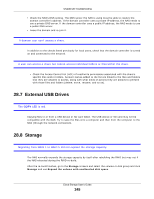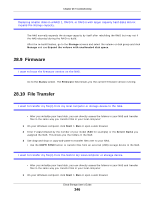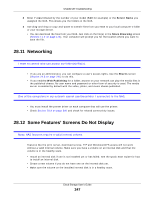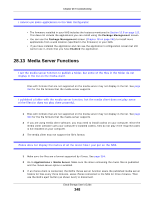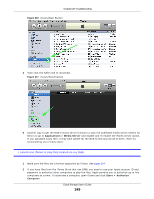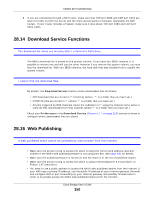ZyXEL NAS520 User Guide - Page 346
Firmware, File Transfer
 |
View all ZyXEL NAS520 manuals
Add to My Manuals
Save this manual to your list of manuals |
Page 346 highlights
Chapter 28 Troubleshooting Replacing smaller disks in a RAID 1, RAID 5, or RAID 6 with larger capacity hard disks did not expand the storage capacity. The NAS normally expands the storage capacity by itself after rebuilding the RAID but may not if the NAS rebooted during the RAID re-build. After the re-build finishes, go to the Storage screens and select the volume or disk group and click Manage and use Expand the volume with unallocated disk space. 28.9 Firmware I want to know the firmware version on the NAS. Go to the Status screen. The Firmware field shows you the current firmware version running. 28.10 File Transfer I want to transfer my file(s) from my local computer or storage device to the NAS. • After you initialize your hard disk, you can directly access the folders in your NAS and transfer files in the same way you transfer files in your local computer: 1 On your Windows computer, click Start > Run or open a web browser. 2 Enter \\nas followed by the number of your model (540 for example) or the Server Name you assigned the NAS. This shows you the folders in the NAS. 3 Use drag-and-drop or copy-and-paste to transfer files over to your NAS. • Use the COPY/SYNC button to transfer files from an external (USB) storage device to the NAS. I want to transfer my file(s) from the NAS to my local computer or storage device. • After you initialize your hard disk, you can directly access the folders in your NAS and transfer files in the same way you transfer files in your local computer: 1 On your Windows computer, click Start > Run or open a web browser. Cloud Storage User's Guide 346