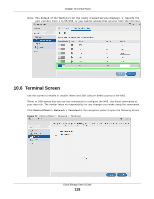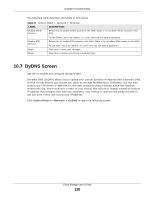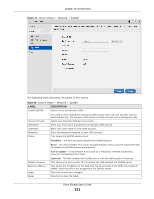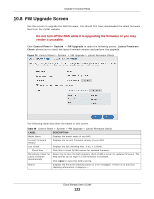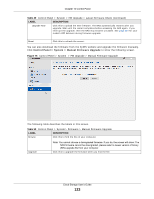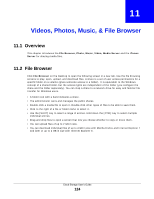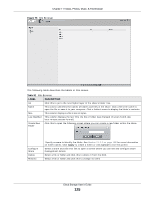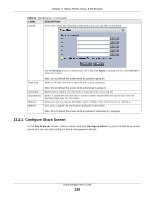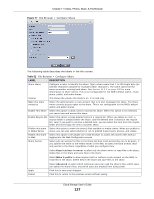ZyXEL NAS520 User Guide - Page 122
FW Upgrade Screen - firmware download
 |
View all ZyXEL NAS520 manuals
Add to My Manuals
Save this manual to your list of manuals |
Page 122 highlights
Chapter 10 Control Panel 10.8 FW Upgrade Screen Use this screen to upgrade the NAS firmware. You should first have downloaded the latest firmware files from the ZyXEL website. Do not turn off the NAS while it is upgrading the firmware or you may render it unusable. Click Control Panel > System > FW Upgrade to open the following screen. Latest Firmware Check allows you to check the latest firmware version and perform the upgrade. Figure 74 Control Panel > System > FW Upgrade > Latest Firmware Check The following table describes the labels in this screen. Table 49 Control Panel > System > FW Upgrade > Latest Firmware Check LABEL DESCRIPTION Model Name Displays the model name of you NAS Current Firmware Version Displays the current firmware version of your NAS Last Check Displays the last checking time. If no, it is blank. Check Now Click this to check ZyXEL's server for updated firmware. Periodically Check for Latest Firmware Automatically Select this to have the NAS regularly check ZyXEL's server for updated firmware. The NAS notifies you at login if a new firmware is available. Click Apply to save this field's setting. Status Displays the firmware checking status or error messages. If there is no previous checking information, it displays --. Cloud Storage User's Guide 122